
AUKEY EP-T25 Wireless Earbuds User Manual

Thank you for purchasing the AUKEY EP-T25 True Wireless Earbuds. Please read this user manual carefully and keep it for future reference. If you need any
assistance, please contact our support team with your product model number.
Package Contents
- True Wireless Earbuds
- Charging Case
- Three Pairs of Ear-Tips (S/M/L)
- USB-A to C Cable
- User Manual
- Quick Start Guide
Product Diagram
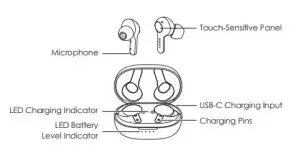
Specifications
Earbuds
| Model | EP-T25 |
| Technology | BT 5, A2DP, AVRCP, HFP, HSP, AAC |
| Driver (each channel) | 1 x 6mm / 0.24” speaker driver |
| Sensitivity | 90 ±3dB SPL (at 1kHz/1mW) |
| Frequency Range | 20Hz – 20kHz |
| Impedance | 16 ohm ±15% |
| Microphone Type | MEMS (microphone chip) |
| Microphone Sensitivity | -38dB ±1dB (at 1kHz) |
| Microphone Frequency Range | 100Hz – 10kHz |
| Charging Time | 1 hour |
| Battery Life | Up to 5 hours |
| Battery Type | Li-polymer (2 x 40mAh) |
| Operating Range | 10m / 33ft |
| IP Rating | IPX5 |
| Weight | 7g / 0.25oz (pair) |
Charging Case
| Charging Input | DC 5V |
| Charging Time | 1.5 hours |
| Battery Type | Li-polymer (350mAh) |
| Number of Earbuds Recharges | 4 times (pair) |
| Weight | 28g / 0.99oz |
Getting Started
Charging
Fully charge the charging case before first use. To charge, connect the case to a USB charger or charging port with the included USB-A to C cable. When all 4 LED charging indicator lights are blue, the case is fully charged.Charging takes around 1.5 hours, and after being fully charged, the case can fully charge the earbuds 4 times. The earbuds should be stored in the case when not in use. When the earbuds are charging in the case (with the case itself not charging) and the case is opened, the LED charging indicator is solid red.When the red indicator turns blue, the earbuds are fully charged.
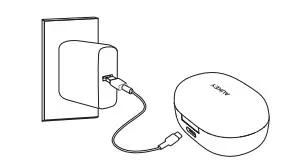
Turning On / Off
| Turn On | Open the lid of the charging case or touch and hold the touch-sensitive panels on both earbuds for 4 seconds when they are turned of |
| Turn Off | Close the lid of the charging case or touch and hold the touch-sensitive panels on both earbuds for 6 seconds when they are turned on |
Pairing
Starting with the earbuds in the case:
- Open the lid of the charging case. Both earbuds will turn on automatically and connect with each other
- Turn on the pairing function on the device you want to pair with the earbuds
- From the list of available devices, find and select “AUKEY EP-T25”
- If a code or PIN is required for pairing, enter “0000”
Regular Use After Pairing
Once the earbuds are successfully paired with your device, they can be
switched on and off as follows:
- Open the lid of the charging case, then both earbuds will turn on and
- connect with each other automatically
- To power off, put the earbuds back in the charging case and close the lid,
- and they will begin charging
Using the Left/Right Earbud Only
Starting with the earbuds in the case:
- Take the left/right earbud out
- Turn on the pairing function on the device you want to pair with the earbud
- From the list of available devices, find and select “AUKEY EP-T25”
Notes
- When you turn on the earbuds, they will automatically reconnect to the
- last-paired device or enter pairing mode if no paired device is found
- To clear the pairing list, touch and hold the touch-sensitive panels on both earbuds for 10 seconds after powering off both earbuds
- In pairing mode, the earbuds will automatically turn off after 2 minutes if no devices are paired
- If one of the earbuds has no sound output, put both earbuds back into the charging case and take them out again
- The wireless operating range is 10m (33ft). If you exceed this range, the earbuds will disconnect from your paired device. The connection will be re-established if you re-enter the wireless range within 2 minutes. The earbuds will automatically reconnect to the last-paired device. To connect
with other devices, repeat the previous pairing steps
Controls and LED Indicators
Streaming Audio
Once paired, you can wirelessly stream audio from your device to the earbuds. Music will automatically pause when you receive an incoming phone call and resume once the call has ended.
| Play or pause | Tap the touch-sensitive panel on either earbud |
| Skip to next track | Double-tap the touch-sensitive panel on right earbud |
| Skip to previous track | Double-tap the touch-sensitive panel on left earbud |
Taking Calls
| Answer or end a call | Double-tap the touch-sensitive panel on either earbud to answer or end a call. If there’s a second incoming call, double-tap the touch-sensitive panel on either earbud to answer the second call and end the first call; or touch and hold the touch-sensitive panel on either earbud for 2 seconds to answer the second call and put the first call on hold |
| Reject an incoming call | Touch and hold the touch-sensitive panel on either earbud for 2 seconds |
| Use Siri or other voice assistants | While your device is connected, triple-tap the touch-sensitive panel on either earbud |
| LED Charging Indicator | Status |
| Red | Earbuds charging |
| Blue | Earbuds fully charged |
FAQ
The earbuds are on, but not connecting to my device
For the earbuds and your device to establish a connection, you need to put them both in pairing mode. Please follow the instructions in the Pairing section of this manual.
I’ve connected the earbuds with my smartphone but can’t hear any sound
Double-check the volume level on your smartphone and the earbuds. Some smartphones require you to set up the earbuds as an audio output device before the audio can be transmitted. If you’re using a music player or other device, please make sure it supports the A2DP profile.
The sound isn’t very clear or the caller can’t hear my voice clearly
Adjust the volume on your smartphone and the earbuds. Try moving closer to your smartphone to rule out the possibility of interference or wireless range-related issues.
What’s the wireless range of the earbuds?
The maximum range is 10m (33ft). However, the actual range depends on environmental factors. For optimal performance, keep your device connected within a range of roughly 4m to 8m and make sure that there are no major obstacles (like reinforced steel walls) between the earbuds and your device.
The earbuds won’t turn on
Try charging the earbuds for a while. If the earbuds still won’t power on, please contact our support team at the email address given in Warranty & Customer Support.
I put the earbuds back in the charging case, but the earbuds are still connected
The charging case is probably out of power. Try charging it
Product Care and Use
- Keep away from liquids and extreme heat
- Don’t use the earbuds at high volume for extended periods, as this may cause permanent hearing damage or loss
Warranty and Customer Support
For questions, support, or warranty claims, contact us at the address below that corresponds with your region. Please include your Amazon order number and product model number.
Amazon US orders: [email protected]
Amazon EU orders: [email protected]
Amazon CA orders: [email protected]
Amazon JP orders: [email protected]
*Please note, AUKEY can only provide after sales service for products purchased directly from AUKEY. If you have purchased from a different seller, please contact them directly for service or warranty issues.
CE Statement
Max RF power level:
BT classic (2402–2480MHz): 2.1dBm
RF exposure assessment has been performed to prove that this unit will not generate the harmful EM emission above the reference level as specified in EC Council Recommendation (1999/519/EC).
CAUTION: RISK OF EXPLOSION IF BATTERY IS REPLACED BY AN INCORRECT TYPE. DISPOSE OF USED BATTERIES ACCORDING TO THE INSTRUCTIONS.
Excessive sound pressure from earphones and headphones can cause hearing loss.

Hereby, Aukey Technology Co., Ltd. declares that the radio equipment type (True Wireless Earbuds, EP-T25) is in compliance with Directive 2014/53/EU.

Notice: This device may be used in each member state of the EU.
This device contains licence-exempt transmitter(s)/receiver(s) that comply with Innovation, Science and Economic Development Canada’s licence-exempt RSS(s). Operation is subject to the following two conditions:
- This device may not cause interference.
- This device must accept any interference, including interference that may cause undesired operation of the device.


