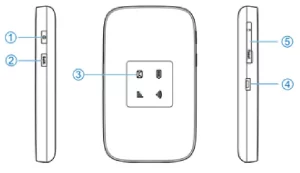

Quick Start Guide
ZTE CORPORATION
NO. 55, Hi-tech Road South, Shenzhen, P.R.China Postcode: 518057
Getting to Know Your Device
Appearance
The following figure is for your reference only.
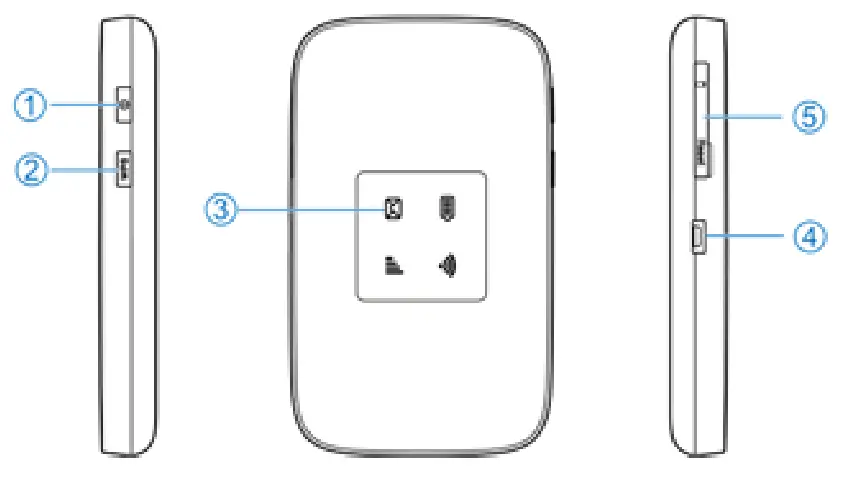 Power key
Power key
• Press and hold for about 1.5 seconds to power on/off your device.
• Press and hold for about 8 seconds to restart your device.- WPS key
Press and hold for 1.5 seconds to activate the WPS function. - Indicator light
- Charging/micro-USB jack
- micro-SIM card slot cover and reset hole
Indicator lights
Network skilled
Network
| Indicator | Status | Description |
| Battery | Red solid / blinking | The battery is low. Please charge the battery. |
| Green blinking | The battery is being charged. | |
| Green solid | The battery level is middle or high. | |
| Light off | Your device is powered off and not being charged. | |
| Wi-Fi | Blue solid | Wi-Fi is active. |
| Blue blinking | WPS is active. | |
| Light off | Wi-Fi is off. | |
| SMS | Blue solid | You have unread messages. |
| Blue blinking | You have new messages or the message storage is full. | |
| Network | Light off | There is neither an unread message nor a new message. |
| Red | The device is in error status. l The device is not registered to the mobile network. l There is no micro-SIM card inserted. l There is no network service available. | |
| Green solid | The device is registered to the 2G/3G mobile network. | |
| Green blinking | The device is connected to the 2G/3G mobile network and data is being transferred. | |
| Blue solid | The device is registered to the 4G LTE network. | |
| Blue blinking | The device is connected to the 4G LTE network and data is being transferred. |
Connection Scenarios
The device allows multiple clients to surf on the Internet at the same time. The following figure is for your reference only. A micro-SIM card can be used to access the Internet.

Installing the micro-SIM Card
- Open the micro-SIM card slot cover.

Do not remove the cover rudely, because it is connected with the device.

- Install a micro-SIM card to the micro-SIM card slot.

To avoid damage to the device, do not use any other kind of SIM card, or any non-standard micro-SIM card cut from a SIM card. You can get a standard micro-SIM card from your service provider.
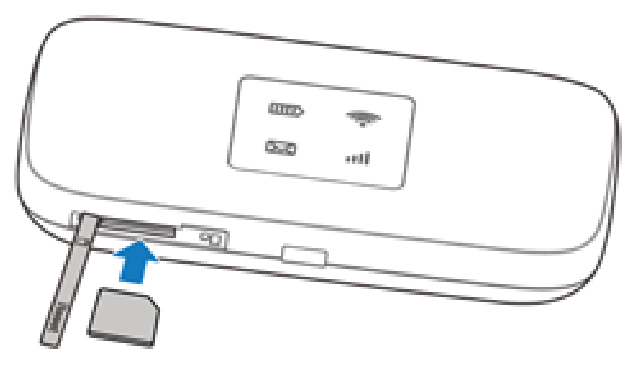
- Close the micro-SIM card slot cover.
Connecting to Your Device
Using Wi-Fi
- Power on your device.
- Ensure that your computer or other client devices have enabled Wi-Fi, and search for available wireless networks.

Refer to your Wi-Fi-enabled client device manual for further details on how to search for wireless networks. If you use a computer, you need to set your computer to obtain an IP address automatically. - Select the Wi-Fi name (SSID) of your device, and click Connect.
- Enter the Wi-Fi password if necessary, and click OK.

Refer to the chapter Getting to Know the Wi-Fi SSID and Password to get the default Wi-Fi SSID and password. - Wait until the client device is connected to your device successfully.
Using a USB Cable
- Connect a computer to your device with a USB cable.
- Power on your device. The operating system detects and identifies new hardware and automatically installs the software.
- Wait until the computer is connected to your device successfully.
Getting to Know the Wi-Fi SSID and Password
You can view the label on the device to get the default Wi-Fi SSID and password.
Logging in to the 4G Mobile Hotspot Configuration Page
- Ensure that the connection between your device and the client device is correct.
- Launch the Internet browser and enter http://192.168.0.1 or http://ufi.ztedevice.com in the address bar.
- Enter the password to log in to the 4G Mobile Hotspot configuration page.

View the label on the device to get the default password.
Changing the Wi-Fi SSID or Password
- Log in to the 4G Mobile Hotspot configuration page.
- Select Wi-Fi Settings.
- Change the Network Name (SSID) or the Password in the Main SSID area.
- Click Apply.
Accessing the Internet
After a client device is successfully connected to your device, you can access the Internet in Automatic or Manual mode. The default mode is Automatic.
| Mode | Operation |
| Automatic | Your device is automatically connected to the Internet, and you can surf on the Internet through the client. |
| Manual | 1. Log in to the 4G Mobile Hotspot configuration page. 2. Select network Settings > Connection Mode > Manual, and then click Apply. 3. Click |

To change the current connection setting, please disconnect from the Internet first.
- To modify the parameters of your device, log in to the 4G
- Mobile Hotspot configuration page.
Configuring Your PC
The following describes how to configure the Internet Protocol in Windows for your Wi-Fi connection.
- Right-click Network and select Properties.
- Select Change adapter settings.
- Right-click Wireless Network Connection and select Properties.
- Select Internet Protocol Version 4 (TCP/IPv4), and click Properties.
- Select Obtain an IP address automatically and Obtain DNS server address automatically, and click OK.
Warning and Notice
To the User
- If inadequately shielded, some electronic devices, for example, the electronic system of vehicles, may be affected by the electromagnetic interference caused by the device. Consult the manufacturers of such devices before using the device if necessary.
- Operating the device may interfere with medical instruments such as hearing aids and pacemakers. Always keep the device more than 20 centimeters away from such medical instruments when your device is powered on. Power off the device if necessary. Consult a physician or the manufacturers of medical instruments before using the device if necessary.
- Be aware of the usage limitation when using the device at places such as oil warehouses or chemical factories, where there are explosive gases or explosive products being processed. Power off the device if necessary.
- Do not use electronic transmission devices in aircraft, at petrol stations or in hospitals. Observe and obey all warning signs, and power off the device in these conditions.
- Do not touch the inner antenna area unless necessary. Otherwise, the performance of the device may be affected.
- Do not use the device in an enclosed environment or where heat dissipation is poor. Prolonged work in such space may cause excessive heat and raise ambient temperature, which may lead to automatic shutdown of the device for your safety.
In the case of such an event, cool the device in a well-ventilated place before turning on for normal use. - Keep the device out of the reach of small children. The device may cause an injury if used as a toy.
- When the device is operating, do not touch the metallic parts. Failing to do so may cause burns.
- Use original accessories or accessories that are authorized. Using any unauthorized accessories may affect the performance of the device and violate the related national regulations about telecom terminals.
- Avoid using the device near or inside metallic constructions or establishments that can emit electromagnetic waves, because signal reception may be affected.
- The device is not waterproof. Keep the device dry and store it in a shady and cool place.
- Do not use the device immediately after a sudden temperature change, because dew may be generated inside and outside the device. Do not use it until it becomes dry.
- Handle the device carefully. Do not drop, bend or strike it. Otherwise, the device may be damaged.
- Only qualified personnel can dismantle and repair the device.
- The humidity between 5% and 95% is recommended.
- Do not connect the charger while using the device for a long period. Failing to do so will trigger the protection mechanism of the battery, and the battery will not be charged. If you want to charge the battery, please reconnect the charger.
- Do not connect the charger while using the device for a long period or use the device and battery in non-operating temperatures. Failing to do so will shorten battery life or cause battery swelling or leakage. If the battery shows signs of swelling or leakage, please stop use immediately.
- For pluggable equipment, the socket-outlet shall be installed near the equipment and shall be easily accessible.
Battery Safety

The battery is not removable. Removal may cause fire or explosion.
- Using a ZTE-unapproved or incompatible battery, charger, or power adapter may damage your device, shorten its lifespan or cause a fire, explosion, or other hazards.
- The recommended operating temperatures are 0 °C to 35 °C and the storage temperatures are -20 °C to +45 °C. Extreme
temperatures can damage the device and reduce the charging capacity and lifespan of your device and battery. - Do not change or replace the built-in rechargeable battery in your device by yourself. The battery can only be changed or
replaced by ZTE or ZTE authorized service provider. - Do not place the device or the battery in or near heating equipment, such as microwave ovens, stoves, or radiators.
Keep the device and the battery away from excessive heat and direct sunlight. If not, the device or the battery may overheat
and cause an explosion or fire. - Do not disassemble, squeeze or puncture the device, as this can cause an explosion or fire.
- Do not throw the device into a fire to avoid an explosion.
- Please disconnect the charger when the battery is fully charged. Overcharging may shorten the battery life.
- When not using the device for a long period, please charge the battery about half and then store the device in a cool dry place.
- If the battery damages or shows signs of swelling or leakage, please stop use immediately and contact ZTE or ZTE authorized service provider for a replacement.
Limited Warranty
This warranty does not apply to defects or errors in the product caused by:
i. Reasonable abrasion.
ii. End users’ failure to follow ZTE’s installation, operation, or maintenance instructions or procedures.
iii. End users’ mishandling, misuse, negligence, or improper
installation, disassembly, storage, servicing or operation of the product.
iv. Modifications or repairs not provided by ZTE or a ZTEcertified individual.
v. Power failures, surges, fire, flood, accidents, and actions of third parties or other events outside ZTE’s reasonable control.
vi. Usage of third-party products or usage in conjunction with third-party products if such defects are due to the combined
usage.
vii. Any other cause beyond the range of normal usage intended for the product. End users have no right to reject or return the product, or receive a refund for the product from ZTE under the above-mentioned situations.
This warranty is end users’ sole remedy and ZTE’s sole liability for defective or nonconforming items and is in lieu of all other
warranties, expressed, implied or statutory, including but not limited to the implied warranties of merchantability and fitness for
a particular purpose, unless otherwise required under the mandatory provisions of the law.
Limitation of Liability
ZTE shall not be liable for any loss of profits or indirect, special, incidental, or consequential damages resulting from or arising out of or in connection with using of this product, no matter whether or not ZTE had been advised, knew, or should have known of the possibility of such damages, including, but not limited to lost profits, interruption of business, cost of capital, cost of substitute facilities or product, or any downtime cost.
LEGAL INFORMATION
Copyright © 2020 ZTE CORPORATION.
All rights reserved.
No part of this publication may be excerpted, reproduced, translated, or utilized in any form or by any means, electronic or mechanical, including photocopying and microfilm, without the prior written permission of ZTE Corporation. The manual is published by ZTE Corporation. We reserve the right to make modifications to print errors or update specifications without prior notice.
Version No.: R1.0
Troubleshooting
| Problem | Recommended Action |
| The connection between your device and a client through Wi-Fi cannot be established. | • Ensure that the Wi-Fi function is enabled. • Refresh the network list and select the correct SSID. • Check the IP address, and ensure that your client can automatically obtain an IP address. • Enter the correct network key (Wi-Fi password) when you connect the client to your device. |
| The client connected to the device cannot access the Internet | • Ensure that your micro-SIM card is available. • Change the location and find a place with a good signal. • Check the settings of the WAN connection mode. • Contact your service provider and confirm your APN settings. |
| The 4G The Mobile Hotspot configuration page cannot be visited. | • Enter the correct address. The default address is http://192.168.0.1 or http://ufi.ztedevice.com. • Use only one network adapter on your PC. • Do not use any proxy server. |
Getting More Help
You can get help by:
• Sending an email to [email protected]
• Visiting www.ztedevices.com
FCC Regulations:
This device complies with part 15 of the FCC Rules. Operation is subject to the following two conditions: (1) This device may not cause harmful interference, and (2) this device must accept any interference received, including interference that may cause undesired operation.
This device has been tested and found to comply with the limits for a Class B digital device, pursuant to Part 15 of the FCC
Rules. These limits are designed to provide reasonable protection against harmful interference in a residential installation. This equipment generates, uses, and can radiate radio frequency energy and, if not installed and used in accordance with the instructions, may cause harmful interference to radio communications. However, there is no guarantee that interference will not occur in a particular installation If this equipment does cause harmful interference to radio or television reception, which can be determined by turning the equipment off and on, the user is encouraged to try to correct the interference by one or more of the following measures:
-Reorient or relocate the receiving antenna.
-Increase the separation between the equipment and receiver.
-Connect the equipment into an outlet on a circuit different from that to which the receiver is connected.
-Consult the dealer or an experienced radio/TV technician for help.
Caution: Changes or modifications not expressly approved by the party responsible for compliance could void the user’s
authority to operate the equipment.
FCC RF Exposure Information (SAR)
This device is designed and manufactured not to exceed the emission limits for exposure to radiofrequency (RF) energy set
by the Federal Communications Commission of the United States.
During SAR testing, this device is set to transmit at its highest certified power level in all tested frequency bands and placed in positions that simulate RF exposure in usage against the head with no separation, and near the body with the separation of 10 mm. Although the SAR is determined at the highest certified power level, the actual SAR level while operating can be well below the maximum value. This is because the device is designed to operate at multiple power levels so as to use only the power required to reach the network. In general, the closer you are to a wireless base station antenna, the lower the power output.
The exposure standard for wireless employs a unit of measurement known as the Specific Absorption Rate, or
SAR. The SAR limit set by the FCC is 1.6W/kg.
Tests for SAR are conducted using standard operating positions accepted by the FCC with the device transmitting at its highest
certified power level in all tested frequency bands.
The FCC has granted an Equipment Authorization for this model device with all reported SAR levels evaluated as in compliance with the FCC RF exposure guidelines. SAR information on this model device is on file with the FCC and can be found under the Display Grant section of www.fcc.gov//oet//ea//fccid after searching on FCC ID: SRQMF971R.
For this device, the highest reported SAR value near the body is 1.09 W/kg.
While there may be differences between the SAR levels of various devices and at various positions, they all meet the government requirement.
SAR compliance for body operation is based on a separation distance of 10 mm between the unit and the human body. Carry this device, at least 10 mm away from your body to ensure RF exposure level compliance or lower to the reported level. To support body operation, choose the belt clips or holsters, which do not contain metallic components, to maintain a separation of 10 mm between this and your body.





