
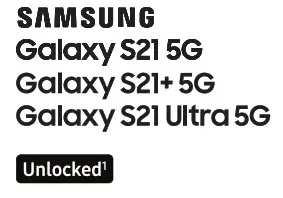
Quick Reference Guide
Printed in Korea
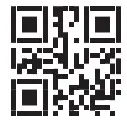
GH68-52911A
Samsung Care
Samsung Premium CarePick the time and place and a team member will meet you to set up, troubleshoot, repair, or replace your product. Visit Samsung.com/us/support/premium-care to enroll. Get to know your product Visit Samsung.com/us/support or download the Samsung Members app
Get to know your product Visit Samsung.com/us/support or download the

Contact us Questions? Visit us.community.samsung.com for questions Get Support Call 1.800.SAMSUNG for support Service locations Find a service location near you at Samsung.com/us/support/service/locations
Learn more

Install your SIM card
Your SIM card may be pre-installed. If you need to install a SIM, follow these steps.
- Locate the SIM card tray.
- Insert the SIM ejector pin into the hole on the card tray.
- Pull out the card tray.
- Insert the nano-SIM card in the tray with the gold contacts facing up.

About your phone

Get the most out of your phone with your Samsung account.
You can sign in to your Samsung account, create an account, or sign up with your Google account. With your phone and your Samsung account, you can:
- Use Samsung Pay
- Schedule repairs
- Back up your phone
- Restore your phone and more
 Settings
Settings
 Accounts and backup
Accounts and backup
 Manage accounts
Manage accounts
 Add account
Add account
 Samsung account
Samsung account
For more information
Samsung.com/us/support/account
Switching made simple
Whether you’re coming from an iOS or Android platform, you can easily transfer your data with Smart Switch.
Back up your old phone Back up your old phone using your favorite backup app.
Samsung Smart Switch
- From your new Galaxy device, tap Settings > Accounts and backup > Bring data from the old device.
- Tap Receive data.
- Select your old device type and follow the prompts to connect your phones.
For more information
Samsung.com/us/smart-switch
To download Smart Switch
Samsung.com/us/support/owners/app/smart-switch
Customize
From the Apps panel, tap Settings to customize your phone.
to customize your phone.
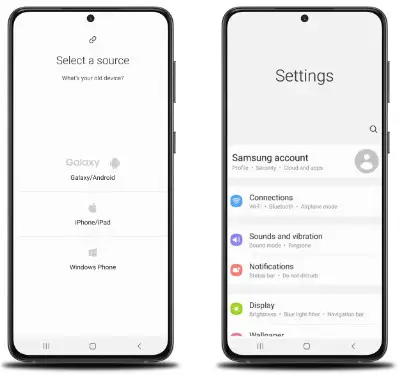
Essential apps
 Samsung Pay
Samsung Pay
Introducing a better way to pay.
 Samsung Pass
Samsung Pass
Say goodbye to forgotten passwords.
 Google Duo
Google Duo
Simple, high-quality video calling for smartphones, tablets, computers, and smart displays.
 Google Photos
Google Photos
Store and back up your photos and videos.
 Google Drive
Google Drive
Store, share and access your files from any device.
For more information
Google Duo: duo.google.com
Google Photos: support.google.com/photos
Google Drive: support.google.com/drive
- Wireless voice, data, and messaging services are compatible with most major U.S. GSM and CDMA networks. Visit www.samsung.com for more information on your device. Support for certain features and services such as VoWiFi and hotspots vary by wireless service provider. See provider for compatibility details.
©2021 Samsung Electronics America, Inc. Samsung and Galaxy are both trademarks of Samsung Electronics Co., Ltd. Other company and product names mentioned herein may be trademarks of their respective owners. Screen images simulated. Appearance of the phone may vary. The images shown are for reference only. If you use a screen protector, make sure it allows for use of touch-screen features.



