
ZTE WiFi Router User Manual

LEGAL INFORMATION
Copyright © 2016 ZTE CORPORATION.
All rights reserved.
No part of this publication may be excerpted, reproduced, translated or utilized in any form or by any means, electronic or mechanical, including photocopying and microfilm, without the prior written permission of ZTE Corporation.
The manual is published by ZTE Corporation. We reserve the right to make modifications on print errors or update specifications without prior notice.
Version No. : R1.0
Edition Time: May 5, 2016
Getting To Know Your Device
Appearance
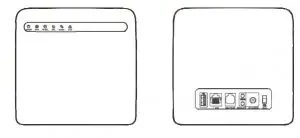
 NOTE: Please use original extemal if necessary
NOTE: Please use original extemal if necessary
Interface Description
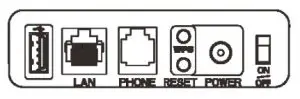
| USB jack | Insert the device to USB interface |
| LAN | Ethernet connections to computer |
| Phone | Standard RJ11 connector for telephone |
| Reset | Restore factory default configuration |
| WPS button | Start WiFi Protected setup authentication process |
| Power Socket | Connector to the external power supply |
| On/Off | Turn the router On or Off |
Indicators
| Indicator | State | Description |
POWER |
Blue on | Power is on and external power supply is working normally. |
| Off | Power is off or external power supply is working abnormally. | |
WIFI |
Blue on | Wi-Fi works transmission normally with no data |
| Blue blinking | Wi-Fi works normally with transmission data | |
| Off | Wi-Fi works abnormally function is disabled or the Wi-Fi | |
PHONE |
Off | The phone is not in use. |
| Blue blinking | The phone is ringing. | |
| Blue on | The phone is in calling. | |
SIG |
Blue on | Signal strength is very good or good. |
| Blue blinking | Signal strength is weak. | |
| Off | There is no signal. | |
2G/3G /4G  |
Red | The device is turned on but not registered to the mobile network. |
| Blue blinking | The device IS connected to the LTE network and data is being transferred .” | |
| Blue solid | The device is regis1ered LO the LTE network. | |
| Green Blinking | The device is connected 10 the 2G/3G network and data is being transferred | |
| Green solid | The device is registered to the 2G/3Gnetwork. | |
LAN |
Green On | The LAN port is connected |
| Green Blinking | The LAN port is connected with data transition | |
| Off | The network cable is not connected |
 NOTE: The phone function needs the network support.
NOTE: The phone function needs the network support.
Connecting Your Device
Follow the picture to connect your device .Please refer to the chaptar accessing the internet if you want to use the mobile network to please refer to use your home phone .Youe need insert your (U) Sim card first .
 CAUTION; Put your device at least 2 metars away from the connected phone, TV sets redio and other electronic device to avoid electronetic interference.
CAUTION; Put your device at least 2 metars away from the connected phone, TV sets redio and other electronic device to avoid electronetic interference.
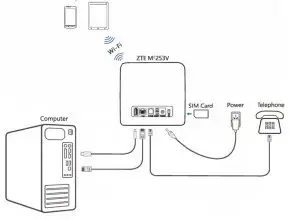
Configuring Your PC
The following procedure describes how to configure the Internet Protocol in the Windows 7 for your Wi-Fi connection.
- Right-click Network and select Properties.
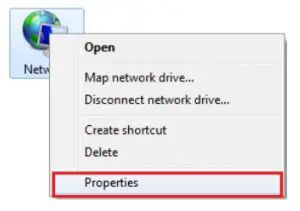
- Select Change adapter settings.

- Right-click Wireless Network Connection and select Properties
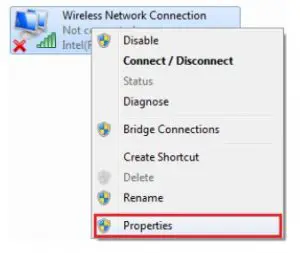
- Select Internet Protocol Version 4 (TCP/IPv4) and click Properties
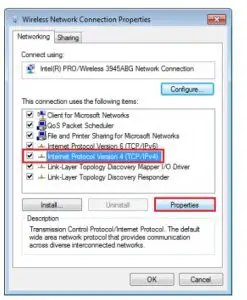
- Select Obtain an IP address automatically and Obtain DNS server address automatically, and click OK
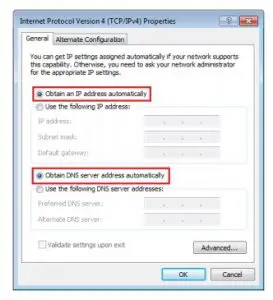
Accessing the Internet
Before accessing the Internet, please make sure that the following operations are finished.
- Your device is connected via a network cable or Wi-Fi.
- Your PC is configured.
To access the Internet:
Log in the CPE configuration page.
- Launch the Internet browser and enter http://192.168.0.1 in the address bar. The login page appears.
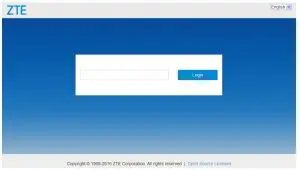
- Input the password and then click Login. The default password is admin.If you want to use your PC to connect to the Internet, please connect your PC to the LAN port via Ethernet cable and surf the Internet through your (U)SIM Card.
- View the current mode on the left top of the CPE configuration page, and then click Change.

- Select an operation mode which you want to use and then click Apply
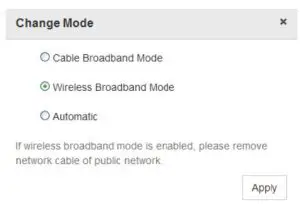
 NOTE:“If you change the operation mode, the device will be restarted automatically.”
NOTE:“If you change the operation mode, the device will be restarted automatically.” - Set the detai l parameters for the operation mode.
Voice Function
Making a Call
You can make a call through (U)SIM card.
- Pick up the handset.
- Key in the telephone number.
- You can either press the # key on the telephone to send the call, or wait 4-8 seconds for the call to be” connected automatically. The call will be connected.
 NOTE: “If there is no signal introduction. the radio signal is unavailable. Change the location of the device and make sure nothing is blocking it.”
NOTE: “If there is no signal introduction. the radio signal is unavailable. Change the location of the device and make sure nothing is blocking it.”
Answering a Call
When the phone rings, pick up the handset to answer it. If the telephone has hands free function you” also can answer the call by pressing the Hands.free button. pressing the Hands-free button again to end the call.
WPS Function
Your device supports WPS function. You can use this function to connect the client to your device.
- Power on your device, and enable the Wi-Fi function on your device.
- Enable the WPS function. Please check the WPS Setting on the CPE Configuration Page.
- Press the WPS button on your device to start Wi-Fi Protected Setup authentication process.
- Enable the WPS function on your client to respond to this authentication process.
- Follow the system prompts on your client to finish the connection.
Wireless Connection (Optional)
If you want to use Wi-Fi to connect your device, please refer to the following steps
- Make sure that the Wi-Fi works normal. Please check the Wi-Fi Setting on the CPE configuration page or check the Wi-Fi indicator.
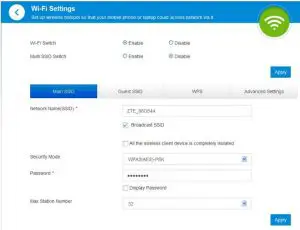
- Power on your device. Use the Wi-Fi application on a client to search for available wireless networks.
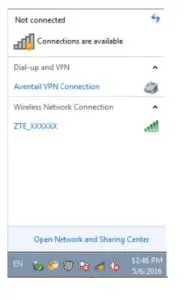
 NOTE: “Set the client to obtain an IP address automatically. For the detailed procedure, refer to Configuring Your The client gets an IP address, for e..ample, 192.168.0.101.”
NOTE: “Set the client to obtain an IP address automatically. For the detailed procedure, refer to Configuring Your The client gets an IP address, for e..ample, 192.168.0.101.” - Select the SSID (wireless network name) of your device,and then click Connect
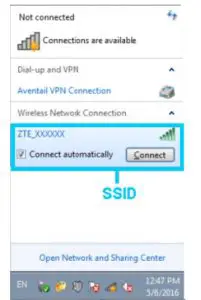
 NOTE; You can find the default SSID on of your device
NOTE; You can find the default SSID on of your device - Enter the password and then click OK
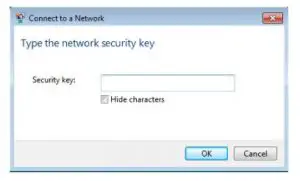
 NOTE: You may need to enter the password for the Wi-Fi connection .You can view the label on your device to get the default password
NOTE: You may need to enter the password for the Wi-Fi connection .You can view the label on your device to get the default password - Wait until the client is connected to your device successfully
Troubleshooting
Voice Related Problems
| Symptoms | Possible Problems/ Solutions |
| No dial tone | Please wait for 1-2 minutes after the device is turned on. If signal LED light is blinking, you have no good radio reception. Change the location of the device.” |
| There is a prompt/ phone alert/ announcement as soon as I lift the phone off the hook. | Make sure your (U) SIM card is inserted correctly and the PIN number has been entered. I f the PIN number has been entered incorrectly then you will need to enter the PUK code when prompted .” |
| The line is noisy/ distorted when I lift the phone off the hook. | Remove any electrical appliance which is too close to the phone or your device. • The cable or phone set might be faulty. Please check the connection.” |
| I hear a rapid engaged tone as soon as I lift the phone off the hook. | “Put the phone on the hook and try again. If you are connected to the internet using the 2G (GSM) network,” please disconnect this first. |
| After dialing the last digit I hear nothing /silence | When you have finished dialing you can press the # key or wait 4~8 seconds to connect the cal |
Internet Related Problems
| Symptoms | Possible Problems/ Solutions |
| I cannot access the Internet at all. |
|
| The download or upload speed is very slow. |
|
| I cannot visit the Configuration Page. |
|
| I cannot establish the Wi-Fi connection between my device and the client. |
|
Others
| Symptoms | Possible Problems/ Solution |
| The 3G/4G signal indicator is always blinking or does not light. |
|
| About the password |
|
Warning and Notice
To the Owner
- If inadequately shielded, some electronic devices may be affected by the electromagnetic interference caused by the device, such as the electronic system of vehicles. Consult the manufacturers of such devices before using the device if necessary
- Operating the device may interfere with medical instruments such as hearing aids and pacemakers. Always keep the device more than 20 centimetres away from such medical instruments when your device is turned on. Turn the device off if necessary. Consult a physician or the manufacturers of medical instruments before using the device if necessary.
- Be aware of the usage limitation when using the device at places such as oil warehouses or chemical factories, where there are explosive gases or explosive products being processed. Turn off the device if necessary.
- Do not use electronic transmission devices in aircrafts, at petrol stations or in hospitals. Observe and obey all warning signs, and turn off the device in these conditions.
- Do not touch the inner antenna area unless it is necessary. Otherwise the performance of the device may be affected.
- Keep the device out of the reach of little children. The device may cause an injury if used as a toy.
- When the device is operating, do not touch the metallic parts. Failing to do so may cause burns.
Using Your Device
- Use original accessories or accessories that are authorized. Using any unauthorized accessories may affect the performance of the device and violate the related national regulations about telecom terminals.
- Avoid using the device near or inside metallic structures or establishments that can emit electromagnetic waves, because signal reception may be affected.
- The device is not waterproof. Keep the device dry and store it in a shady and cool place.
- Do not use the device immediately after a sudden temperature change. In such case, dew may be generated inside and outside the device, so do not use it until it becomes dry.
- Handle the device carefully. Do not drop, bend or strike it. Otherwise the device may be damaged.
- Only qualified personnel can dismantle and repair the device.
- An operating temperature between -10°C and +45°C and humidity between 5% and 95% are recommended.
Limited Warranty
This warranty does not apply to defects or errors in the product caused by:
- Reasonable abrasion.
- End users’ failure to follow ZTE’s installation, operation or maintenance instructions or procedures.
- End users’ mishandling, misuse, negligence, or improper installation, disassembly, storage, servicing or operation of the product.
- Modifications or repairs not provided by ZTE or a ZTE-certified individual..
- Power failures, surges, fire, flood, accidents, and actions of third parties or other events outside ZTE’s reasonable control.
- Usage of third-party products, or usage in conjunction with third-party products if such defects are due to the combined usage.
- Any other cause beyond the range of normal usage intended for the product.
End users have no right to reject or return the product, or receive a refund for the product from ZTE under the above-mentioned situations.
This warranty is end users’ sole remedy and ZTE’s sole liability for defective or nonconforming items, and is in lieu of all other warranties, expressed, implied or statutory, including but not limited to the implied warranties of merchantability and fitness for a particular purpose, unless otherwise required
under the mandatory provisions of the law.
Limitation of Liability
ZTE shall not be liable for any loss of profits or indirect, special, incidental or consequential damages resulting from or arising out of or in connection with using of this product, no matter whether or not ZTE had been advised, knew or should have known of the possibility of such damages, including, but not limited to lost profits, interruption of business, cost of capital, cost of substitute facilities or product, or any downtime cost.
FCC Caution:
This device complies with part 15 of the FCC Rules. Operation is subject to the following two conditions:
This device may not cause harmful interference, and (2) this device must accept any interference received, including interference that may cause undesired operation.
 Note: This equipment has been tested and found to comply with the limits for a Class B digital device, pursuant to part 15 of the FCC Rules. These limits are designed to provide reasonable protection against harmful interference in a residential installation. This equipment generates uses and can radiate radio frequency energy and, if not installed and used in accordance with the instructions, may cause harmful interference to radio communications. However, there is no guarantee that interference will not occur in a particular installation. If this equipment does cause harmful interference to radio or television reception, which can be determined by turning the equipment off and on, the user is encouraged to try to correct the interference by one or more of the following measures:
Note: This equipment has been tested and found to comply with the limits for a Class B digital device, pursuant to part 15 of the FCC Rules. These limits are designed to provide reasonable protection against harmful interference in a residential installation. This equipment generates uses and can radiate radio frequency energy and, if not installed and used in accordance with the instructions, may cause harmful interference to radio communications. However, there is no guarantee that interference will not occur in a particular installation. If this equipment does cause harmful interference to radio or television reception, which can be determined by turning the equipment off and on, the user is encouraged to try to correct the interference by one or more of the following measures:
- Reorient or relocate the receiving antenna.
- Increase the separation between the equipment and receiver.
- Connect the equipment into an outlet on a circuit different from that to which the receiver is connected.
- Consult the dealer or an experienced radio/TV technician for help.
Any Changes or modifications not expressly approved by the party responsible for compliance could void the user’s authority to operate the equipment.
This equipment complies with FCC radiation exposure limits set forth for an
uncontrolled environment. This equipment should be installed and operated withminimum distan ce 20cm between the radiator & your body.



