

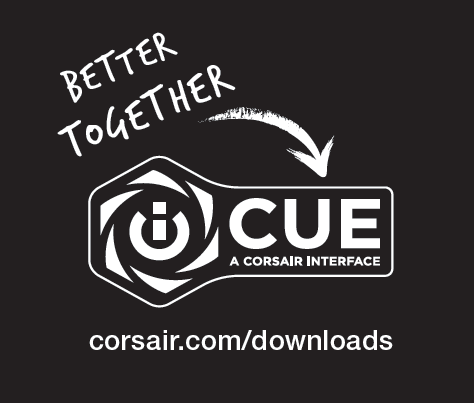
Wireless Gaming Headset with 7.1 Surround Sound

HS70 PRO WIRELESS
Wireless Gaming Headset with 7.1 Surround Sound
CONTENTS, CONTROLS AND FEATURES
| A. CORSAIR HS70 PRO WIRELESS headset | Charging port |
| B. Charging cable (USB, 1.8m) | G. Status LED |
| C. Wireless USB transmitter | H. Mute button |
| D. Wireless sync LED indicator | I. Volume control |
| E. Pairing button (transmitter paired by default) | J. Power button |
| F. Detachable microphone boom | K. Headband adjustment |
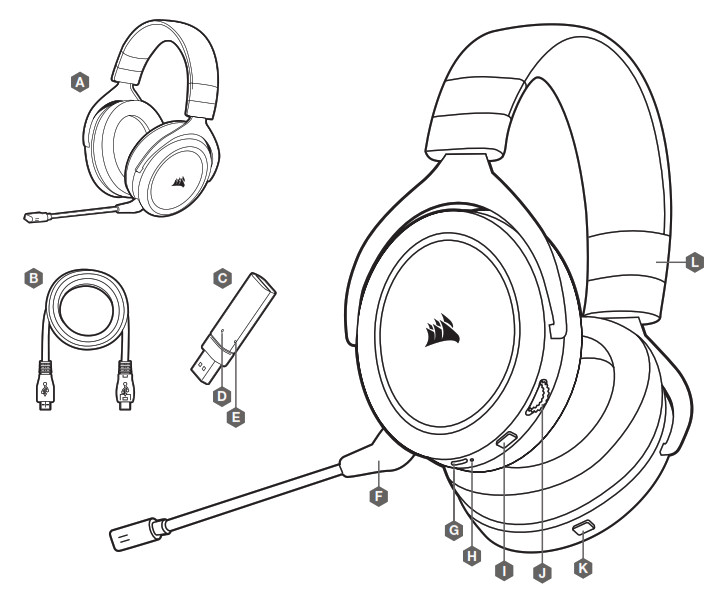
GETTING STARTED
Connect the wireless USB transmitter to any working USB port on your PC.
The HS70 PRO WIRELESS headset is designed to operate at a range of up to 40 feet (12m) from the wireless USB transmitter, but other wireless devices, electronics, and obstructions such as walls may reduce wireless range.
Important: The first time you use the HS70 PRO WIRELESS headset transmitter on a PC, the operating system will automatically install the device driver. After the device driver loads, we recommend you reboot your PC before use.
CHARGING 1
Important: The HS70 PRO WIRELESS headset must be fully charged before its first use.
> Connect the USB charging cable to any working USB port on your PC.
> Connect the USB charging cable to the HS70 PRO WIRELESS headset.
The HS70 PRO WIRELESS headset battery has no “memory effect”, so there is no need to completely discharge it before recharging. The lithium-ion battery in the HS70 PRO WIRELESS headset will last for hundreds of charge/discharge cycles.
Remember that the USB charging cable requires a high power (USB 2.0 or better) port. Some USB ports found on older devices do not support USB 2.0. CHARGING WHILE POWER IS OFF: When the headset is OFF, and CHARGING with a connected USB cable, the Status LED reports the charge and battery status:
Status LED displays:
AMBER (SOLID): Charging
GREEN (SOLID): Fully charged
CHARGING 2
CHARGING WHILE POWER IS ON – “Play and Charge Mode”: When the headset is ON, and CHARGING with a connected USB cable, the Status LED reports the charge and battery status. Status LED displays:
AMBER: Nominal battery (0%-89%)
GREEN: Fully charged (90%-100%)
CORSAIR iCUE
Go to corsair.com/support/downloads to download the CORSAIR iCUE software.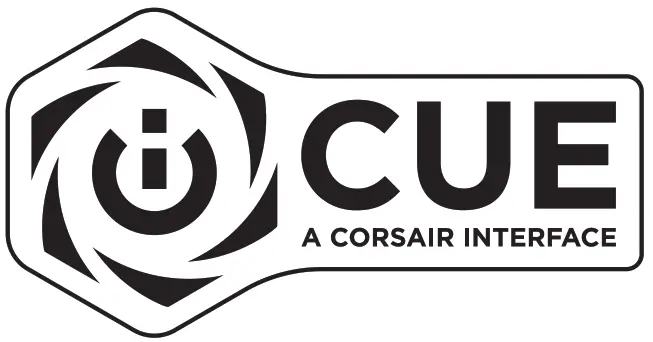
Using iCUE software will enable the full feature set of the HS70 PRO WIRELESS headset.
Note: If the headset is used without software, some features will be disabled.
> Install the iCUE software on a PC running Windows 7, Windows 8.1, Windows 10 or later.
> After installation is complete, reboot your PC, and launch iCUE.
iCUE software can be used to:
> Select and customize audio equalizer (EQ) settings.
> Adjust microphone input volume.
> Set 7.1 surround sound on or off.
The software’s built-in documentation explains how to use the HS70 PRO WIRELESS’s features in greater detail.
GENERAL TIPS
For optimal wireless performance:
> Place the wireless USB transmitter in an open, unobstructed area.
> The wireless USB transmitter requires a powered USB port (100mA).
For optimal battery life:
> Make sure the battery is fully charged before initial use.
> Do not leave the battery fully discharged for long periods. Battery life is maximized by keeping the battery in a partially charged state.
> Remove the USB charging cable promptly after the headset has been fully charged.
> Keep the headset at room temperature (20-30°C or 68-86°F).
For the best audio performance:
> Download the CORSAIR iCUE software from corsair.com/support/downloads.
> Don’t be afraid to use the software equalizer to adjust the audio quality to your liking. EQ presets have been provided for popular gaming and media types.
> Prolonged listening at high volumes may adversely affect your hearing. Take breaks between sessions and always begin with the volume at the lowest possible level before increasing. Take breaks between sessions and always begin with the volume at the lowest possible level before increasing.
VOLUME
Place the headset on your head and adjust the headband for a comfortable fit. The extra-large ear pads
enable the HS70 PRO WIRELESS headset to fit comfortably so you can play for hours without fatigue.
As with any audio product, reduce the volume before trying it with an audio source the first time.
You can adjust the volume with:
> The volume controller on the headset at the bottom corner of your left earcup.
> The standard Windows audio controller can also be used to adjust volume.
> On PS4, use the PS4 audio settings to adjust the master volume output first (Settings -> Devices -> Audio
Devices -> Volume Control Headphones). The volume control on the headset provides additional adjustment.
Once and audio source is playing, set the volume to a comfortable level.
To use the microphone, adjust it so that it’s between 1–2 inches (2.5cm to 5cm) away from your mouth.

PREVENTION OF HEARING LOSS:
Listening to sound at a high volume may permanently damage your hearing. Background noise, as well as continued exposure to high volume levels, can make sounds seem quieter than they actually are.
For specific product documentation, please visit: corsair.com/documentation.
To prevent possible hearing damage, do not listen to high volume levels for long periods.

CORSAIR MEMORY, Inc. declares that this equipment is in compliance with Directive 2014/30/EU and Directive 2011/65/EU. A copy of the original declaration of conformity can be obtained at “[email protected]”. Operating temperature: 0°C~+40°C

NOTE ON ENVIRONMENTAL PROTECTION
After the implementation of the European Directive 2012/19/EU in the national legal system, the following applies:
> Electrical and electronic devices may not be disposed of with domestic waste.
> Consumers are obliged by law to return electrical and electronic devices at the end of their service lives to the public collecting points set up for this purpose or point of sale. Details to this are defined by the national law of the respective country. This symbol on the product, the instruction manual, or the package indicates that a product is subject to these regulations. By recycling, reusing the materials, or other forms of utilizing old devices, you are making an important contribution to protecting our environment.


| WEB: corsair.com PHONE: (888) 222-4346 SUPPORT: support.corsair.com |
BLOG: corsair.com/blog FORUM: forum.corsair.com YOUTUBE: youtube.com/corsairhowto |
| © 2019 CORSAIR MEMORY, Inc. All rights reserved. CORSAIR and the sails logo are registered trademarks in the United States and/or other countries. All other trademarks are the property of their respective owners. Product may vary slightly from those pictured. 49-001913 AA |
|



