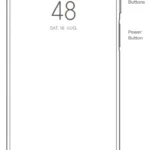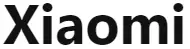
Xiaomi Robot Vacuum-Mop

Xiaomi Robot Vacuum-Mop
Thank you for choosing the Mi Robot Vacuum-Mop!
Read this manual carefully before use, and retain it for future reference.
The Mi Robot Vacuum-Mop is an intelligent all-in-one cleaner designed for ultimate convenience and cleaning efficiency.
Equipped with high-precision motion sensors and an innovative visual navigation system, the Mi Robot Vacuum-Mop quickly maps out its surroundings and generates cleaning routes as it goes. Thanks to the intuitive obstacle detection and high wheel clearance design, it can easily navigate complex home layouts. Once a cleaning task completed, the Mi Robot Vacuum-Mop automatically returns to the charging dock, delivering a hassle-free experience from start to finish. Using its high-powered suction and electronically-controlled water mopping system, the Mi Robot Vacuum-Mop cleans by sweeping in front and mopping in back for amazing results every time. The Mi Home/Xiaomi Home app also makes it easy to view your cleaning map, schedule a cleaning, and switch between cleaning modes, allowing you to clean your entire home at the touch of a button. Thank you for choosing the Mi Robot Vacuum-Mop, and welcome to the future of smart living!
Read this manual carefully before use, and retain it for future reference.
Hereby, Dreame (Tianjin) Information Technology Co., Ltd. declares that the radio equipment type STYTJ01ZHM is in compliance with Directive 2014/53/EU. The full text of the EU declaration of conformity is available at the following internet address: http://www.mi.com/global/service/support/declaration.html
For detailed e-manual, please go to www.mi.com/global/service/userguide
Safety Information
This product is for floor cleaning in a home environment only. Do not use it outdoors, on non-floor surfaces, or in a commercial or industrial setting.
Only for navigation and positioning purposes, the camera of the vacuum-mop will collect individuals in the surroundings within the range of the viewing angles when it is cleaning. Please be assured that all your personal information will be protected by the data encryption technology.
Usage Restrictions
- This appliance can be used by children aged from 8 years and above and persons with reduced physical, sensory or mental capabilities or lack of experience and knowledge if they have been given supervision or instruction concerning use of the appliance in a safe way and understand the hazards involved. Children shall not play with the appliance. Cleaning and user maintenance shall not be made by children without supervision.
- The appliance is only to be used with the power supply unit provided with the appliance.
- This appliance contains batteries that are only replaceable by skilled persons.
- Do not use the vacuum-mop in an area suspended above ground level without a protective barrier.
- Do not use the vacuum-mop at an ambient temperature above 40°C or below 0°C or on a floor with liquids or sticky substances.
- Pick up any cables from the floor before using the vacuum-mop to prevent it from dragging them while cleaning.
- Remove fragile or small items from the floor to prevent the vacuum-mop from bumping into and damaging them.
- Children shall not play with this product. Ensure children and pets are kept at a safe distance from the vacuum-mop while it is operating.
- Keep the brush cleaning tool out of reach of children.
- Do not place children, pets, or any item on top of the vacuum-mop regardless of whether it is stationary or moving.
- Keep hair, fingers, and other body parts away from the suction opening of the vacuum-mops.
- Do not use the vacuum-mop to clean any burning substances.
- Do not vacuum up hard or sharp objects.
- Make sure the vacuum-mop is turned off and the charging dock is unplugged before cleaning or performing maintenance.
- Do not wipe any part of this product using a wet cloth or any liquids.
- Please use this product in accordance with the instructions in the User Manual. Users are responsible for any loss or damage arising from improper use of this product
Batteries and Charging
- Do not use any third-party battery, charger, or charging dock. Use only with CDZ1902 supply unit.
- Do not attempt to disassemble, repair, or modify the battery or charging dock on your own.
- Do not place the charging dock near a heat source.
- Do not use a wet cloth or wet hands to wipe or clean the dock’s charging contacts.
- Do not improperly dispose of old batteries. Unneeded batteries should be discarded at an appropriate recycling facility.
- If the power cord becomes damaged or broken, stop using it immediately and contact after-sales service.
- Make sure the vacuum-mop is turned off when being transported and kept in its original packaging if possible.
- If the vacuum-mop will not be used for an extended period, fully charge it, then turn it off and store in a cool, dry place.
- Recharge the vacuum-mop at least once every 3 months to avoid over-discharging the battery
Accessories
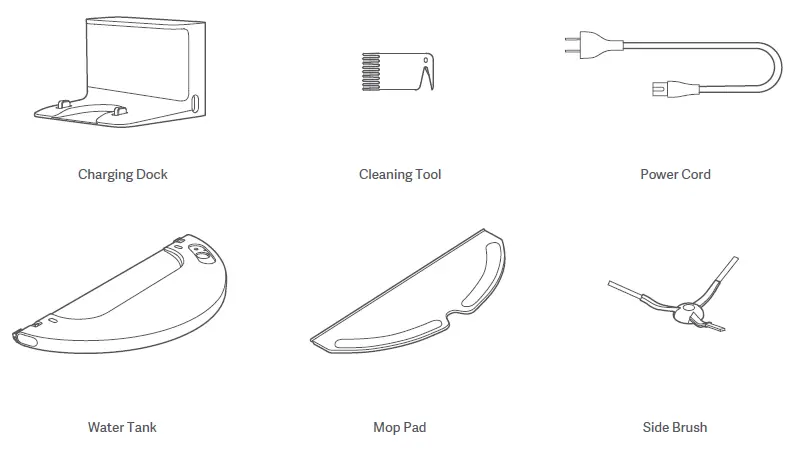
Product Overview
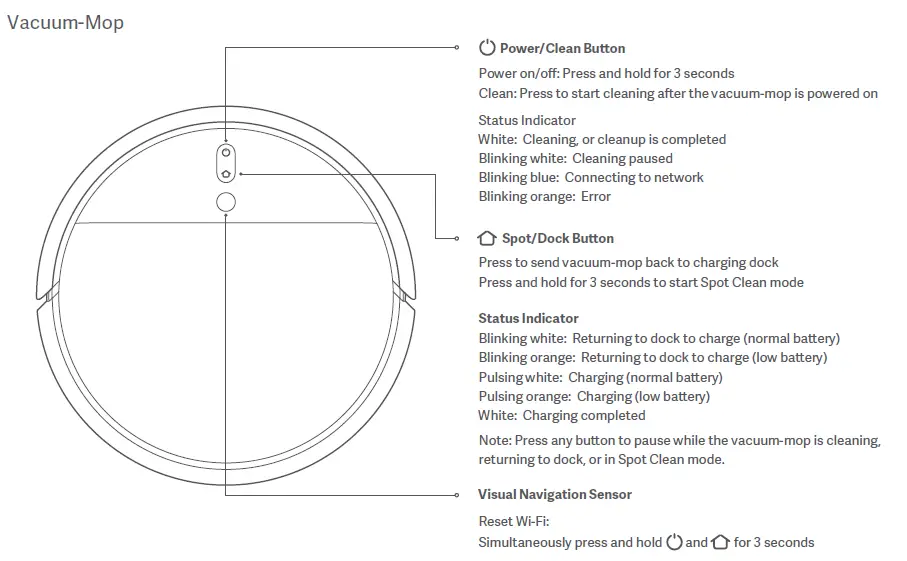
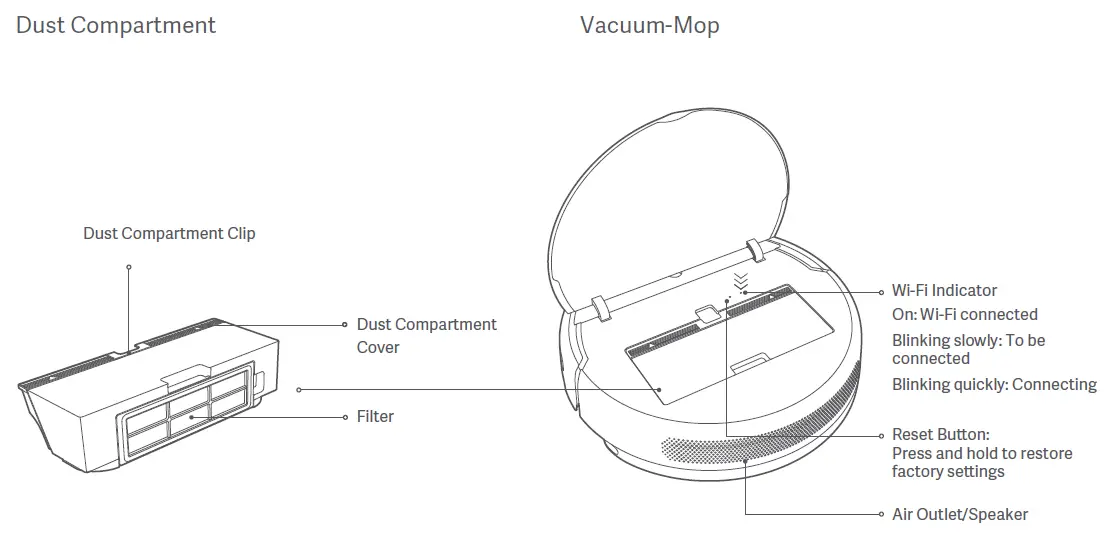
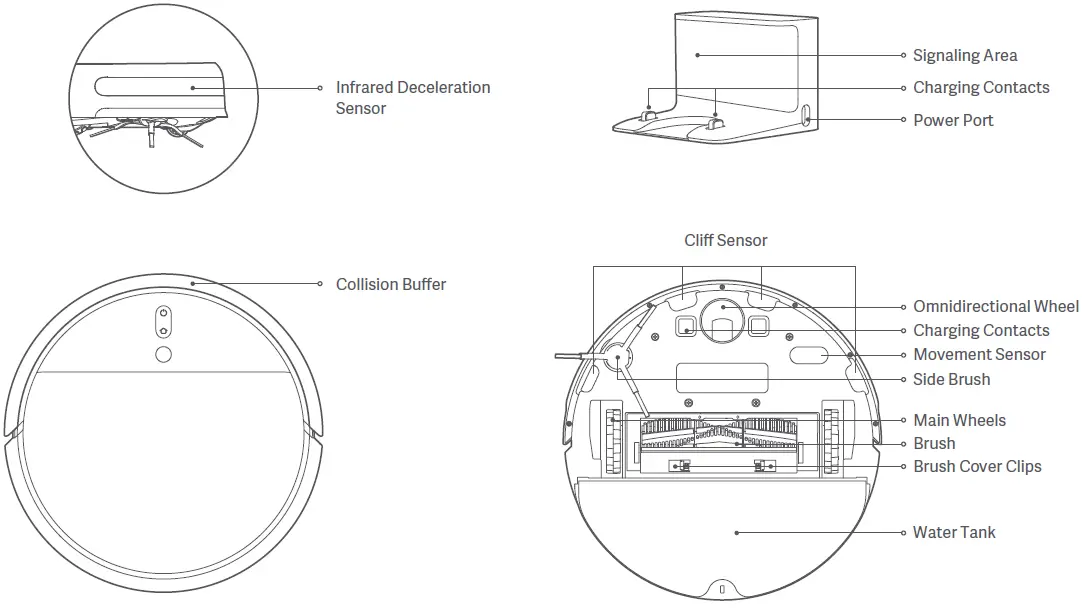
Installation
1. Place the charging dock on the level ground against wall and connect to a power outlet
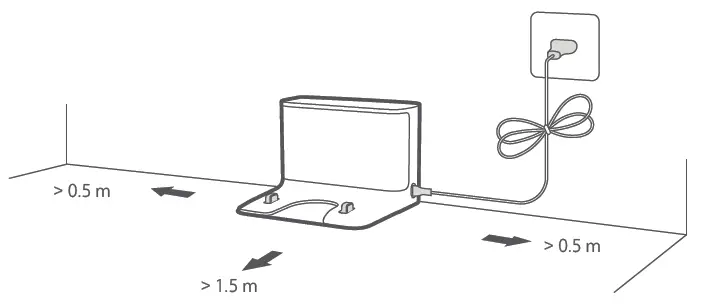
Note: Make sure there is a distance of 0.5 meters or more on either side of the charging dock, and more than 1.5 meters in front of it. Connect the power cord to the charging dock and tidy up any loose cord to prevent it from getting tangled up by the vacuum-mop, which could accidentally move or unplug the charging dock.
2. Turn on and charge the vacuum-mop
Press and hold the  button, When the power indicator lights up, place the vacuum-mop onto the charging dock to recharge.
button, When the power indicator lights up, place the vacuum-mop onto the charging dock to recharge.
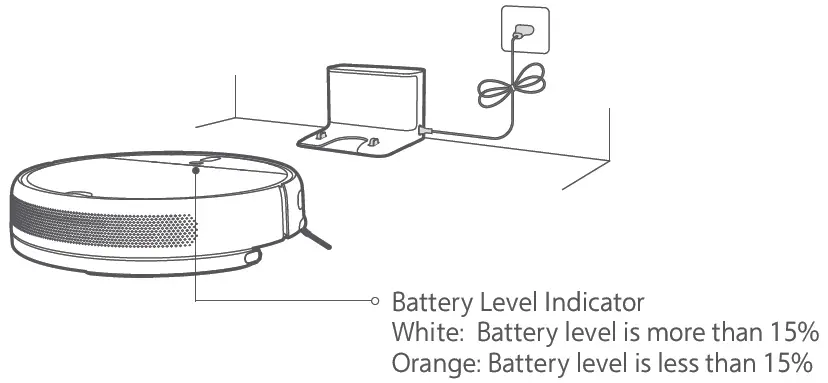
3. Connecting with Mi Home/Xiaomi Home App
This product works with Mi Home/Xiaomi Home app *. Control your device, and interact it and other smart home devices with Mi Home/Xiaomi Home app. Scan the QR code to download and install the app. You will be directed to the connection setup page if the app is installed already. Or search “Mi Home/Xiaomi Home” in the app Storeto download and install it. Open Mi Home / Xiaomi Home app, tap “+” on the upper right, and then follow prompts to add your device.
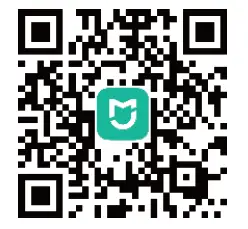
* The app is referred to as Xiaomi Home app in Europe (except for Russia). The name of the app displayed on your device should be taken as the default.
Note: The version of the app might have been updated, please follow the instructions based on the current app version.
Reset Wi-Fi
When there is a connection loss between your phone and the vacuum-mop due to the router reconfiguration, wrong password or so, please open the cover of the vacuum-mop so that you can see the Wi-Fi indicator. Simultaneously press  and
and  hold the buttons and until you hear a voice saying “Waiting for the network configuration”. Once the Wi-Fi indicator is slowly blinking, the Wi-Fi has been successfully reset.
hold the buttons and until you hear a voice saying “Waiting for the network configuration”. Once the Wi-Fi indicator is slowly blinking, the Wi-Fi has been successfully reset.
Link a Mi Device with Google Assistant
Add the Mi Home/Xiaomi Home service to the Google Assistant app, then you can control devices connected with Mi Home/Xiaomi Home from Google Assistant.
a. Tap  in the Google Assistant app, and search for “Mi Home” or “Xiaomi Home”. Tap “Link”, and sign in with your Mi account.
in the Google Assistant app, and search for “Mi Home” or “Xiaomi Home”. Tap “Link”, and sign in with your Mi account.
b. Tap  in Settings > Home control and follow the on-screen instructions to add a device. Once the account is linked, you can control the Mi device from Google Assistant.
in Settings > Home control and follow the on-screen instructions to add a device. Once the account is linked, you can control the Mi device from Google Assistant.
Link a Mi Device with Amazon Alexa
Add the Mi Home/Xiaomi Home skill to the Amazon Alexa app, then you can control devices connected with Mi Home/Xiaomi Home from Amazon Alexa.
a. Tap  in the Amazon Alexa app, then select “Skills & Games”.
in the Amazon Alexa app, then select “Skills & Games”.
Search for “Mi Home” or “Xiaomi Home”, then tap “ENABLE” and sign in with your Mi account.
b. Affer your account is successfully linked, tap “DISCOVER DEVICES” and follow the on-screen instructions to add the device. Once the account is linked, you can control the Mi device from Amazon Alexa.
4. Install the mopping module
A. Install the mop pad: Dampen the mop pad and wring out excess water. Slide the pad all the way into the slot of the water tank until it is securely in place.
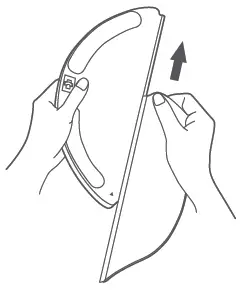
Note: Only use the mopping module when someone is at home. To prevent the vacuum from entering carpeted areas, objects may be used.
B. Fill the water tank: Open the water tank lid, fill the tank with water, then securely close the lid.
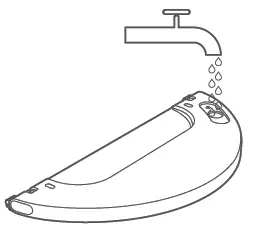
Note: Do not use non-designated detergents or disinfectants.
C. Install the mopping module: Align the mopping module as indicated by the arrow, then slide it into the back of the vacuum until it clicks into place.
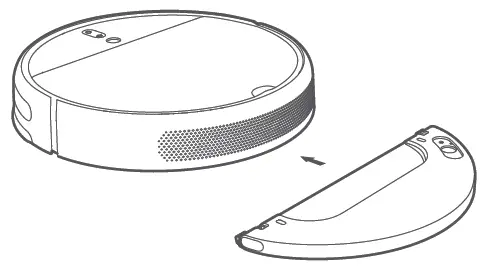
5. Start Cleaning
Once the power indicator of the vacuum-mop changes from pulsing white to solid white, it is fully charged. Press the  button , or you can use the Mi Home/Xiaomi Home app to start cleaning.
button , or you can use the Mi Home/Xiaomi Home app to start cleaning.
Note: The mop pad should be cleaned after every 30 minutes of use to ensure adequate water flow and cleaning effectiveness.
6. Remove the Mopping Module
After the vacuum-mop finishes cleaning and returns to the charging dock, press the side clips of the mopping module inward and pull to remove the module.
Note: When the vacuum-mop is charging or not in use, remove the mopping module, pour out all remaining water in the tank, and clean the mop pad to prevent mildew or lingering odors.
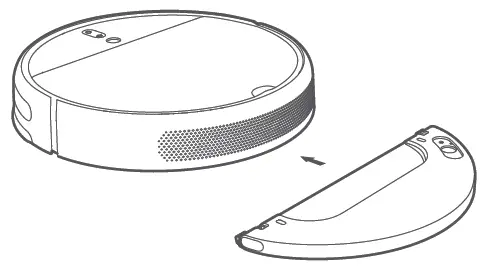
How to Use
Turn On/Off
Press and hold the  button to turn on the vacuum-mop. Once the power indicator turns solid white, the vacuum-mop is in standby mode. To turn off the vacuum-mop, press and hold the button
button to turn on the vacuum-mop. Once the power indicator turns solid white, the vacuum-mop is in standby mode. To turn off the vacuum-mop, press and hold the button  while the vacuum-mop is stationary. Turning off the vacuum-mop will end the current cleaning task.
while the vacuum-mop is stationary. Turning off the vacuum-mop will end the current cleaning task.
Note: The vacuum-mop cannot be turned off while charging.
Cleaning
Press the button  to start cleaning.
to start cleaning.
Press any button to pause during cleaning.
Note: The vacuum-mop cannot start cleaning if the battery level is low. Please recharge it before cleaning.
If the vacuum-mop starts running low on battery during a cleaning task, it will automatically return to the charging dock to recharge. Once the vacuum-mop is fully recharged, it will resume cleaning where it left off.
Please tidy up any cables on the floor before cleaning (including the charging dock power cable) to prevent the vacuum-mop from getting caught on them, which could accidentally shut off electrical appliances or cause damage to objects or cables. By default, if the vacuum-mop completes a cleaning task in less than 10 minutes, it will clean the area a second time.
Charging
Auto mode: The vacuum-mop will automatically return to the charging dock to recharge after it finishes cleaning.
Manual mode: When the vacuum-mop is paused, press the button  to send it back to the charging dock.
to send it back to the charging dock.
The indicator of the button  is pulsing when the vacuum-mop is charging.
is pulsing when the vacuum-mop is charging.
Pulsing orange: Battery level is less than 15%. Pulsing white: Battery level is more than 15%.
Note: The vacuum-mop will automatically return to its original cleaning position if it cannot locate the charging dock. If this happens, please manually place the vacuum-mop onto the charging dock.
Pausing
Press any button to pause the vacuum-mop during cleaning. To resume cleaning, press the button  . Press the button
. Press the button  the current cleaning task and the vacuum-mop will go back to the charging dock.
the current cleaning task and the vacuum-mop will go back to the charging dock.
Note: When the vacuum-mop is paused, placing it onto the charging dock will end the current cleaning task. If you need to continue cleaning, try to start the vacuum-mop in the same position where it was paused.
Cleaning Methods
Upon activation, the vacuum-mop will methodically clean each room in an S-shape pattern, then finish by cleaning along edges and walls to ensure a thorough job. When the vacuum-mop is done cleaning, it will automatically return to the charging dock to recharge.
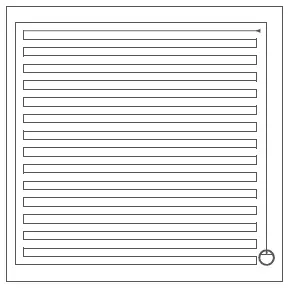
When the vacuum-mop is in standby mode or paused, press and hold the button  for 3 seconds to start Spot Clean mode. In this mode, it will clean a square-shaped area of 1.5 ×1.5 meters directly around the vacuum-mop. When the spot cleaning is done, the vacuum-mop will automatically return to its original location and shut off.
for 3 seconds to start Spot Clean mode. In this mode, it will clean a square-shaped area of 1.5 ×1.5 meters directly around the vacuum-mop. When the spot cleaning is done, the vacuum-mop will automatically return to its original location and shut off.
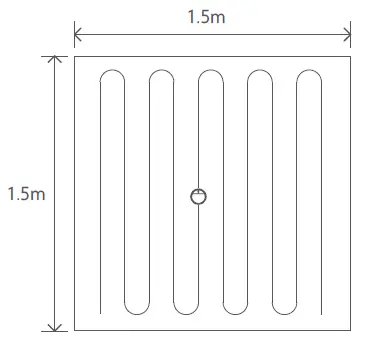
Note: Activating Spot Clean mode will end the current cleaning task of the vacuum-mop.
Adding Water or Cleaning Mop Pad During Cleaning
If you need to add more water to the vacuum-mop or clean the mop pad during a cleaning task, press any button to pause the vacuum-mop, then remove the mopping module. After adding water or cleaning the mop pad, reattach the mopping module, then press the button  to resume the cleaning task.
to resume the cleaning task.
Fault Status
If the vacuum-mop encounters an error during operation, the power indicator will blink orange and you will hear a voice alert. To check for a solution, please refer to “Troubleshooting”.
Note: The vacuum-mop will automatically enter sleep mode after encountering an error if no action is taken within 10 minutes. If the vacuum-mop has an error, placing it onto the charging dock will end the current cleaning task.
Sleep Mode
The vacuum-mop will automatically enter sleep mode after 10 minutes of inactivity, then the power and charging indicators will go off. To wake up the vacuum-mop, press any button.
Note: The vacuum-mop will not enter sleep mode until it is fully charged.
Scheduled Cleaning
You can schedule cleaning time in the Mi Home/Xiaomi Home app. The vacuum-mop will automatically start cleaning at the designated time and then return to the charging dock to recharge when the cleaning is done.
Cleaning Mode
Four cleaning modes are available in the Mi Home/Xiaomi Home app: Quiet, Standard, Strong and Turbo. The default mode is Standard.
Do Not Disturb Mode
Do Not Disturb mode prevents the vacuum from automatically starting cleaning tasks, and the power indicator remains off. You can enable Do Not Disturb or modify its hours in the app.
Charging Dock
Place the charging dock on the level ground against a wall. Before plugging the charging dock into a power outlet, make sure there is a distance of 0.5 meters or more on either side of the charging dock. To ensure you can well connect to the vacuum-mop with your phone, make sure the vacuum-mop and charging dock are in the range of Wi-Fi.
Note: Do not place the charging dock in an area with direct sunlight or where other objects could block its signaling area, as this may hinder the vacuum-mop from returning to the charging dock.
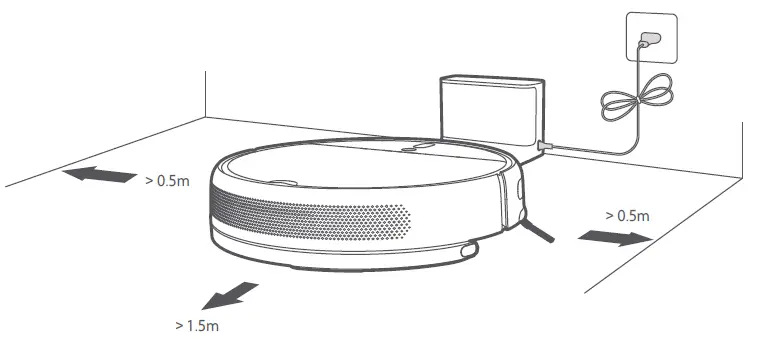
Routine Maintenance
Brush
- Flip the vacuum-mop over and pinch the clips to remove the brush cover.
- Lift the brush out of the vacuum-mop, then clean the brush bearings.
- Use the included brush cleaning tool to remove any hairs tangled on the brush.
- Reinsert the brush, then put the cover back on and press on it until the clips lock into place.
Note: It is recommended to clean the brush weekly and replaced every 6 to 12 months.
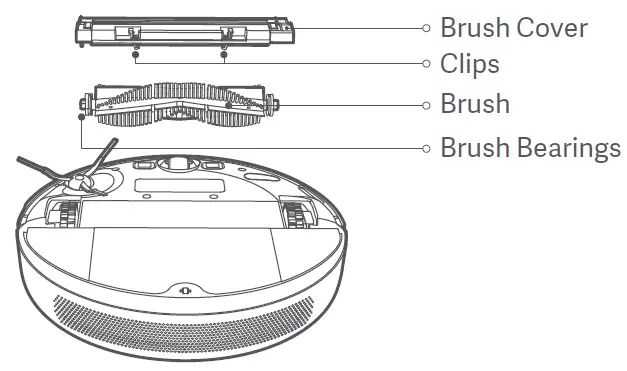
Using the Brush Cleaning Tool
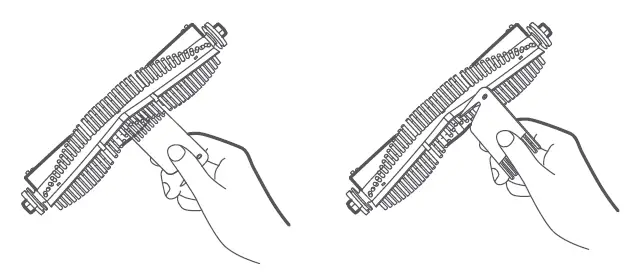
Dust Compartment and Filter
- Open the vacuum-mop cover, then pinch the dust compartment clip to remove the dust compartment.
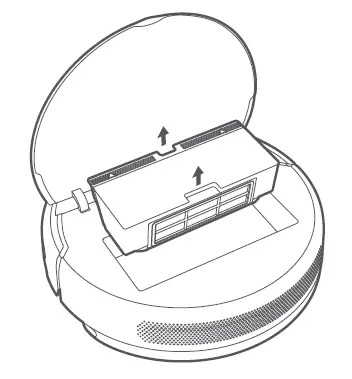
Note: Weekly cleaning is recommended.
2. Open the dust compartment cover as indicated by the diagram.
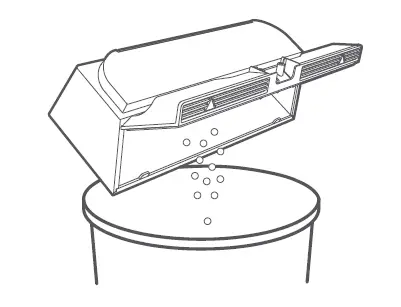
Cleaning the Washable Filter
1. Open the dust compartment cover at the positions marked with arrows.

Note: Biweekly cleaning is recommended.
2. Add clean water to the dust compartment, and close the dust compartment cover, then shake the compartment back and forth, finally pour out the water. Repeat these steps until the filter is clean.
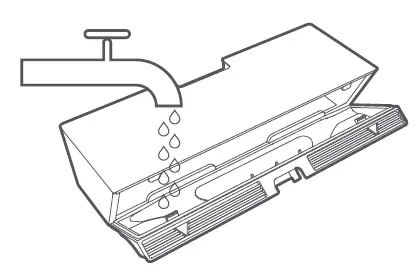
Note: Only clean water should be used to clean the filter. Do not use detergent.
3. Remove the filter as shown in the diagram, forcefully shake it to remove excess water, then place it aside to dry before reinstalling it.
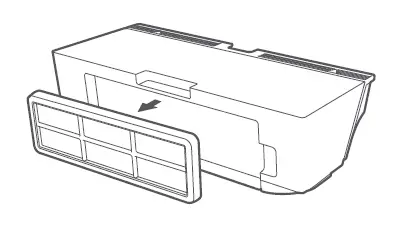
Note: Filter must be fully dry before use (allow at least 24 hours).
Omnidirectional Wheel
- Flip the vacuum-mop over and pull out the omnidirectional wheel.
- Remove hair, dirt, and other debris from the wheel and axle.
- Reinsert the wheel and press it firmly back into place.

Side Brush
- Flip the vacuum-mop over, then gently pull out the side brush as shown in the diagram below to clean it.
- Reinstall the side brush.

Note: It is recommended to clean the side brush monthly and replace every 3 to 6 months.
Mop Pad
- Pull the mop pad off of the mopping module to remove it.
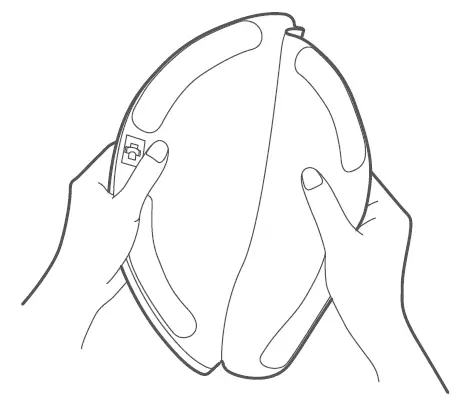
Note: The mop pad should be cleaned after each use.
2. Clean and dry the mop pad.
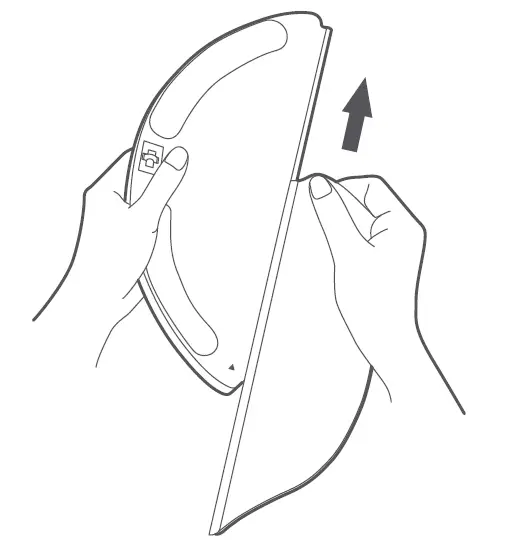
Note: Remove the pad from the mopping module before cleaning it, and make sure dirty water does not flow back into the water outlet to avoid clogging. Do not press too hard on the mop pad, as this can hinder its performance. Pad should be cleaned before each use. It is recommended to change the mop pad every 3 to 6 months.
Vacuum-Mop Sensors
Use a so cloth to clean all sensors in the vacuum-mop, including:
- The four cliff sensors on the bottom.
- The infrared deceleration sensor on the front.
- The charging contacts on the bottom.
- The movement sensor on the bottom.
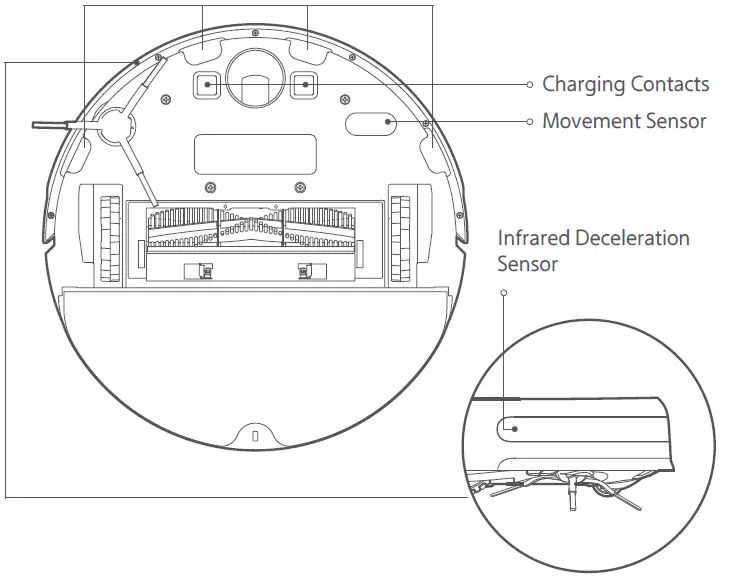
Battery
The vacuum-mop contains a high-performance lithium-ion battery pack. Please ensure that it remains well-charged during daily use to maintain optimal battery performance.
Note: If the vacuum-mop is not used for an extended period, turn it off and put it away. To prevent damage from over-discharging, the vacuum-mop should be recharged at least once every three months.
Charging Dock
Clean the contacts of the charging dock with a soft cloth.
Updating the Firmware
You can update the firmware via the app. Before updating, make sure the vacuum-mop is on the charging dock and has at least 15% battery left.
The power indicator of the vacuum-mop will blink quickly between white and orange alternately while its firmware is being updated.
System Restarting
If the vacuum-mop stops responding or cannot be turned off, press and hold down the button  for 6 seconds to forcefully turn it off. Then press and hold the button
for 6 seconds to forcefully turn it off. Then press and hold the button  for 3 seconds to turn the vacuum-mop on.
for 3 seconds to turn the vacuum-mop on.
Restoring Factory Settings
If system restarting does not work, use a pin to press the reset button
until you hear a voice say “Restoring factory settings”. This will reset the vacuum-mop to its original factory settings.
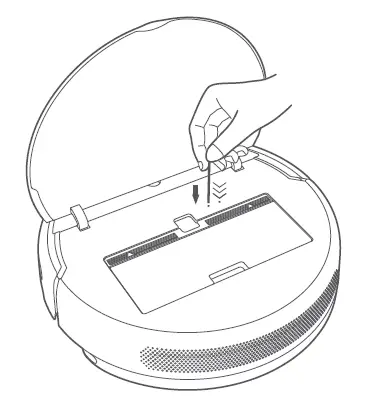
Resetting Consumables
Open Mi Home/Xiaomi Home app, select Mi Robot Vacuum-Mop and then tap ” ” to open the Settings in the top right corner. Select Consumables and choose the accessory you want to reset, follow the instructions in the app to complete the resetting.
Troubleshooting
If the vacuum-mop encounters an error during operation, the power indicator will blink orange and you will hear a voice alert. To check for a solution, please refer to the table below.
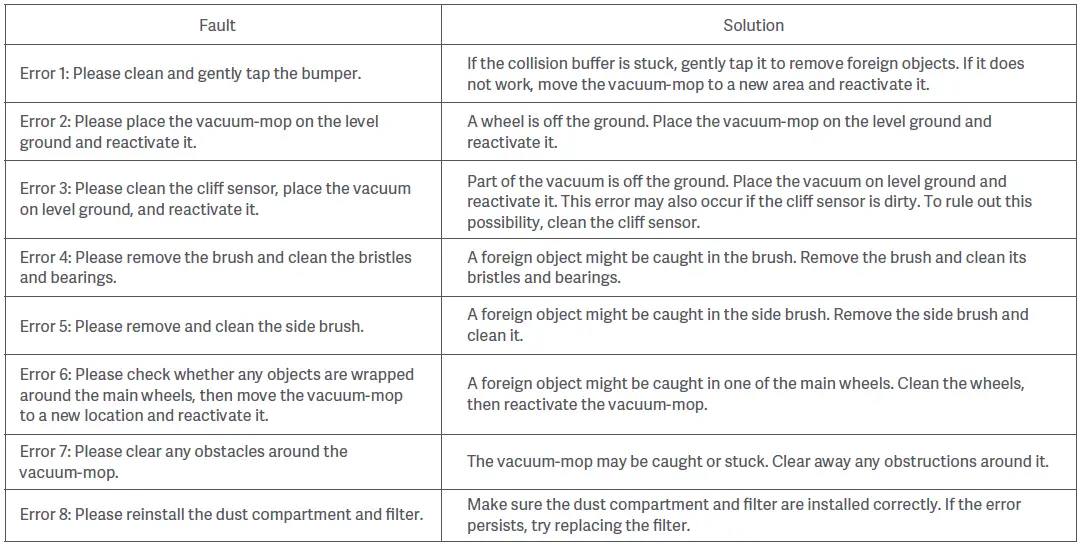
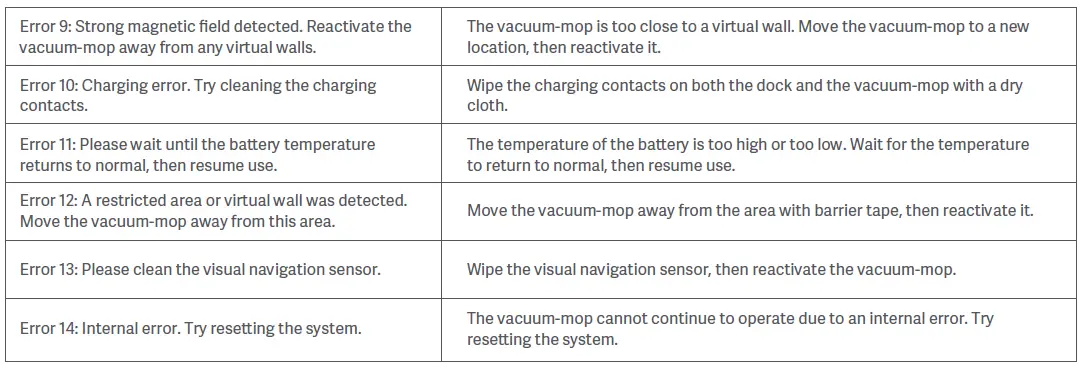
If the problem still persists, please contact after-sales service for assistance.
QUESTIONS / ANSWERS
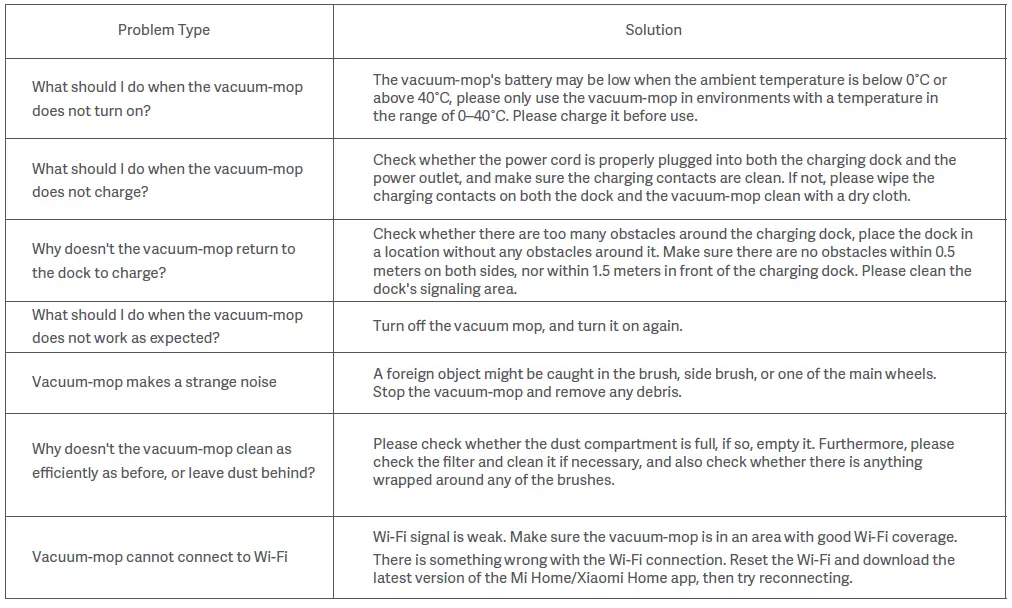
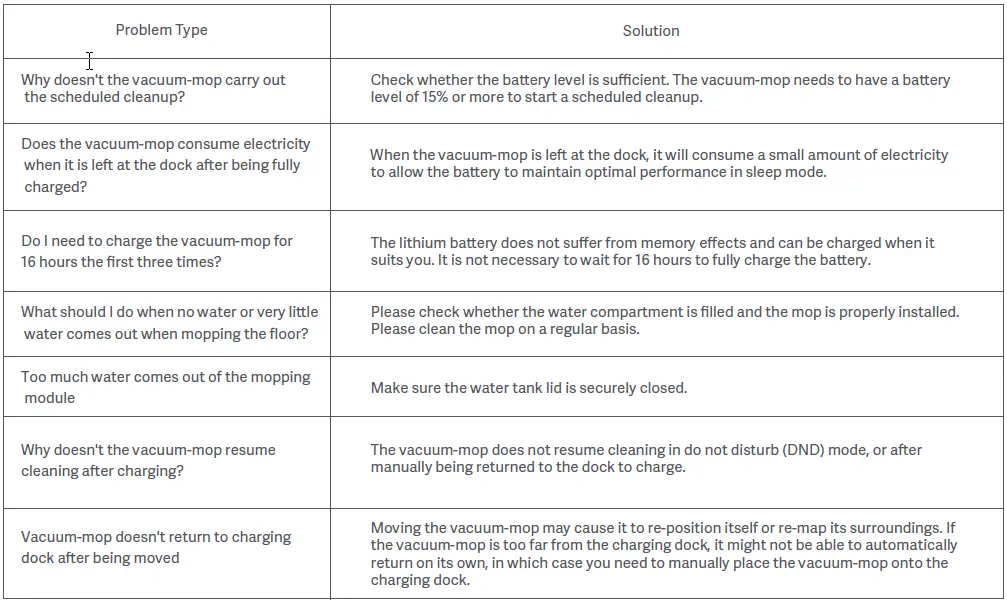
Specifications
Vacuum-Mop
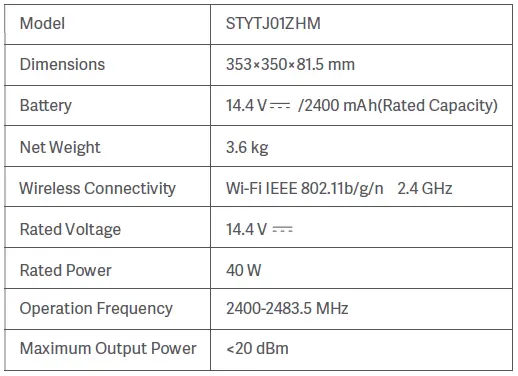
Charging Dock
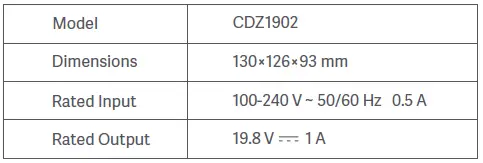
Under normal use of condition, this equipment should be kept a separation distance of at least 20 cm between the antenna and the body of the user.
WEEE Information
![]() All products bearing this symbol are waste electrical and electronic equipment (WEEE as in directive 2012/19/EU) which should not be mixed with unsorted household waste. Instead, you should protect human health and the environment by handing over your waste equipment to a designated collection point for the recycling of waste electrical and electronic equipment, appointed by the government or local authorities. Correct disposal and recycling will help prevent potential negative consequences to the environment and human health. Please contact the installer or local authorities for more information about the location as well as terms and conditions of such collection points.
All products bearing this symbol are waste electrical and electronic equipment (WEEE as in directive 2012/19/EU) which should not be mixed with unsorted household waste. Instead, you should protect human health and the environment by handing over your waste equipment to a designated collection point for the recycling of waste electrical and electronic equipment, appointed by the government or local authorities. Correct disposal and recycling will help prevent potential negative consequences to the environment and human health. Please contact the installer or local authorities for more information about the location as well as terms and conditions of such collection points.
For further information, please go to www.mi.com
Manufactured for: Xiaomi Communications Co., Ltd.
Manufactured by: Dreame (Tianjin) Information Technology Co., Ltd. (a Mi Ecosystem company)
Address: Room 2112-1-1, South District, Finance and Trade Center, No.6975 Yazhou Road, Dongjiang Bonded Port Area, Tianjin Pilot Free Trade Zone, Tianjin, China
Importer:
Beryko s.r.o.
Na Roudné 1162/76, 301 00 Plzeň
www.beryko.cz
FAQ’S
How to use the Mi Home app?
The Mi Home app is pre-installed on your device. Launch the app and sign in with your Mi account to get started. If you don’t have an account, you can create one in the app.
How do I clean my Robot Vacuum-Mop?
The Robot Vacuum-Mop is fully washable. Simply click on the “Clean” button on the Mi Home app and then select “Cleaning”. Then, select “Cleaning Schedule”, choose a cleaning mode, and tap “Clean Now”. The Robot Vacuum-Mop will automatically start cleaning.
How do I schedule a cleaning?
To schedule a cleaning, tap on the “Schedule” button in the Mi Home app. Choose a time for your Robot Vacuum-Mop to clean and tap “Schedule”. You can also set a specific day of the week for your Robot Vacuum-Mop to clean by tapping on the calendar icon next to the time slot, or you can choose to have it clean every day at a specific time by tapping on the clock icon next to the time slot.
How do I view my cleaning history?
Tap on History from within the Mi Home app’s main menu. You’ll be able to see all of your previous cleaning sessions as well as their results (i.e., how much dust was collected).
What should I do if my device gets wet?
If your device gets wet, unplug it immediately and dry it off with a towel before turning it back on again. Do not use any chemical solvents or abrasives that may damage your device’s surface or components; instead, contact our customer service center for assistance at http://www.xiaomi.com/en/support/contact/.
Can you put floor cleaner in MI robot vacuum?
For a spotlessly clean home
The Mi Robot Vacuum Mop Essential can be used on any type of floor, including parquet, carpet and tiles.
Do robot mops damage hardwood floors?
The short answer is no. Robot vacuums will not scratch or damage your hardwood floors. Most are manufactured with soft brushes and rubbery wheels that are safe for multiple surfaces, including hardwood.
Can I put detergent in xiaomi mop?
It is strictly forbidden to use the cleaner like detergent, disinfectant or solid cleaner, as these may cause clog, or corrosion to the 2-in-1 dust compartment with water tank.
Should I turn off xiaomi robot vacuum?
Attention: do not turn off the vacuum cleaner during recharging. Press the Power / Cleaning button to start cleaning the room. During cleaning, press any button on the device to pause it. Attention: – If the device’s charge level is too low, the vacuum cleaner will not clean the room.
Does a robot vacuum use a lot of electricity?
While robovacs are promoted as more energy-efficient, the authors discovered that households with these devices actually consumed more electricity. When compared to manual vacuums, robotic vacuum cleaners use less electricity per unit of time, which explains why robovacs can be defined as “energy-saving” appliances.
Do robot vacuums reduce dust?
Having one can pleasantly reduce how often you need to use your traditional vacuum. However, in terms of cleaning power, reliability and ability to adequately remove dust and allergens from your home, the robot has to be considered as a great addition to the home appliance collection but not as a replacement.
What are the disadvantages of vacuum cleaner?
Heavy to lift. Vacuum cleaners are bulky, cumbersome machine that often hard to move around the home.
Running electricity bill. Depending on the vacuum cleaner model uses hundreds to thousands watts of electricity.
No Reusable dustbin bags.