
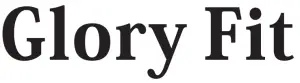
Glory Fit Intelligent Sports Watch

Glory Fit Intelligent Sports Watch
Description of Appearance
Schematic Diagram of Charging
Operate strictly according to the following figure:
- Charge the product by aligning the magnetic charging cable supplied with the product to the charging contact on the back of the watch.
- Insert the USB plug into the USB adapter. (No adapters are included in the package.)
- Do not use a battery adapter with a voltage exceeding 5V and an output current exceeding 1A for charging, otherwise, it will cause charging failure and damage the magnetic charging cable or equipment.
- When the watch is recharged after it is out of power, it needs to be activated first, and the watch screen will light up within about 5 minutes of normal charging.
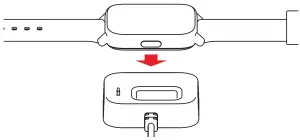
Function Introduction

1.0n/Off key: Long press the On/Off key to power on the device. On the function interface, press the key to return to the previous menu.
2. Main Time Interface: CD Slide the screen up/down or left/right to switch between functions. Press the side key to brighten or darken the screen.
 Main Interface: Displaying the current time, date, step count, etc. on the watch. On the main interface, long press to switch between the left and right main dials and click the touch screen to confirm.
Main Interface: Displaying the current time, date, step count, etc. on the watch. On the main interface, long press to switch between the left and right main dials and click the touch screen to confirm.
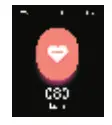 Heart Rate: Slide to this page, and measurement of the current real-time dynamic head rate will begin automatically. The App can be connected to set real-time monitoring and view the data records.
Heart Rate: Slide to this page, and measurement of the current real-time dynamic head rate will begin automatically. The App can be connected to set real-time monitoring and view the data records.
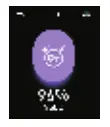 Blood Oxygen: Slide to this page, and measurement of the current blood oxygen will begin automatically. You will be prompted by the result with vibration.
Blood Oxygen: Slide to this page, and measurement of the current blood oxygen will begin automatically. You will be prompted by the result with vibration.
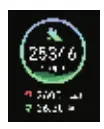 Step Count: Displaying the step count, movement distance, and calorie of the current sport on the watch.
Step Count: Displaying the step count, movement distance, and calorie of the current sport on the watch.
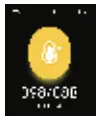 Blood Pressure: Slide to this page, and measurement of the current blood pressure will begin automatically. You will be prompted by the result with vibration. Connect the App to view offline measurement data or online measurement of the watch.
Blood Pressure: Slide to this page, and measurement of the current blood pressure will begin automatically. You will be prompted by the result with vibration. Connect the App to view offline measurement data or online measurement of the watch.
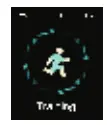 Exercises: On this page, click the icon to enter the multifunctional sports mode. You can click the icon again to begin to do exercises according to the corresponding way of exercising. Slide the screen right to suspend or stop the sport.
Exercises: On this page, click the icon to enter the multifunctional sports mode. You can click the icon again to begin to do exercises according to the corresponding way of exercising. Slide the screen right to suspend or stop the sport.
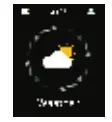 Weather: Displaying the weather conditions in the current city. This function can be used normally only after the device has been connected to and synchronized with the App. In addition, the mobile phone GPS should have been turned on and the App can obtain the positioning authority and network connection.
Weather: Displaying the weather conditions in the current city. This function can be used normally only after the device has been connected to and synchronized with the App. In addition, the mobile phone GPS should have been turned on and the App can obtain the positioning authority and network connection.
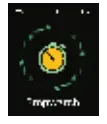 Stopwatch: Click the icon to enter the function. Click “Start”, “Suspend” or “Reset”. Slide the screen right to quit.
Stopwatch: Click the icon to enter the function. Click “Start”, “Suspend” or “Reset”. Slide the screen right to quit.
Setup: Click the icon to enter the function. Slide the screen left/right to switch between the settings, in cluding Brightness Adjustment, Factory Default, Power Off, and View Watch Information. Swipe right to exit.
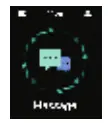
Message: The watch can receive the alerts and notifications of calls, SMS, QQ, WeChat, etc. on the mobile phone. You can set the watch according to the alerts and notifications and turn on the corresponding pushing item switch in the App. This page can store up to 8 messages. (Note: To use this function, the watch needs to be connected to the mobile phone at all times and the App can obtain the corresponding authority).
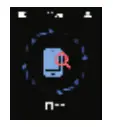 Find: On this page, long-press the icon, and the mobile phone will issue the corresponding audible cue (except when the mobile phone has been muted). To use this function, the watch needs to be connected to the App.
Find: On this page, long-press the icon, and the mobile phone will issue the corresponding audible cue (except when the mobile phone has been muted). To use this function, the watch needs to be connected to the App.
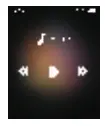 Music: After connecting to the APP, the watch can control the phone’s music player to play/pause/previous/ next song. This function must be opened on the phone player before it can be controlled on the watch. (Note that this function needs to be connected to the mobile phone and open the message push permission)
Music: After connecting to the APP, the watch can control the phone’s music player to play/pause/previous/ next song. This function must be opened on the phone player before it can be controlled on the watch. (Note that this function needs to be connected to the mobile phone and open the message push permission)
Installation and Connection of Watch App
This product is a Bluetooth product. Many functions can be used normally only after the supporting App has been connected. For example, Watch Time, Call Reminder, WeChat Reminder, etc. can be used normally only when the App is connected at all times. (For a mobile phone using the Android operating system, never connect or pair the watch in the Bluetooth on the mobile phone.) Scan the following QR code with the mobile phone and select a version suitable for its operating system or enter a major App marketplace to download and install “Glory Fit”.
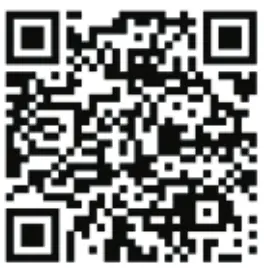
Device Linking
Turn on the downloaded App to set the connection. The Bluetooth on the mobile phone needs to be on. Android phone users should turn on the GPS positioning function on the mobile phone and support the App to have the authority to read mobile phone positioning. To use the device for the first time, you need to register an account with an email address, use a third-party sign-on system or click Skip to log in as a visitor. The use of an account number or third-party sign-on system is recommended to avoid impacting the user experience. The watch is connected as follows:
Turn on the App and finish the setup by following the prompts
Click [Select Device] to search
Select and search the Bluetooth name: P32
The connection is successful
Note: A mobile phone using the Android operating system must allow the App to obtain the authority and run in the background, otherwise, the user experience may be impacted.
App Operating Instructions
1. Enter the homepage of the App and view the current synchronized data of the watch. Slide the screen down to refresh the synchronized data manually. Click the [Step Count Icon] to view the sports data and history on the watch. Click the weather icon on the top left corner to obtain and view the local weather conditions or enter a city name manually to position and obtain weather. 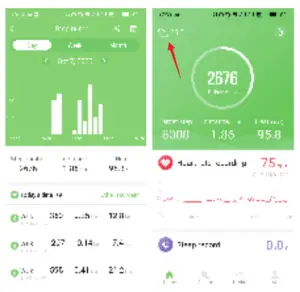
2. Click the Heart Rate, Blood Pressure, and Sleep Record modules to view the heart rate record of the whole day (the automatic heart rate monitoring function needs to be enabled), blood pressure measurement record, and yesterday’s sleep record and analysis. Click the calendar icon on the top right corner to view the history. 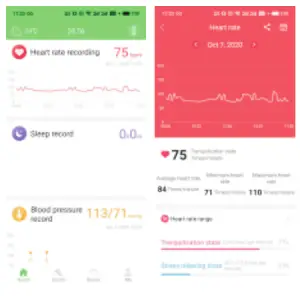
3. On the Sports interface, you can add you’re preferred frequently used sports. Click “Start Exercise” to switch and view the state of motion and motion trail. (You need to carry the mobile phone when exercising and the GPS on the mobile phone needs to be enabled.) Click “Pause” or long-press “End” to stop the sport.
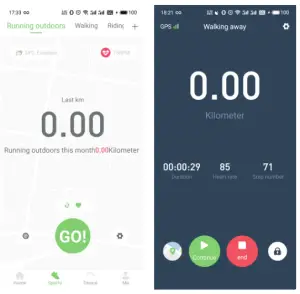
4. Click the “Device” and “My” pages to set the Watch Dial, Heart Rate Monitoring, App Reminder, “Shake to Take Pictures” in More Reminders, etc. respectively. On the “My” page, you can set Personal Information, Exercise Goal, etc. 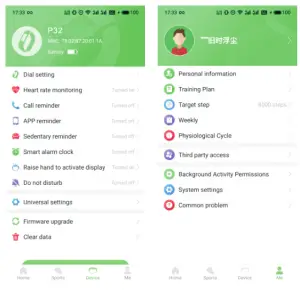
FAQs
What kind of battery does the watch use?
The watch uses a rechargeable lithium battery.
How long does it take to charge the watch?
It takes about 2 hours to fully charge the watch.
What is the charging method?
The charging method is magnetic charging. There is a USB cable included in the package, and you can connect it to your computer or other devices with USB ports to charge.
Does this watch have a heart rate monitor?
Yes, it has a heart rate monitor that can measure your heart rate accurately. You can use it to track your exercise and sports activities.
How do I pair my phone with the watch?
You need to download the Glory Fit app from Google Play or Apple Store and install it on your phone first. Then you can pair them by following the instruction in the app.
How do you use a GloryFit smart watch?
Setup: Click the icon to enter the function. Slide the screen left/right to switch between the settings, in cluding Brightness Adjustment, Factory Default, Power Off, and View Watch Information. Swipe right to exit. Message: The watch can receive the alerts and notifications of calls, SMS, QQ, WeChat, etc.
Can you answer calls on GloryFit smart watch?
No, you can’t.
Your smartwatches should be at least 30 feet (that’s 10 meters) away from your phone after connecting to your phone’s Bluetooth. Once you fall outside the proximity of your smartwatch’s Bluetooth, it automatically disconnects. And, it would be impossible to make or receive calls with the watch.
How do you set the time on a GloryFit smart watch?
Change the time on your watch
If the screen is dim, tap it to wake up the watch.
Swipe down from the top of the screen.
Tap Settings . If you don’t find it right away, swipe left.
Tap System Date & time. Choose your time settings.
How do I update my fitness watch?
Go to Today tab > your profile picture > your device image.
From there, tap the pink Update button. This option only appears if an update is available.
Follow the on-screen instructions.
An update progress bar will appear on your device and in the Fitbit app.
How do I connect my smartwatch to my Android phone?
Pairing an Android Wear smartwatch with an Android phone
Install the “Wear OS by Google Smartwatch” app on your phone, available on the Google Play Store. On your watch, turn on Bluetooth. Open the Wear OS app on your phone and follow the initial setup. Tap on “I agree”.
Why is my watch not pairing?
First, make sure both devices have Wi-Fi and Bluetooth enabled and are in range of each other. Then, try restarting your Apple Watch and iPhone, as well as resetting your iPhone’s network settings.
Can I wear my smartwatch in the shower?
They are not designed to withstand warm water. When your watches cools down after the shower, moist air gets sucked into the case. Doing this repeatedly will deteriorate the movement, even if your watch is water resistant or if it’s a dive watch with a depth rating of 100 m or more.
Reference: Glory Fit Intelligent Sports Watch Instructions Manual
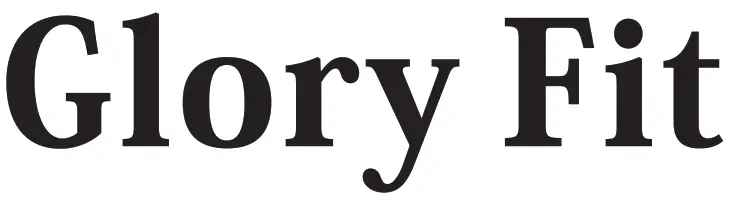
Glory Fit Intelligent Sports Watch
Download PDF Manual
You can download the original PDF version that this HTML manual has been created using by clicking the button below:
Download PDF Manual