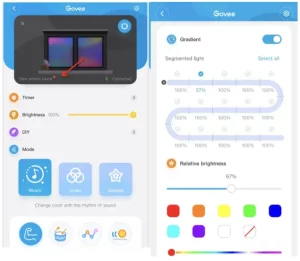

FAQS
How can I use the WI-FI strip light with the personal hot spot on my phone?
- Turn on the personal hot spot on the settings of your phone.
- Enter the personal hotspot name and password on the WI-FI settings of the Govee Home app.
- Then you can use the WI-FI function of the strip light via the personal hotspot.
Is there a group control for Govee strip lights?
1. Group control is divided into 6 parts, “Schedule, General category, Same model and RGB class” for strip lights.
- Schedule: Only for WiFi devices. Support adding a time point to perform certain on/off/brightness/color/ scene mode/DIY.
- Same Model: For Bluetooth-support devices, with extra new functions(Music mode, Scene mode,DIY mode)
- General Category: For Bluetooth-support devices, you can also group control strip lights and bulbs at the same time, with 3 functions(On/Off, Color variation, Brightness adjustment)
- RGB class: Only for WiFi devices, with 4 functions (Timer, On/Off, Color variation, Brightness adjustment).
2. Here are the steps:
- Click on the Smarts option on My Device page.
- Click on the “+” button on the top right corner and choose Bluetooth or Wifi control.
- Name your group.
- Drop down to add your strip lights.
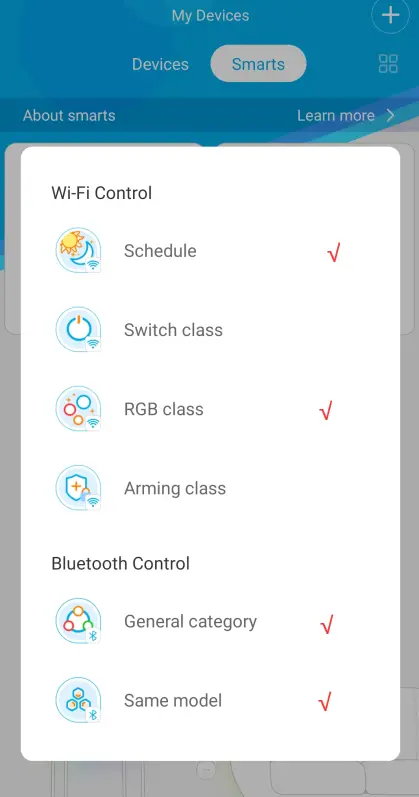
Does my light strip supports segment colors?
- The below RGBIC strip models support the segment colors.H6125, H6126, H6102, H6161, H6127, H6163, H6116, H6117, H6143, H6144,H6145, H6146, H6199, H6171,H611A
- Please upgrade the light strip and Govee Home App to the latest version.
- The light strip is divided into 15 segments, you can set different colors for every segment.
- The Wi-Fi RGBIC light strip can be segment controlled under Bluetooth connection.
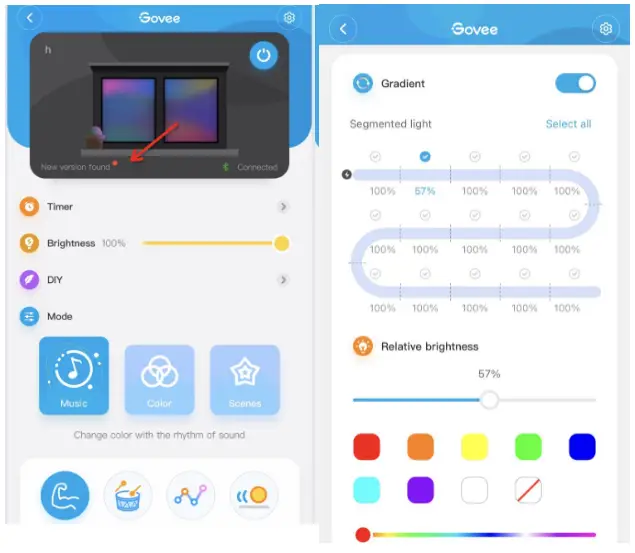
Solutions for lost Scenes and Music mode in Alexa.
Option 1:
- Please click “discover” on Alexa for one or two times, then the scenes will appear again;
- If the first step failed, please try : rename the light device in govee home app, do not click “discover” on Alexa. Open Alexa and pull down the device page to refresh, if the light device name doesn’t update, you need to disable the govee home skill and enable it again. Sometimes, the token might be invalid, in this way, you can re-acquire the token and get it work.
Option 2 :
1) Go into your Alexa app and click the Skills & Games setting under the More (hamburger) menu.
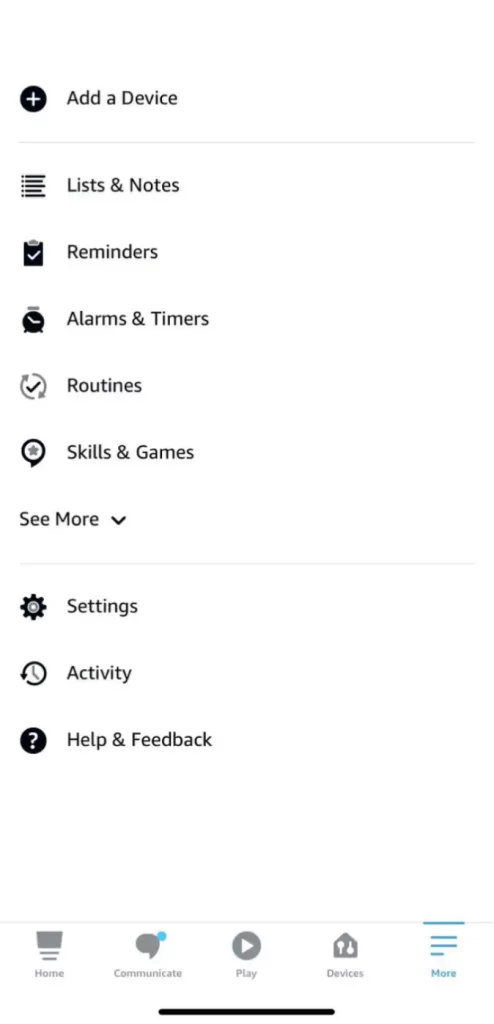
2)Click Your Skills and scroll till you find the Govee skill.

3)Disable the skill.
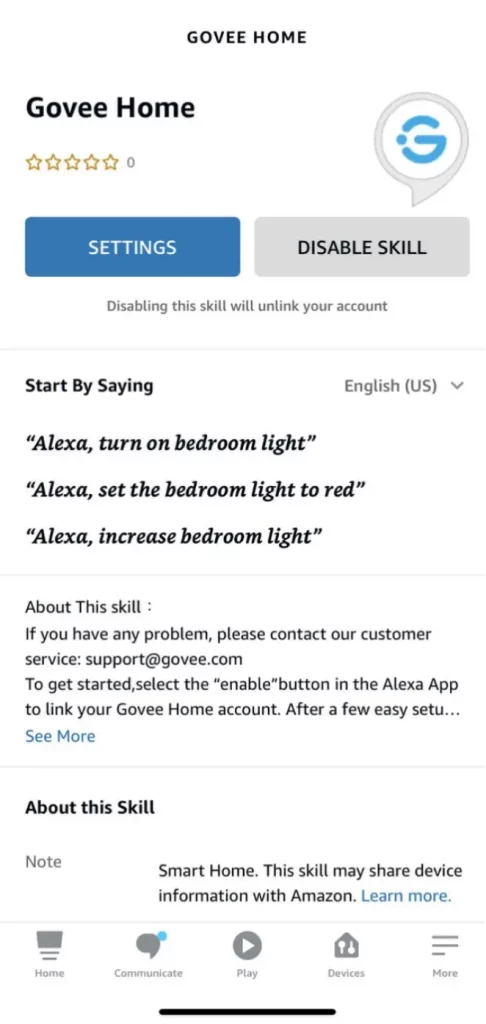
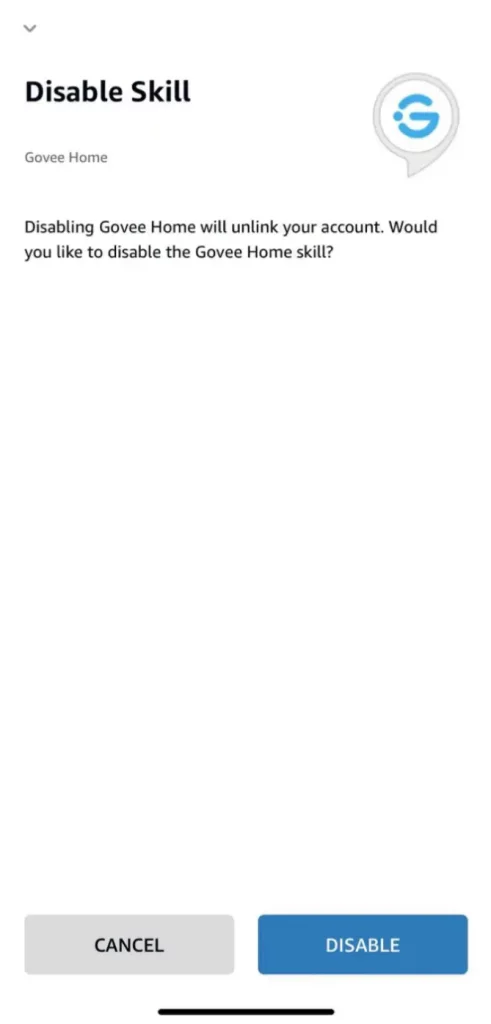
4) After disabling the skill re-enable it.
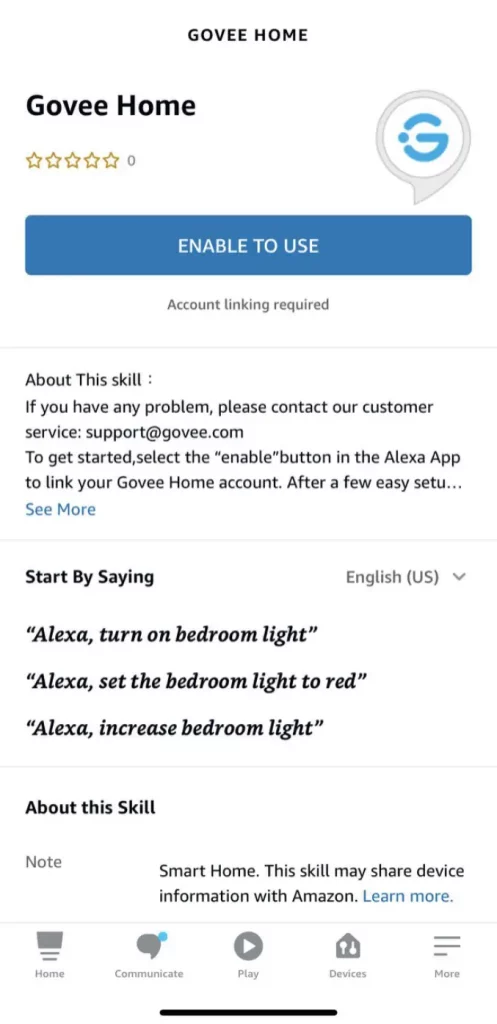
5)Re-log into your account.
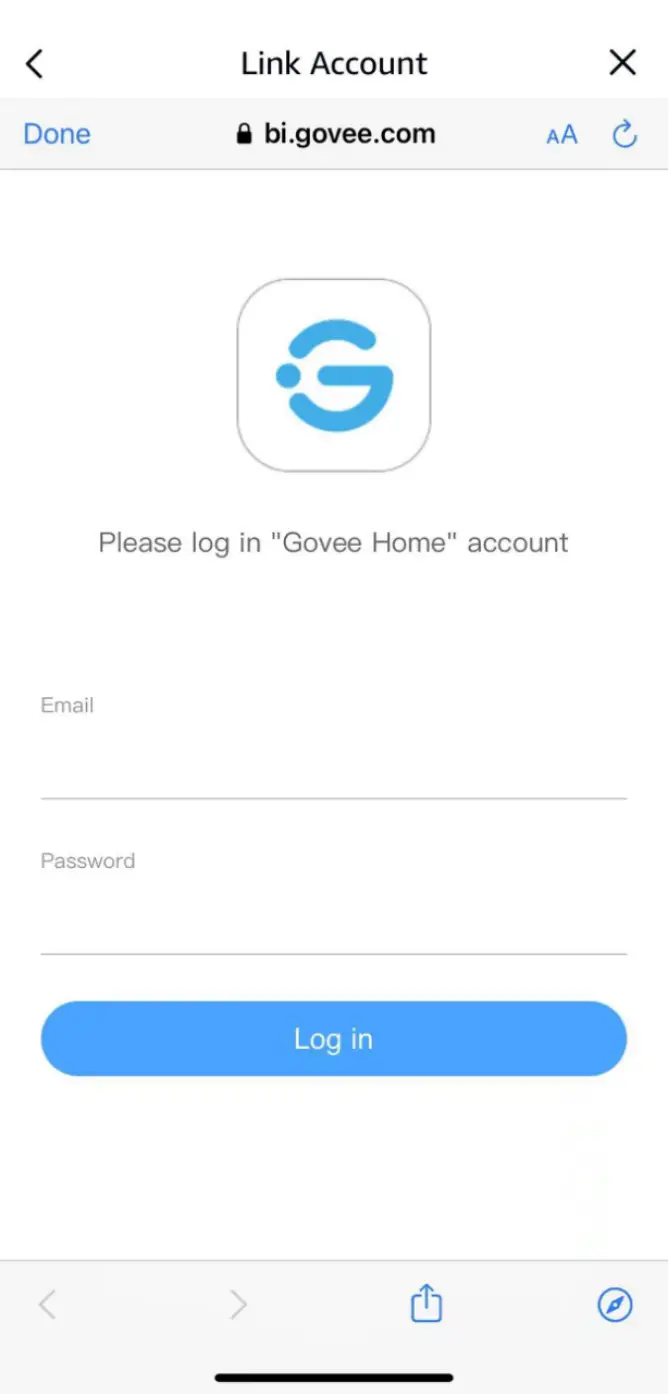
6)Once logged in and re-linked, you can close the window.
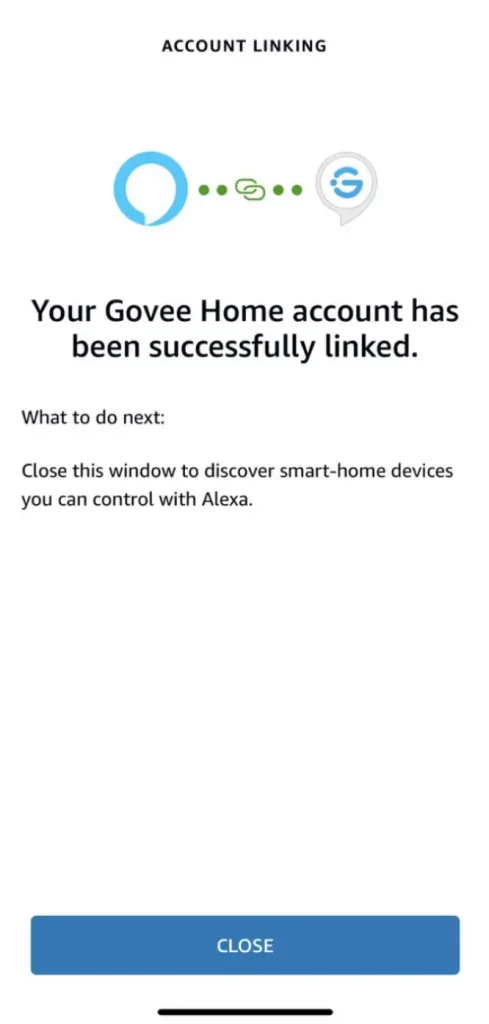
7)Click Discover Devices.
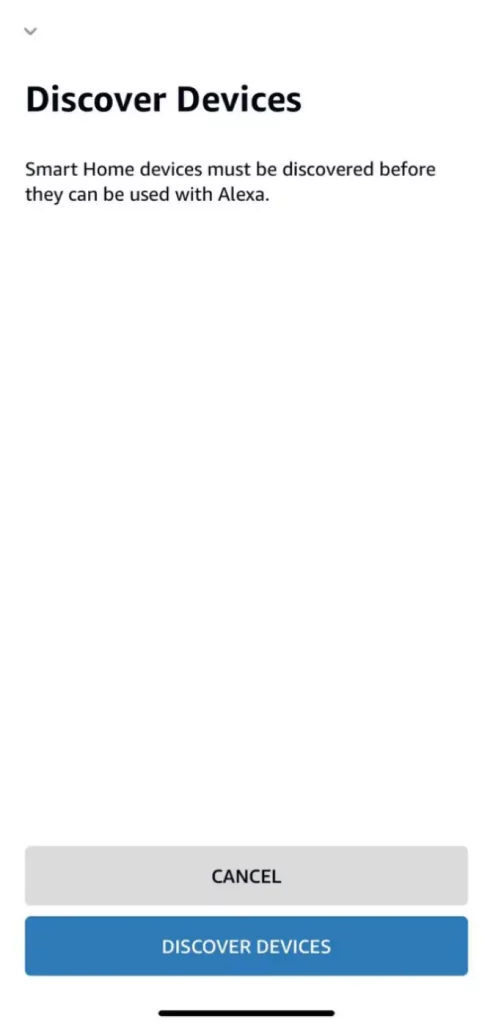
8)Let the app rescan all of your devices.
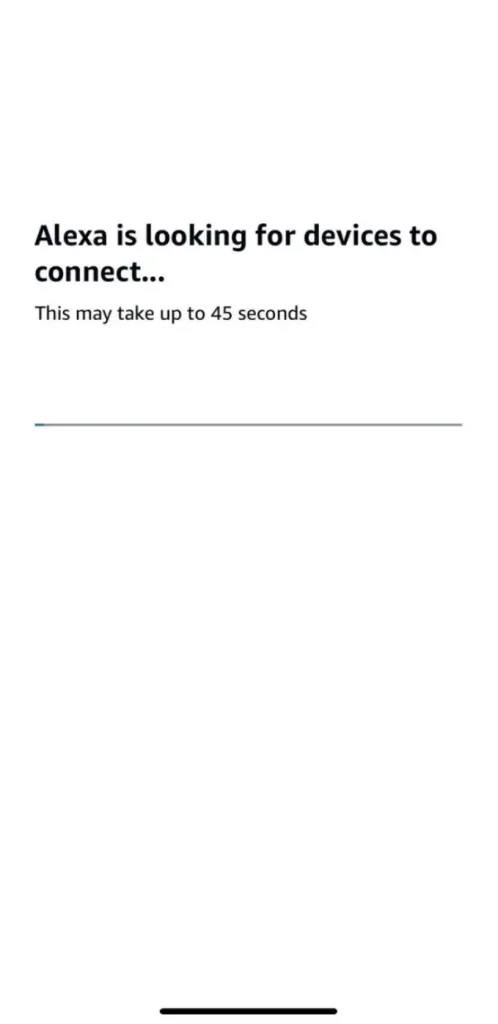
9) The next screen will warn you that it couldn’t find any new devices. This is fine because we’re not looking for anything new. We just needed it to rescan the current ones.
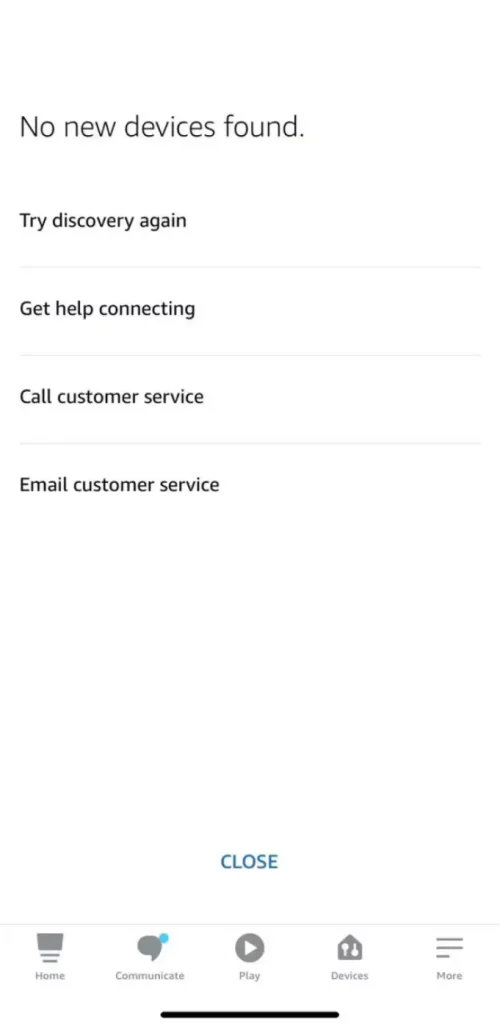
Can the Govee strip lights be used outdoors?
- We have non-waterproof and waterproof LED light strips(IP44/IP65).
- Only lights with IP65 waterproof rating can be used in the open air. (Please note: the power adapter is non-waterproof)
- IP44 waterproof LED light strips come with non-waterproof control boxes and power adapters, designed for bathroom and places under the eaves.
Alexa/Google home is unresponsive
Alexa works only when the device is connected to the internet properly. So please check if the strip light is connected to the internet or not.
1.The strip light isn’t connected to the internet.
1) A red exclamation mark on the Wi-Fi symbol.
2) The strip light cannot be controlled via Govee home App when Bluetooth is turned off on your phone.
3) Please search for FAQ Why does the Govee strip light not connect with WiFi?
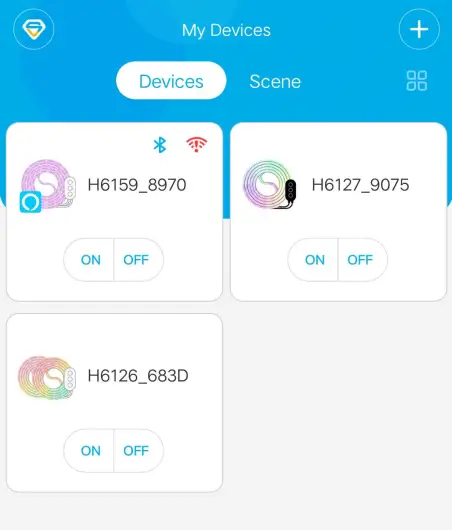
2. The strip light is successfully connected to the internet.
Please log out of your Govee account on the Govee Home App first then re-link this account to Alexa.
After re-linking Govee account, you could log back your account on Govee Home App.
Why doesn’t my strip light work?
Make sure the pin connection is correct.
1) For H61901A1/H61891A1/H61401A1/H61061A1, The arrow symbols should be lined up.
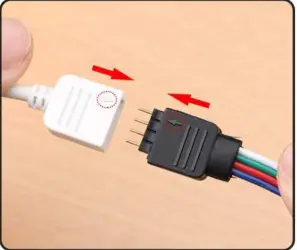
2) For H6191/H6139/H6116/H6159/H6110/H6109/H6117, the little clip should be fastened, picture attached.
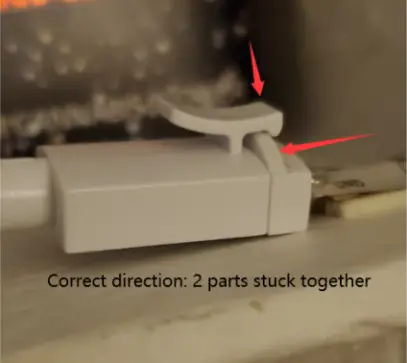
How to find the Mac address of the Govee strip lights?
1. Android phone
- Enable a personal Hotspot on an Android phone.
- Connect your phone to the Hotspot.
- Pair the strip light on your phone and follow the App guidance to finish the Wi-Fi connection.
- Go to the Android phone and check the connected device.
- Find the Mac address.
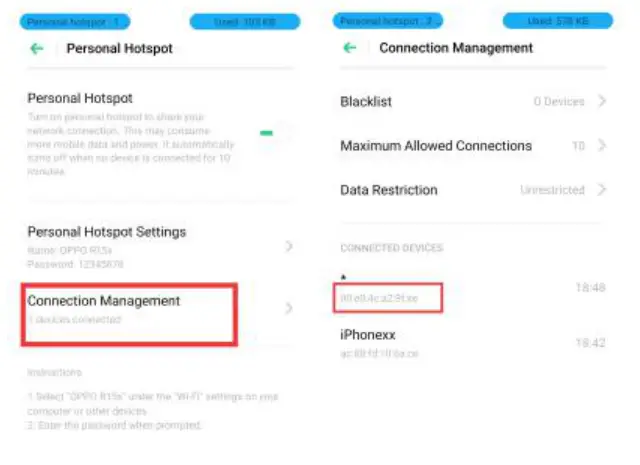
2. Some WIFI strip lighs can find the MAC address on Device setting page. ( H6104, H6188, H6141, H6142, H6143, H6144, H6148, H6195, H6199, H6154 ).
- Make sure your strip light is connected to your WIFI successfully.
- Enter into the Device page.
- Tap the Device setting page and find the MAC address.
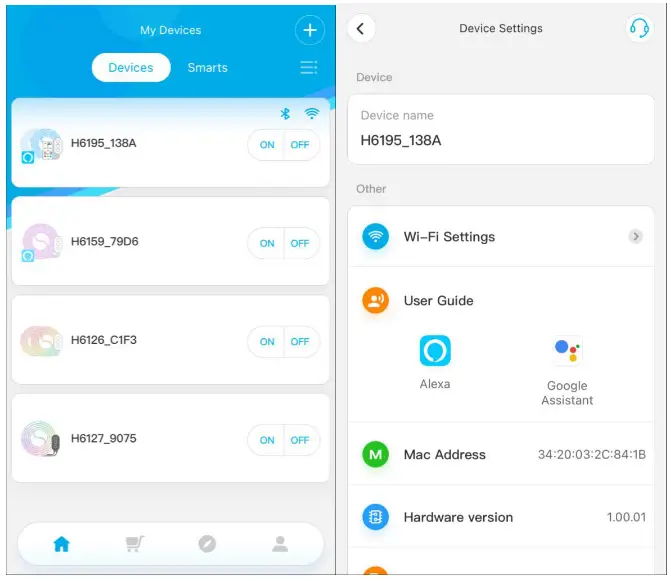
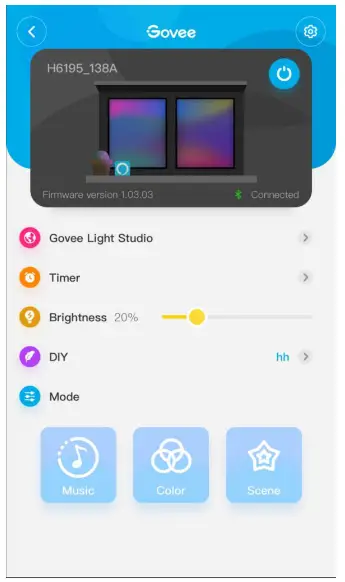
Will the Govee strip lights damage my painted wall if I rip it off?
The adhesive will tear off if you re-position the strip light.
It is possible that the adhesive strip light rips the paint off. And it’s recommended to peel off the light strip slowly and carefully in case of damage.
Why is my remote not working/controlling the Govee strip lights?
1. Make sure the plastic label is pulled out when you use the remote.
2. The remote should point at the black IR receiver on the control box.
3.Please try to replace the CR2025 battery for the remote. Open: push the red part to the right and pull out the blue part at the same time. Picture attached.
( Need more help, please feel free to contact us via [email protected])
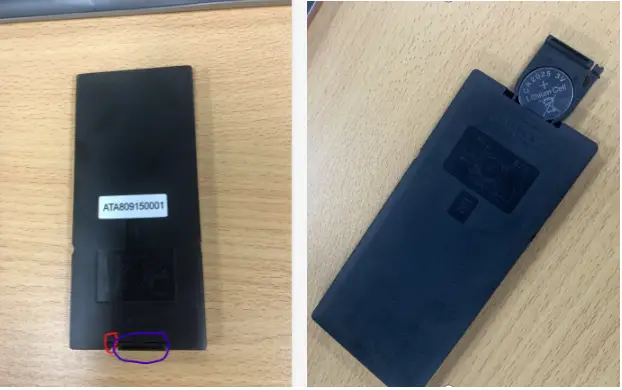
What is the difference between RGB strip lights and RGBIC strip lights?
Compared to RGB strip lights, the RGBIC strip lights have an added color chasing mode, and with a unique built-in IC chip, the RGBIC strip lights are able to display multi-colors at one time like a rainbow or aurora. But RGBIC lights cannot be cut.
How do I register/sign up to a new account on the Govee Home App?
- Please download Govee Home App in APP Store (IOS) or in the Google Play (Android).
Click “Sign Up” button on the log in page. - Enter your email address and password.
(8-20 letters and numbers only. Both letters and numbers must be includes. Special characters should not be included.) - Enter the password again.
- Click the “Sign Up” button.
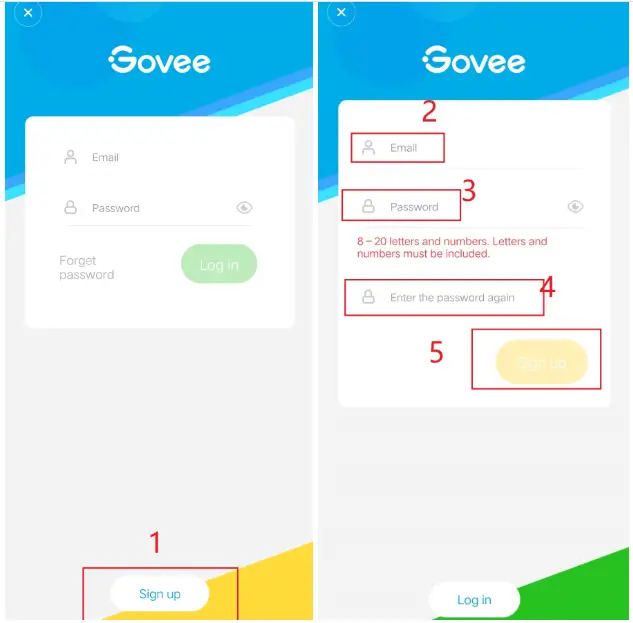
Why my TV light strip is blinking?
Our TV light requires 5V/2A. With sufficient and stable plug power, the light strip should work correctly.
If you are using a TV USB port, it’s advised to plug it into an outlet with your phone power adapter (only H6182, H6104 and H6199 come with an adapter).
Why does the Govee strip light not connect with WiFi?
- All our Wi-Fi strip lights work with 2.4G internet only. Please set a different SSID for the 2.4G Wi-Fi and 5G Wi-Fi if you have a dual-band router.
- The Wi-Fi signal should be strong. Please take the LED light strip closer to the router or reboot your router.
- Type in the correct Wi-Fi password. Make sure there is no space after the last character, and no special settings (eg. Mac address filtering) on your router.
- Delete the strip light from the Govee Home App and unplug it for 10 minutes.
- Reset the strip light. (Reset: When powered on, press the middle button on the control box four times while holding the power button )
- Enable your phone hotspot and test if the strip light will work with it.
How do I install the Govee strip lights in corners? / Can I bend my Govee strip lights?
If you do not want to cut or use a pin connector in the corner, you can bend the strip lights like the picture below. Please do not twist, fold into angles or bend on the bulbs as this could cause an overheating problem.

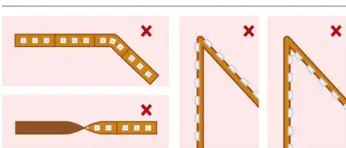
Why can’t I find my Govee strip light model in Govee App?
Some Govee strip light models are only controlled by a remote or the control box, and they are not in the Govee App.
Here are the products which do not support APP control:
H6190, H6189, H6140, H6106, H6191,H6150, H6187, H6180, H6183, H6115, H6186, H6193, H6130
Q: Can I use Govee API 1.0 to control my devices and check the device state?
A: The device models supported by the current version are H6160, H6163, H6104, H6109, H6110, H6117, H6159, H7021, H7022, H6086, H6089, H6182, H6085, H7014, H5081, H6188, H6135, H6137, H6141, H6142, H6195, H7005, H6083, H6002, H6003, H6148, H6052, H6143, H6144, H6050, H6199, H6054, H5001
Can I extend my Govee strip lights / connect two or more Govee strip lights in series?
It’s advised to plug other light strips to different plugs to use.
How to connect my strip light to Alexa or Google?
Only Wi-Fi strip light works with Alexa or Google Home.
Step 1. Name for your device on Govee Home App. such as “Bedroom”.
Step 2. Search for “Govee Home” Skill and enable it on the Amazon Alexa App.
Notice: If you failed to find Govee Home, please follow steps below and try again.
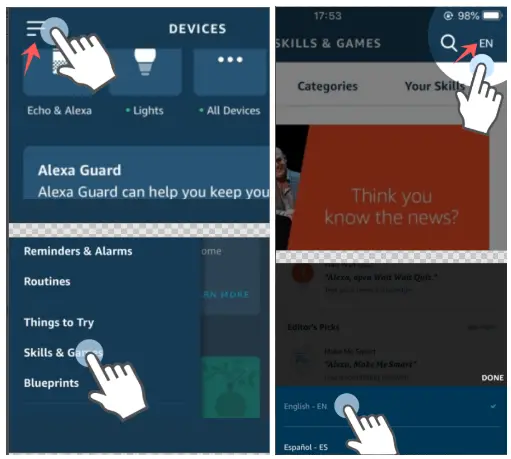
Step 3. Follow the instructions on Alexa App to sign in your Govee Home account.
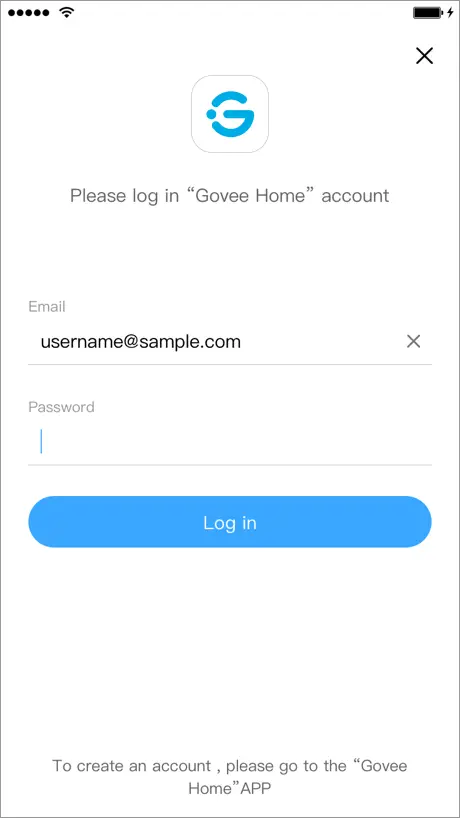
Step 4. Discover your smart devices from the Alexa App. here are two ways:
1) Click Add device and choose other. then click Discover Devices on the new page.
2) Say “Alexa. discover devices”.
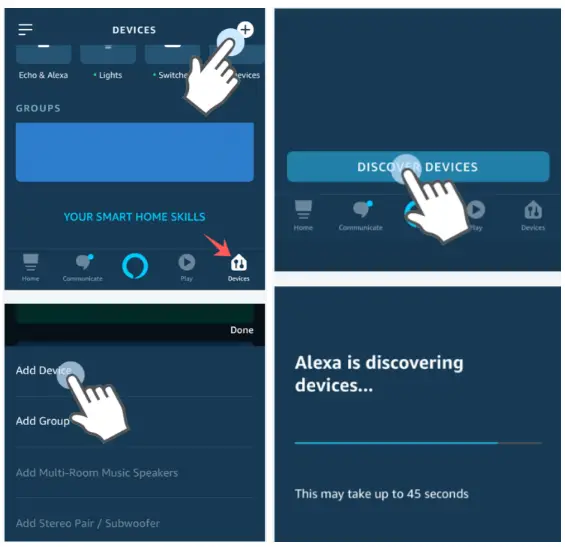
Step 5. Now you can control your device through Alexa.
Supported commands:
Alexa. set [device name] to [0-100]%
Alexa. turn on/off [device name]
Alexa. dim/brighten [device name]
Alexa. increase/decrease [device name]
Alexa. set the [device name] to red
Alexa. change the [device name] to the color blue
Can I cut Govee strip lights to the length I want?
1) It’s possible for you to cut RGB strip light along the golden marks. The cut section won’t work without electrical power supply. But you can reconnect the cut section to the original strip with pin connectors (Not included).
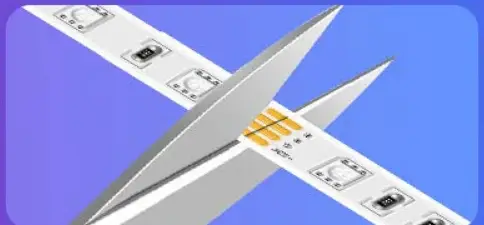
2) RGBIC strip lights cannot be connectable or cut because the LEDs are controlled by individual IC chip. The strip light will stop working or the performance will be affected if you cut it.
How to use the DIY in a 44-key remote?
You can use the DIY function to create the color you like.
- Please first click on a DIY button (EG: DIY 1) on the remote.
- Press the up arrow key to add the corresponding color (EG: Press the red up arrow key to add the red color).
- After setting the desired color, press the original DIY button (we previously pressed DIY1 as an example) to save the settings.
How to stick the Govee strip lights?
- When you are trying to remove the paper, please take it slowly and press the paper back to the tape once the adhesive is going to be ripped off with the protective layer.
- Please stick the Govee strip lights to a clean and smooth surface.
- Please use a dust-free cloth to clean the surface of the dust and oil residue, then install the light strip.
- Do not touch the adhesive side with your fingers. Press for 10-30 seconds after sticking it.
- The ideal operating temperature of the Tape is about -68ºF (-20ºC) and 104ºF (40ºC).
If the temperature is lower than 10 ℃, please heat the glue using a hairdryer first and then paste, the effect is better.
Can I control multiple Govee strip lights with only one remote?
If you bought strip lights for the same model from Govee, you can use one remote to control them one by one. Due to its directional characteristics of IR receiver, you may not control all strip lights at the same time through one remote.
Why does the strip light not pair with Bluetooth?
Troubleshooting – 1
- Try to re-boot your phone.
- Try to reset the light strip.
Reset: Press the middle button on the control box for four times while holding the power button. - Please try to unplug the light strip for 10 mins, then re-plug it.
Troubleshooting – 2
- Re-install Govee Home app.
- Log in with your Govee account (or create a Govee account).
- The app will ask you to turn on your Bluetooth and Location, please enable Bluetooth and allow the Govee app to access your location. Picture attached.
- Turn on the Device.
- Click My Device and “+” on top right corner of the page.
- Search the product model.
- Connection.
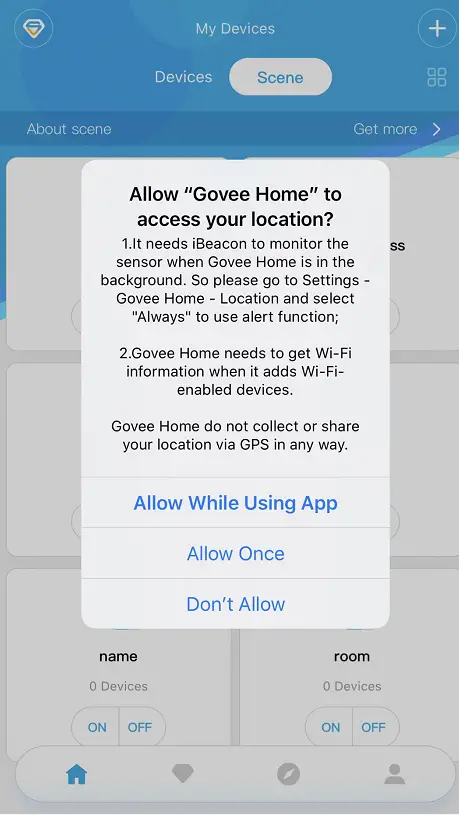
What is the beam angle of the Govee strip lights?
All of Govee strip lights beam angle is 120°.
What is the operating temperature of Govee strip lights?
We have designed the Govee strip lights to be able to operate in a temperature range of -68ºF (-20ºC) and 104ºF (40ºC).



