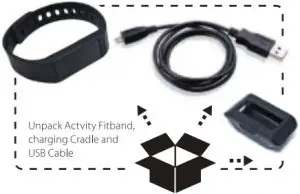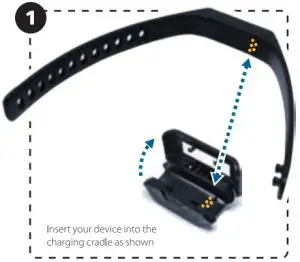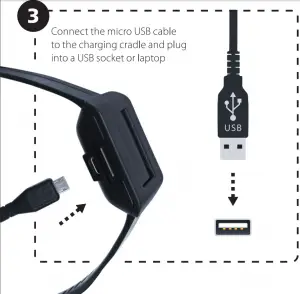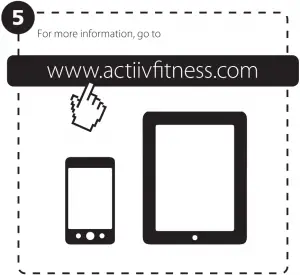ACTIVITY FITBAND
User Manual
Version 1.0

MODEL: ACUBF002K
Congratulations on purchasing the Actiiv Activity Fitband.
Here is all you need to know about setting up your new wearable fitness tracker smartwatch so you can start walking!
Package Contents
- 1 x Activity Fitband
- 1 x Charging Cradle
- 1 x USB Cable
- 1 x Start Up Guide
Quick Start Guide
- Charge Activity Fitband device.
- Goto www.actiivfitness.com, select Activity Fitband, and follow the instruction to set-up your device
Charge your Activity Fitband
Line up the gold dots on the underside of the Activity Fitband with the gold prongs in the charging cradle, close the cradle (the latch needs to be completely slid to the right).
Plug the cradle into power outlet (computer or wall unit) via USB cable.
When you see your Activity Fitband screen light up you will know that it is charging correctly.
A wall charger or desktop computer will fully charge your Activity Fitband in 90 minutes.
A laptop should also charge it in 90 minutes, but some laptops stop charging if their screen is asleep.
Pair your Activity Fitband
Ensure Bluetooth is switched to “On” on your phone. Install and run the App, follow the prompts on the App to set-up and pair your device.
Connecting
The Activity Fitband will go through 4 steps to completely connect-activating Bluetooth, identifying device, contacting server and registering account.
If you have trouble pairing your Activity Fitband try the following troubleshooting steps:
- Press the screen regularly
- Remove the Activity Fitband from the cradle and replace it
- Turn your phone/iPad’s airplane mode off and on
- On Android? Try clearing the data cache from the Fitband App on your phone’s app manager
- Force quit the app and relaunch it
- Reset the band (use a paperclip to press the button on the cradle with the Activity Fitband inside and the cradle plugged in)
Check for updates
Once your Activity Fitband is connected to your account, we always check to make sure you have the latest and greatest firmware. If you need an update, it should start automatically. Be sure to keep your Activity Fitband plugged in and charging, and close to your phone/tablet.
Happy tracking!
For support please go to www.actiivfitness.com

Activity Fitband