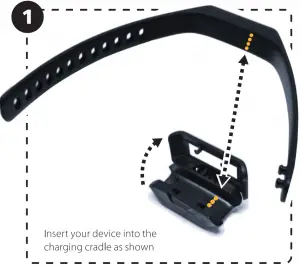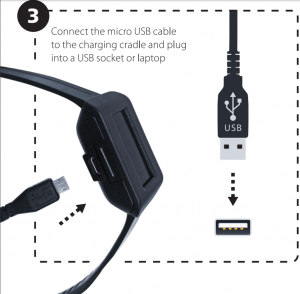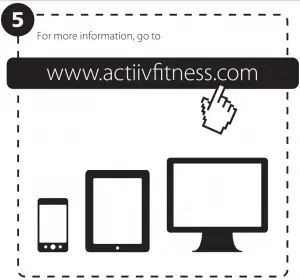FITBAND TOUCH
User Manual
Version 1.1
 MODEL: ACUBF001B/K/L
MODEL: ACUBF001B/K/L
Congratulations on purchasing the Actiiv Fitband Touch.
Here is all you need to know about setting up your new wearable fitness tracker smartwatch so you can start walking!
Package Contents
- 1x Fitoand Touch
- 1x Charging Cradle
- 1x USB Cable
- 1x Start Up Guide
How to navigate the Fitband Touch
There are three actions you can use on the Fitband Touch:
- Double tap the screen. This will wake the screen up.
- Swipe, left or right. This will switch through the various screens.
- Tap. This will ‘select’ whatever you have tapped on.
Quick Start Guide
- Charge Fitband Touch device.
- While the Fitband Touch is charging, log into the Fitband App on your phone and follow the prompts to ‘pair device’.
Charge your Fitband Touch
Line up the gold dots on the underside of the Fitband Touch with the gold prongs in the charging cradle, close the cradle (the latch needs to be completely slid to the right).
Plug the cradle into power outlet (computer or wall unit) via USB cable.
When you see your Fitband Touch screen light up you will know that it is charging correctly.
A wall charger or desktop computer will fully charge your Fitband Touch in 90 minutes.
A laptop should also charge it in 90 minutes, but some laptops stop charging if their screen is asleep.
Log into Fitband App
Download the Fitband App from the App store or Google Play.
If you are a new user, go ahead and create a new account.
Pair your Fitband Touch
Activate the Bluetooth function on your smart device.
New users, after you have created your account, you will be automatically prompted to pair your Fitband Touch. Please ensure the Fitband Touch is on charge throughout the duration of pairing, and keep your smart device as close as possible. A four digit pairing code of numbers and/or letters will be displayed on your Fitband Touch, when prompted enter this code.
If you are a current Fitband App user, select the slide out menu ( ) and tap on pair device (
) and tap on pair device ( ) . Follow Prompts to start pairing.
) . Follow Prompts to start pairing.
Bluetooth Pairing Request
To allow your Fitband Touch to receive incoming calls and text messages, you will see a pop up on your smart device asking you if you want to pair with another device. The device ID will be much longer than the 4 digits you just entered, but as long as the device name starts with a “H’, you are pairing with the correct device, Tap “pair” on the pop up to continue the syncing process.
Connecting
The Fitband Touch will go through 4 steps to completely connect – activating Bluetooth, identifying device, contacting server and registering account.
If you have trouble pairing your Fitband Touch try the following troubleshooting steps:
- Press the screen regularly
- Remove the Fitband Touch from the cradle and replace it
- Turn your phone/tablet’s airplane mode off and on
- On Android? Try clearing the data cache from the Fitband App an your phone’s app manager
- Force quit the app and relaunch it
- Reset the band (use a paperclip to press the button on the cradle with the Fitoand Touch inside and the cradle plugged in)
Check for updates
Once your Fitband Touch is connected to your account, we always check to make sure you have the latest and greatest firmware. If you need an update, it should start automatically. Be sure to keep your Fitband Touch plugged in and charging, and close to your phone/tablet.
Happy tracking!
For support please go to www.actiivfitness.com

Fitband Touch