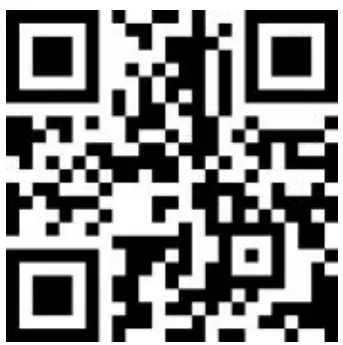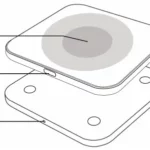W2 AGPTEK Bluetooth MP3 Watch with Touch Screen User Manual

To find out how to use W2 or if you have a problem, please refer to Quick Guide. The color of W2 sold in other countries/areas may differ from the color shown in this manual.
Before Use
- Thank you for purchasing the W2 Digital Audio Player produced by AGPTEK. Before using the player, please read the manual carefully. If you have any question or any idea about this product, please email [email protected]. We look forward to hearing from you!
- We strongly suggest you to back up the data in case there is accident happening on the Digital Audio Player. We are afraid that we could not bear responsibilities for data loss due to mistaken operation or hardware damage.
- Generally wear at 1-2 finger width from wrist join. It is not recommended to wear tightly and does not shake. Otherwise, it will affect the blood circulation and Bluetooth connection. Once the Bluetooth connection is affected, the effect of music playback via Bluetooth will be affected accordingly.
- With the functions of sweat proof, it can be used in daily exercise. Do not use in bath, sauna, hot spring or other hot environments with hot water and steam, which will lead to product failure. Owing to the action of water pressure, do not wear it while swimming or diving.
Note
- It is recommended to clean the player regularly with a soft, lint-free cloth.
- Always place the player out of reach of children and it is not allowed to use alone by kids.
- Do not use the player in a humid environment. This player may not work properly or shorten its service life because of moisture.
Charge the Player
- THIS PLAYER DOES NOT SUPPORT QUICK CHARGE.
- Please charge this player before use. It takes two hours to fully charge.
Buttons and Control

- Lanyard hole.
- Mic.
- Power button: Hold for 3s to turn on/off the player; When it is on, press to turn on/off the screen.
- Volume+.
- Volume-.
- Earphone jack.
- Micro USB port.
- Home: Activating the screen, tap it to enter into the Home menu.
- Return: Swipe right on this screen.
Music
- Playing music via Bluetooth Make sure your device’s Bluetooth is in pairing before turning on player’s Bluetooth. Find Bluetooth in Home menu and tap its icon to access to Bluetooth of player, and then this player will automatically search for devices for about 10s that can be connected. After a successful search, select the device that you would like to connect.
Note: If you want to make the Bluetooth of this player being on, please make sure that Bluetooth on/off memory is on. Every time you boot up this player, its Bluetooth will turn on automatically and connect your device automatically that had been connected before.(Ensure your device’s Bluetooth is on.)
Features:
The related list will show, including: All Songs, Artists, Albums, Playlists, Update playlist. Tap any one of these choices you wan to access to its function.
- “Now playing/Last played”. Take you back to the song or audio file you are playing now or played last time.
- “Update Playlist”. Update music file.
- “Rewind/Forward”. While it’s on music playing interface, hold the button to fast forward, click to next music file; hold the button to fast rewind, click to the previous song files. Click button to play/pause.
Submenu
While it’s on music playing interface, click 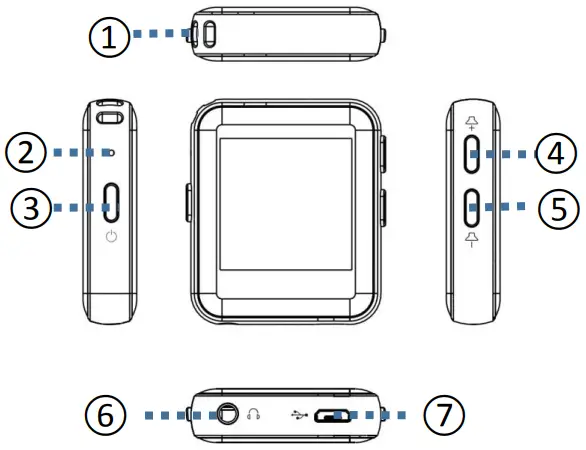 button to access to the submenu. The related list will show:
button to access to the submenu. The related list will show:
- “Home”. Go back to home menu.
- “Play mode”. Choose play mode:
 Shuffle,
Shuffle,  Repeat playlist,
Repeat playlist,  Repeat one, Play by playlist, View playing, Playlists auto switch.
Repeat one, Play by playlist, View playing, Playlists auto switch.
Note: “View playing”. The player would only play the first 10 seconds of a track and then skip next one if you select this option.
“Playlists auto switch”. After playing a song of a folder, the song of the next folder is automatically played. - “Equalizer”. Set Equalizer.(Off, Rock, Funk, Hip hop, Jazz, Classical, Techno)
- “lyrics display”. Choose turn on or off the lyrics, off by default. 5. Resume. Take you back to the song or audio file you are played last time or playing now.
- “Bookmarks”. Choose to add, delete or go to bookmark.
- “Repeat settings”. Choose A-B repeat settings and set replay times and interval.
- “Delete”. Choose to delete the song that is playing now.
- “Add to playlist”/”Remove from playlist”. Choose to add to or remove from the 3 playlists.
FM Radio
Two ways to play radio
- Playing radio via Bluetooth
Make sure your device’s Bluetooth is in pairing before turning on player’s Bluetooth. Find Bluetooth in Home menu, and tap its icon to access to Bluetooth of player, and then this player will automatically search for devices for about 10s that can be connected. After a successful search, select the device that you would like to connect.
Note: If you want to make the Bluetooth of this player being on, please make sure that Bluetooth on/off memory is on. Every time you boot up this player, its Bluetooth will turn on automatically and connect your device automatically that had been connected before. (Ensure your device’s Bluetooth is on.) - Playing radio via wired earphones. Find “FM Radio” in Home menu and tap the icon of FM radio to access to its function. You can listen to radio via wired earphones.
Features:
Find “FM radio” on main menu and tap the icon of FM radio to enter to its function.
While it’s on radio playing interface,  click to access to its submenu which includes: Home, Start FM radio recording, Presets, Save to preset, Clear preset, Auto tune, Tuner Region and FM Recording.
click to access to its submenu which includes: Home, Start FM radio recording, Presets, Save to preset, Clear preset, Auto tune, Tuner Region and FM Recording.
- 1. Auto tune/save to/Clear preset
- “Auto tune”. Search stations automatically. You can see the searched stations in “Presets”. While is on radio playing interface, click / to switch among preset stations.
- “Save to preset”. Save the station that you are listening to to “Presets” list.
- “Clear preset”. Click “Clear preset” to enter the Presets, choose the station you want to clear, and choose “yes” to clear the preset station.
- FM recording. Choose “Start FM radio recording”. Click the interface of recording to pause/continue. Swipe right on the screen and select “yes” to save the recording file.
Clock Screen saver
Find “Settings” in the Home menu via clicking  / . Tap the icon of Settings, Select and enter into “Display settings”. Click “Screen saver” where a related list will be displayed: None/Digital clock/Turntable clock. Select any one of two choices(Digital clock/Turntable clock), the screen will display the corresponding interface(as the following pictures shown). Note: “Backlight timer” can help you select the interval (10S/30S/60S/Always on) of Screen saver.
/ . Tap the icon of Settings, Select and enter into “Display settings”. Click “Screen saver” where a related list will be displayed: None/Digital clock/Turntable clock. Select any one of two choices(Digital clock/Turntable clock), the screen will display the corresponding interface(as the following pictures shown). Note: “Backlight timer” can help you select the interval (10S/30S/60S/Always on) of Screen saver.
- Turntable clock

- Digital clock

Settings
Find “Settings” on main menu with tapping its icon to enter to its function. A related list will show, including: Language, Date and time, Display settings, Volume limit, Information, Format device, Factory settings Shutdown settings.
- Date and time.
Choose “Date settings” to set date format and date. When you want to set date, you can tap YY|MM|DD to switch among year| month| day, and click button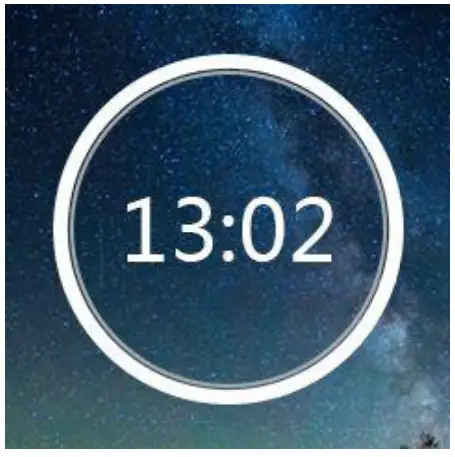 / to adjust the value of year| month| day. Set time under “Time setting” and adjust the time in the same way.
/ to adjust the value of year| month| day. Set time under “Time setting” and adjust the time in the same way. - Display settings. Set Brightness, Backlight timer and Screen saver.
- Shutdown settings.
- Power off mode:
When there is no operation on the device, the device will shut off automatically when reaches the set time(1-5min); - Sleep timer:
The device will shut down automatically when reaches the set time(5-90min).
- Power off mode:
- Information. Check player information and disk space about your player;
- Format device/Factory settings. Format the device or restore to factory settings.
Note: Before formatting the device, please backup the file so as not to lose any files.
Specifications:
Size & Weight 42*38*11mm (3.62*1.57*0.35in)/38g
Wristband TPU; Suitable for wrist: 15-20cm
Screen 1.54inch TFT screen(zinc alloy)
Internal memory 16GB
Bluetooth YES
Play mode Repeat one/Repeat all/Shuffle/ Normal/Last played/A-B Repeat
EQ Rock, Funk, Hiphop, Jazz, Classical, Techno, etc Languages English/German/Russian/French/Polish/ Japanese/Chinese/Italian/Spanish etc.
Supporte Music MP3/WMA/OGG/APE/FLAC/WAV/
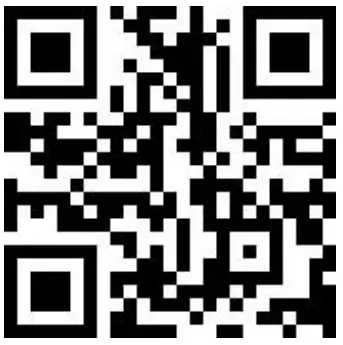 @agptek.fans
@agptek.fans @AGPTEK_fans
@AGPTEK_fans agptek.fans
agptek.fans
Visit agptek.com to know more about us. Contact us: [email protected]