
Alcatel GO FLIP 4044V Mobile Phone User Manual
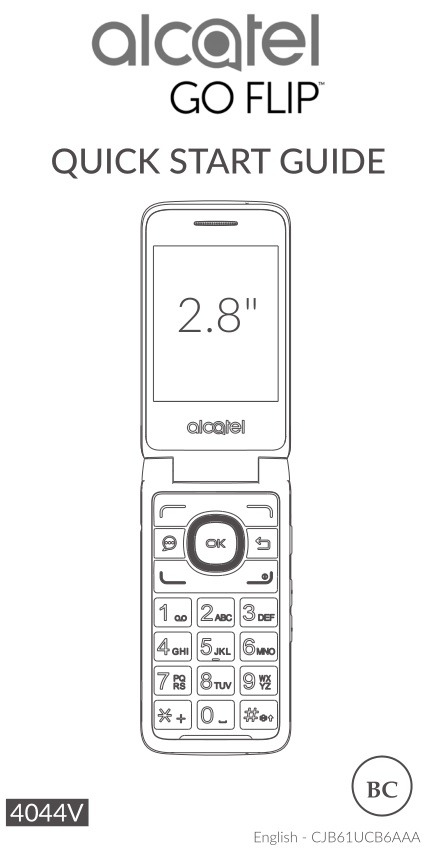
QUICK START GUIDE
- Removing or installing the back cover.
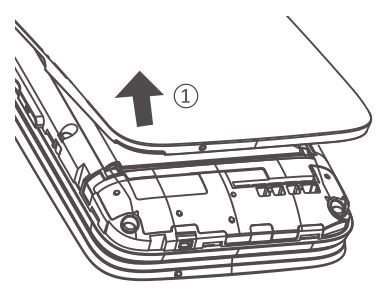
- Removing or installing battery.

- Charging the battery.
- To insert a SIM or MicroSD card, push the SIM or MicroSD card into the card slot with the gold-colored contacts facing down.
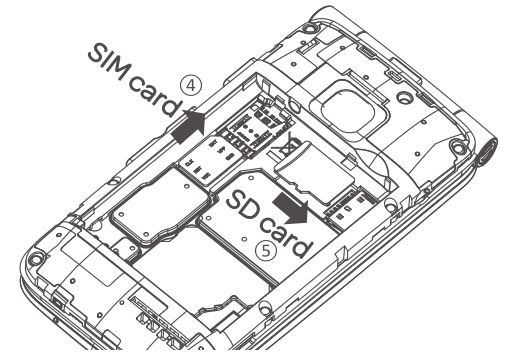
- To remove the SIM or MicroSD card, push down the plastic spring and pull the SIM or MicroSD card out.
User guide and FAQ are available online www.alcatelonetouch.ca
Your Mobile ……………………
Keys
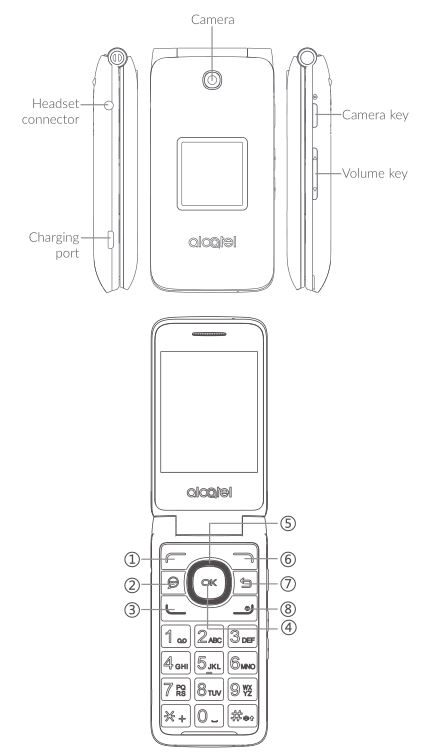
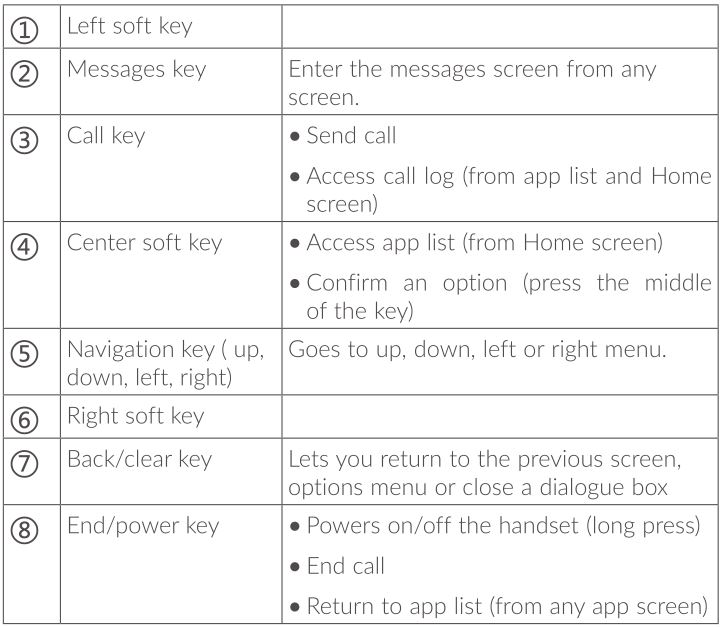
Home screen
Press the End/power key to get instant access to the Home screen.
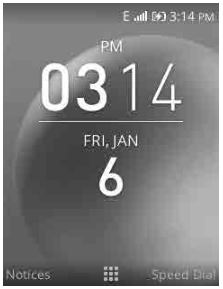
App list
Press the Center soft key from the Home screen to access the App list.
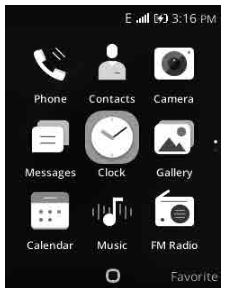
Status bar
The Status bar appears at the top of your Home screen. Icons indicating your phone’s status and new notification alerts appear in the Status bar.
Status and Notification icons
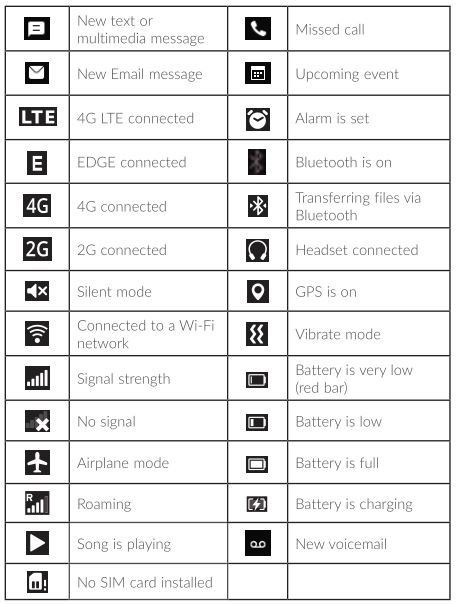
Making a Call …………………
Placing a call
Dial the desired number then press the 

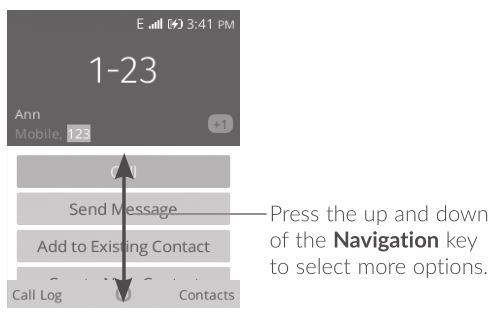
You can also make a call from your call log:
First, press the 

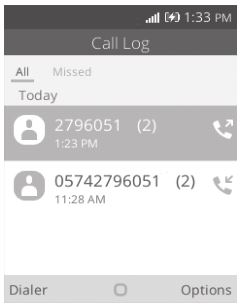
If you want to make a call from Contacts, please select Contacts from app list. Choose the contact you want to dial, press the 

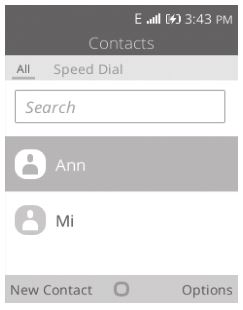
To hang up the call, press the 
Making an emergency call
If your phone has network coverage, dial emergency number and press the 
International call
To dial an international call, press and hold 

Answering or rejecting a call
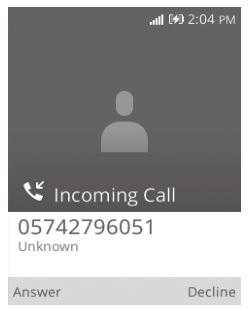
When you receive a call:
- Press the


- Press the


- Contact your network operator to check service availability.
- To mute the ringtone volume of an incoming call, press the Volume up/down key.
Consulting your call history
You can access your call memory by pressing the 
Contacts …………………….
You can access this function by selecting Contacts from the app list.
Searching for a contact
You can search for a contact by typing the initial of their name. Subsequent letters may be added to refine the search.
Viewing a contact
Select a name from your contacts to read the contact information.
Add a contact
You can add a new contact to your phone:
- From the app list select Contacts

- Press the

- Enter contact’s name and other contact information.
- When finished, press the

Delete a contact
Select the contact you want to delete and press the 


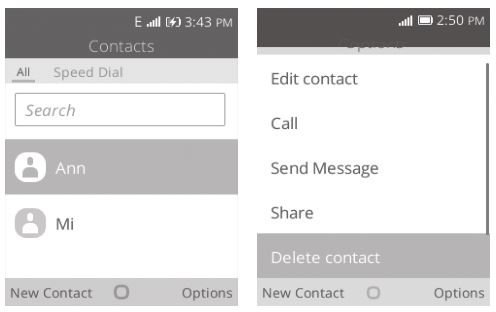
Available options
From the contact list, you can access the following options:
- Edit contact — Modify the contents of a contact.
- Call — Make a call to the selected contact.
- Send Message — Send an SMS/MMS to a contact.
- Share — Share the selected contact via E-Mail, Messages and Bluetooth.
- Delete contact — Delete the selected contact.
- Settings — Enter more contacts settings.
Messages …………………..
You can create, edit and receive SMS and MMS with this phone. To access this feature, select 
Write message
- From the app list select Messages icon


- Press the

- Enter the phone number of the recipient in the To bar or press the

- Press the SMS bar to enter the text of the message.
- Press the

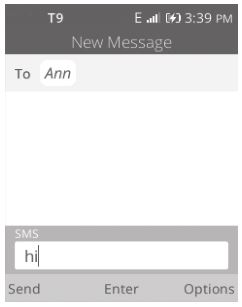
How to type a message
You can enter text using predictive text input.
For normal text input, press a number key, 2-9, repeatedly until the desired character is displayed. If the next letter you want is located on the same key as the present one, please wait until the cursor is displayed.
Press the 
To insert a punctuation mark or special character, please press the 
If you want to delete the already typed letters or symbols please press the 

An SMS of more than 160 characters will be charged as several SMS. Specific letters with accents will also increase the size of the SMS. This may cause multiple SMS to be sent to your recipient.
Sending a multimedia message
MMS enables you to send video clips, images, photos, and sounds to other compatible phones and email addresses. An SMS will be converted to MMS automatically when media files (image, video, audio, etc.) are attached.
FM Radio …………………..
Your phone is equipped with a radio 1 with RDS 2 functionality. You can use the application as a traditional radio with saved channels. In FM radio interface, press the 

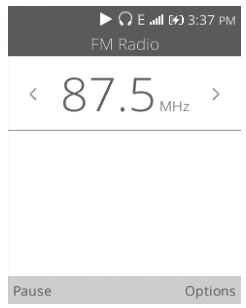
- The quality of the radio depends on the coverage of the radio station in that particular area.
- Depending on your network operator and market.
Media …………………………….
Camera
Your mobile phone is fitted with a camera for taking photos and shooting videos by selecting Camera. Press the 
Gallery
Using the Gallery application, you can view pictures that you’ve taken with your phone’s camera.
For pictures that stored on your phone, you can do basic editing such as rotating or cropping. You can also easily assign a picture as your contact picture or wallpaper and share pictures with your friend.
Video
Use this funtion to play video files. Press the 

Music
Use the Music app to listen to all your music on your phone. Compatible music file formats include: mp3, wav, aac, etc.
Getting connected ………..
To connect to the Internet with this phone, you can use GPRS/EDGE/3G/4G/4G LTE networks or Wi-Fi, whichever is most convenient.
Connecting to the Internet
GPRS/EDGE/3G/4G/4G LTE
The first time you turn on your phone with your SIM card inserted, it will automatically configure your network service: GPRS, EDGE, 3G, 4G, 4G LTE.
To check the network connection you are using, press SettingsNetwork & ConnectivityCellular & Data, and press CarrierNetwork Type.
Wi-Fi
Using Wi-Fi, you can connect to the Internet when your phone is within range of a wireless network. Wi-Fi can be used on your phone even without a SIM card inserted.
To turn Wi-Fi on and connect to a wireless network
- Press SettingsNetwork & ConnectivityWi-Fi.
- Select the On/Off icon

- The detailed information of detected Wi-Fi networks is displayed in the Available Networks section.
- Touch a Wi-Fi network to connect. If the network you selected is secured, you will need to enter a password or other credentials (you can contact the network operator for details). When finished, press the




