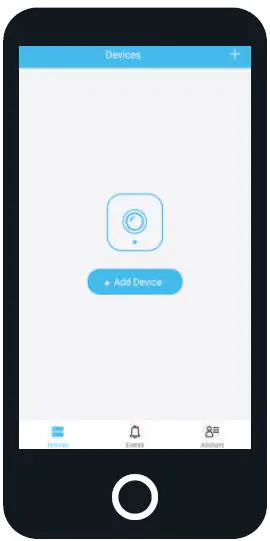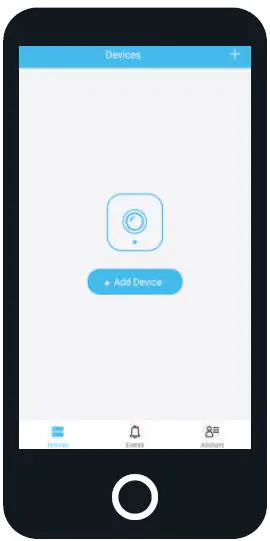
AMCREST SmartHome App 1080P Motion-Activated Floodlight Outdoor Wi-Fi Security Camera

Setting Up the Camera
The Amcrest Smart Home app connects your Amcrest camera to your Android or iOS mobile device, ensuring you are always connected to what matters most.
Connecting to the Smart Home app
Open the Amcrest Smart Home app and tap on “Register” to register an account. After registering an account, log into the app and tap on “Add Device”.
You will need to allow all notification and location permissions to allow the camera to connect to your mobile device.
Scan the QR Code or Manually Enter the S/N
Scan the QR code located on the side of your camera.
If you are unable to scan the QR code you can manually enter the serial number by tapping “Manually enter SN”.
Setting Up the Camera
Locate the indicator light on the front of the camera and ensure it is blinking green.
Once the indicator light on the front of the camera is blinking green the camera is ready to be connected
Tap “Next” to continue and follow the in app setup instructions to complete setting up your camera.
Note: Once the camera has been successfully connected the indicator light on the front of the camera will be solid green and ready for use.
How to Use the Camera
The main screen on the Amcrest Smart Home app will be your Devices menu. This menu displays all of your added devices.
- Devices
Displays added devices in the app. - Events
Provides quick access to motion events and alerts. - Account
Manage account settings and information.
Remote-Activated Deterrents
Included with your camera are Active Deterrents. The live view menu allows you quick access to these functions to turn them on or off with ease.
- SIREN
Tap this button to manually turn on or off the camera’s built in siren. - LIGHT
Tap this button to manually turn the flood light on or off.
Storage Options
Use the Amcrest Smart Home premium cloud service to record and playback events from a secure, offsite location. A MicroSD card can also be used to record and playback events locally.
Flood Light Settings
Floodlight Modes
Switch between floodlight modes, including motion-activated, manual, or schedule.
Motion Zones
Control the range of the light based on motion zones.
Light Duration
Select light durations to allow the floodlight to stay on for a specific amount of time ranging from 1 to 20 minute intervals.
Motion Detection
Motion Detection allows you to receive alerts and automatically record anytime your camera detects motion.
Motion Detection controls also control the siren activation as well as motion sensitivity, regions, schedules, and more.
Smart Notifications
Receive Email and push notifications directly to your smartphone using the Amcrest Smart Home app.
Note: To learn more about Smart Notifications visit: amcrest.com/smartnotifications