

APEMAN C450 Series A Camera

To APEMAN Customers,
APEMAN dash cam were created and managed by a young and dynamic team of 10 people. Our first product, C450 Series A, was independently developed with the latest technology; and it is constantly upgraded following the demand of the market
to satisfy all needs of the users. It has become a prominent product in American dash cam market with excellent track record of user reviews. We have sold more than 500,000 dash cams worldwide. We strive to introduce APEMAN to the world and become the top dash cam brand around the globe. This international venture has not been easy for our team, there were numerous obstacles along the way but with your support and encouragement, we managed to improve ourselves, overcome the hurdles and get to where we are now. Thanks again for your company! Be assured that no matter what problem you encounter, our professional customer service is available at all times to provide assistance whenever you require. And we will be appreciated if you could send us your any suggestions, so that we can make our dash cam better! Sincerely wish you and your family stay safe and healthy. APEMAN Team
Part1: Before using the Camera
- Please charge the camera first for about 2 hours with car charger or USB cable.
- Insert the SD card, when camera is off.
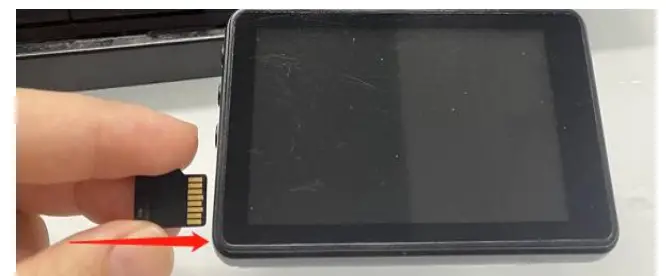
- This camera supports a class 10 32GB/64GB SD card. Please set the card to FAT32 format on the computer and format it again on the camera before use. We recommend to choose Sandisk or Samsung SD card (PS: You can try exFat or other format on the computer if there is not FAT32 option. )
A:How to format on your PC?
- Please connect the SD card to the computer by a card reader, or your computer has slot.
- Please click the right mount button once and then click “Format”.
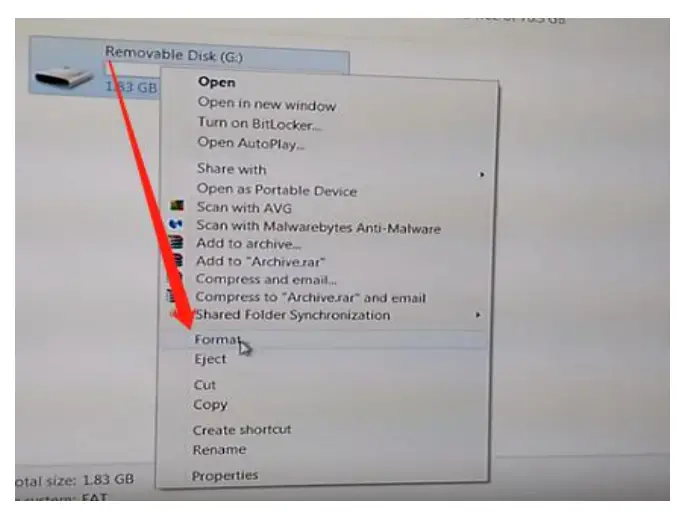
- Please click “FAT32” to finish the format.
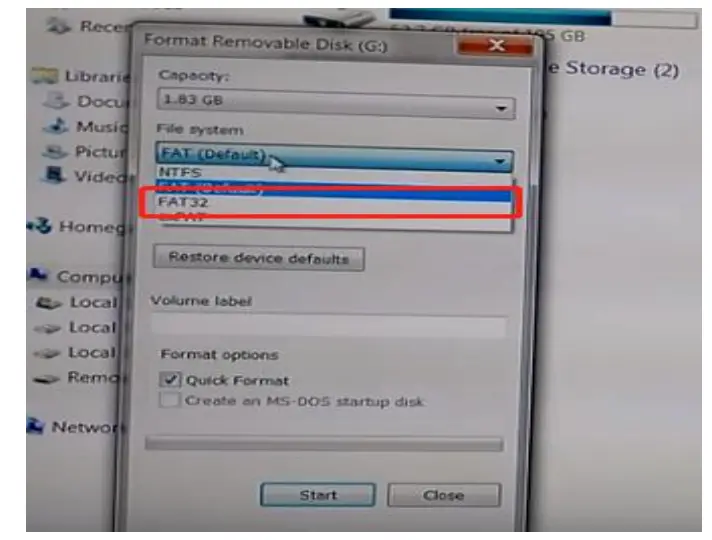
Note: It’s better not to click Quick Format to format your SD card.
B:How to format on the camera?
- Find the option of Format
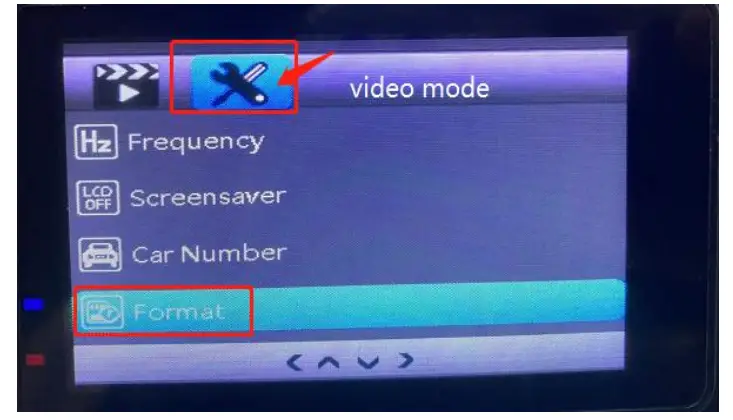
- Click “OK”
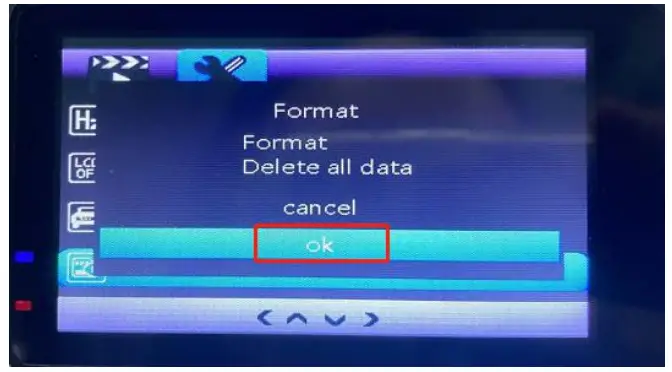
Installation of C450 Series A camera
- Tear off the film first,
- Clean the windshield, choose a appropriate position to stick the suction cup.
How to find our installation and instruction:
- You can see the installation video on the product page.
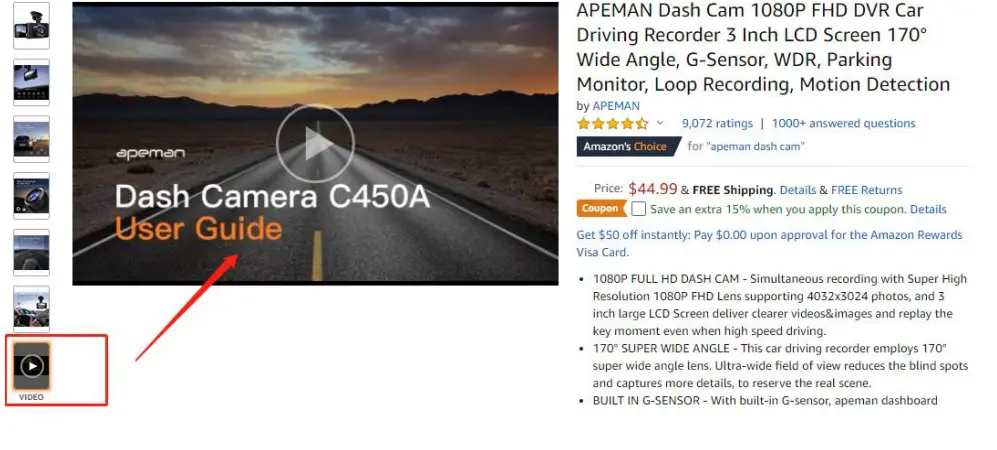
- You can search on Youtube to get more videos. https://www.youtube.com/channel/UCHFBokbgYAHIifpmjnbRf7g
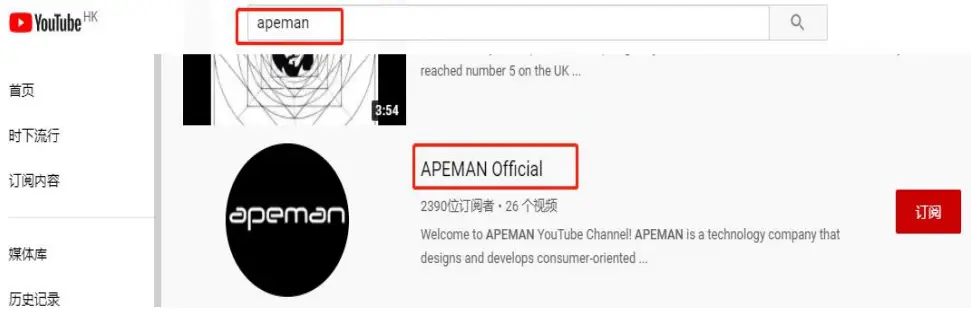
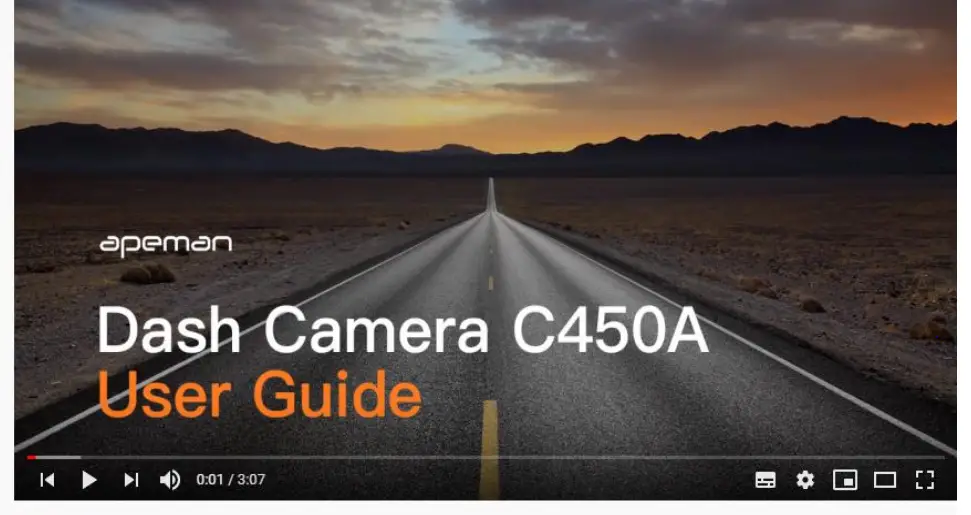
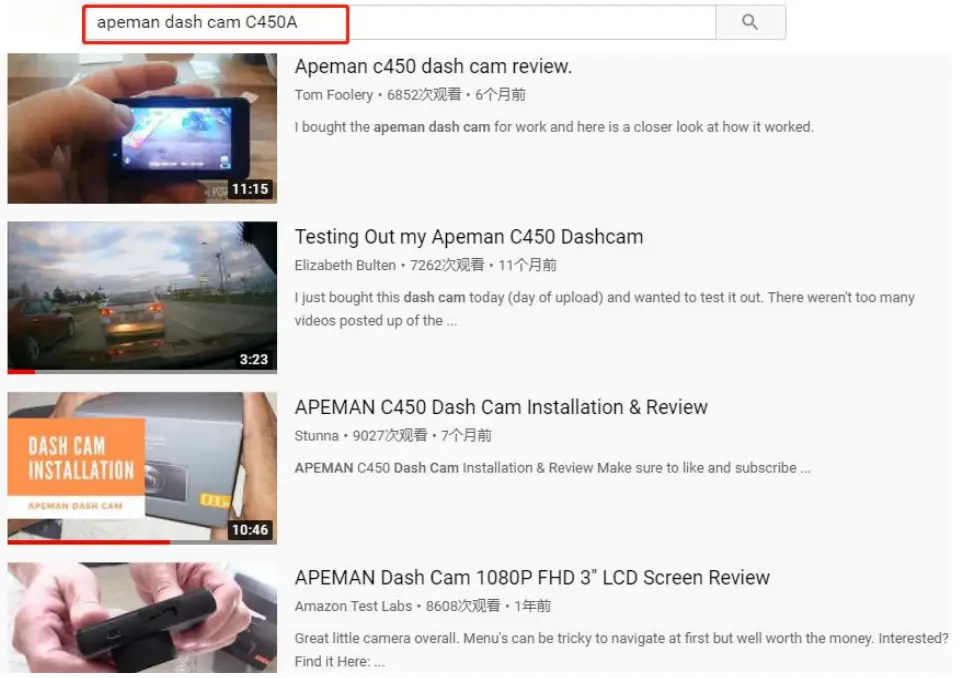
Camera warm tips
Caution:
- The battery of the cam is only for emergence file back up. External power is required for operation. when recording, charging the dash cam all the time is necessary.
- If you want the screen stay on all the time, simply turn on the screen savor function on the menu.
- If you want to achieve long time parking function, hardwire kit is needed.(Asin:B07V3BLNZ2).
- It’s forbidden to take off SD card when recording, it may cause file corrupted.
- Avoid exposing your device to excessive cold or heat. Extreme temperatures can damage the device and reduce the charging capacity and life of your device. Your device is recommended for use within a temperature range of -10 °C to 60 °C.
- Red light on means the camera charging, blue light blinking means camera recording.
- We suggest not to turn on motion detection features while driving, this function may make recording intermittent. If the video files can be playback normally on the dash cam, but it shows as blank or corrupted on PC, please change a card reader or video player.
- The USB cable is used to transfer the file or use it worked as a pc camera. Therefore, when using the USB cable to connect it, it will show three options. “Mass storage” is to transfer the file from camera to computer. “PC camera” is to use this camera as a pc camera. “RED mode” is to use this camera. Please select the “Red mode” then you can enter into the screen.
- We provide camera Firmware, such as night vision firmware, image color firmware. Contact our email to get firmware for free. Please note that we only recommend updating your firmware if you experience issues with your camera. Installing incorrect firmware can damage your device.
- APEMAN provides FREE camera accessory-suction cup, car charger,3M sticker If you need it, we are willing to give you.
Frequent Camera QandA
Why Dash Cam saying SD Card full? / Dash Cam turn off randomly?
When the dash cam saying ” SD card FULL”, the dash camera will turn off randomly, which is to remind you format card and need reset the dash cams. As the gravity sensor is sensitive (in order to protect you to save important videos),
if you are driving on a relatively bumpy road, the camera may think there is an accident and lock some videos. These locked videos will not be deleted by the loop recording function. Therefore we recommend:
- Turn off G sensor, or set G-sensor: Low
- Turn off motion detection and parking function when you are driving. These two functions will cause the dash cam turn off and turn on when you driving.
- Regularly format SD Card every 15 days.
SD card life-span is short. We recommend you can change a new card, which has large capacity.
Unable to read storage and can’t find the connection device.
Change to another USB cable and check whether there is something wrong with the cable. Connect the camera to different computers because some computer systems will prevent the external devices.
How parking monitoring works? What should I do If I want to have permanently parking function? I know that the built-in battery has a low capacity.
- If you turn on parking function, the camera will automatically turn on when detects unusual vibration and start recording 30 seconds then auto shut off.
- If you want to achieve long time parking function, please use hardwire kit(CH45). A 12V hardwire kit can power your dash cam all the time, and will record when your car is parked. (Asin:B07V3BLNZ2)
Why I need to manually turn on and turn off my camera?
Your car may equip with long time power supply, the cigarette lighter powered your camera even your car is off, that’s why the camera can not turn on and off automatically. Hardwire kit can solve the issue.
Warranty
Come and extend the warranty to 18 months!
Send us your order number to [email protected]
We are always waiting for you^^

