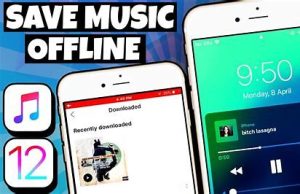
Add music to iPhone and listen offline
In the Music app Apple Music subscribers can add and download songs and videos from Apple Music. You can stream music you add to iPhone when you have an internet connection. To play music when you’re not connected to the internet, you must first download it.
Add music from Apple Music to your library
Do any of the following:
- Touch and hold a song, album, playlist, or video, then tap Add to Library.
- When viewing the contents of an album or playlist, tap
 near the top of the screen to add the album or playlist, or tap then tap Add to Library to add individual songs.
near the top of the screen to add the album or playlist, or tap then tap Add to Library to add individual songs. - On the Now Playing screen, tap then tap Add to Library.
To delete music from the library, touch and hold the song, album, playlist, or music video, then tap Delete from Library.
Music you add to iPhone is also added to other devices if you’re signed in to the iTunes Store and App Store using the same Apple ID and have Sync Library turned on (go to Settings  > Music, then turn on Sync Library).
> Music, then turn on Sync Library).
Add music to a playlist
- Touch and hold an album, playlist, song, or music video.
- Tap Add to a Playlist, then choose a playlist.
Download music from Apple Music to your iPhone
- Download a song, album, or playlist: Touch and hold music you’ve added to your library, then tap Download.After you’ve added a playlist or album, you can also tap
 at the top of the screen.
at the top of the screen.
Note: You must turn on Sync Library to download music from Apple Music to your library (go to Settings
 > Music, then turn on Sync Library).
> Music, then turn on Sync Library). - Always download music: Go to Settings > Music, then turn on Automatic Downloads.Songs you add are automatically downloaded to iPhone.
- See download progress: On the Library screen, tap Downloaded Music, then tap Downloading.
Note: If the music you’re downloading is available in Dolby Atmos,  appears next to the item, and you can download it either in Dolby Atmos or in stereo. To download music in Dolby Atmos when available, go to Settings
appears next to the item, and you can download it either in Dolby Atmos or in stereo. To download music in Dolby Atmos when available, go to Settings  > Music, then turn on Download in Dolby Atmos. See Listen to Dolby Atmos music on iPhone.
> Music, then turn on Download in Dolby Atmos. See Listen to Dolby Atmos music on iPhone.
Manage storage space
- Free up music storage: If iPhone is low on storage space, you can automatically remove downloaded music that you haven’t played in a while. Go to Settings
 > Music > Optimize Storage.
> Music > Optimize Storage. - Remove music and videos stored on iPhone: Touch and hold a song, album, playlist, music video, TV show, or movie that you’ve downloaded. Tap Remove, then tap Remove Downloads.The item is removed from iPhone, but not from iCloud Music Library.
- Remove all songs or certain artists from iPhone: Go to Settings > Music > Downloaded Music, tap Edit, then tap
 next to All Songs or the artists whose music you want to delete.
next to All Songs or the artists whose music you want to delete.
Choose cellular data options for Music
Go to Settings  > Music, turn on Cellular Data, then do any of the following:
> Music, turn on Cellular Data, then do any of the following:
- Turn Download over Cellular on or off.
- Tap Audio Quality, turn on Lossless Audio, then tap Cellular Streaming to choose a setting (None, High Efficiency, High Quality, Lossless, or High-Resolution Lossless).High Quality, Lossless, and High-Resolution Lossless use significantly more cellular data than High Efficiency, which may incur additional charges from your cellular carrier. Songs may also take longer to start playing.