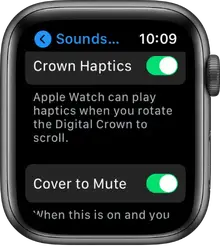
Adjust brightness, text size, sounds, and haptics on
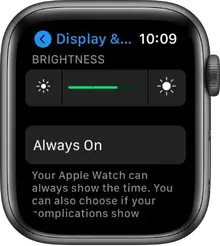
Adjust brightness and text on Apple Watch
Open the Settings app 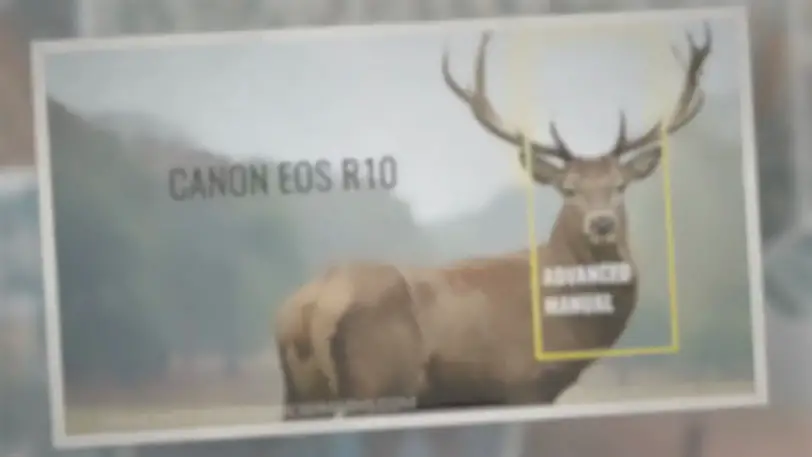 on your Apple Watch, then tap Display & Brightness to adjust the following:
on your Apple Watch, then tap Display & Brightness to adjust the following:
- Brightness: Tap the Brightness controls to adjust, or tap the slider, then turn the Digital Crown.
- Text size: Tap Text Size, then tap the letters or turn the Digital Crown.
- Bold text: Turn on Bold Text.
You can also make these adjustments on your iPhone. Open the Apple Watch app on your iPhone, tap My Watch, tap Display & Brightness, then adjust brightness and text.
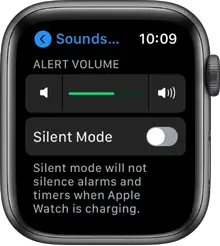
Adjust sound
- Open the Settings app
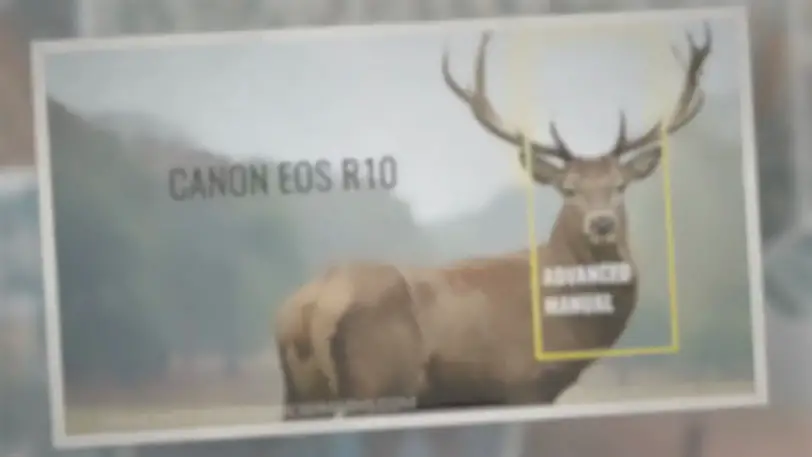 on your Apple Watch.
on your Apple Watch. - Tap Sounds & Haptics.
- Tap the volume controls under Alert Volume or tap the slider, then turn the Digital Crown to adjust.
Or, on your iPhone, open the Apple Watch app, tap Sounds & Haptics, then drag the Alert Volume slider.
You can also reduce loud sounds coming from headphones connected to your Apple Watch. In the Sounds & Haptics setting on Apple Watch, tap Reduce Loud Sounds, then turn on Reduce Loud Sounds.
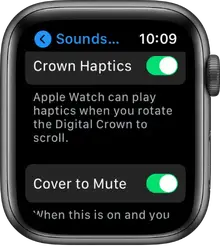
Adjust haptic intensity
You can adjust the strength of the haptics—or wrist taps—Apple Watch uses for notifications and alerts.
- Open the Settings app
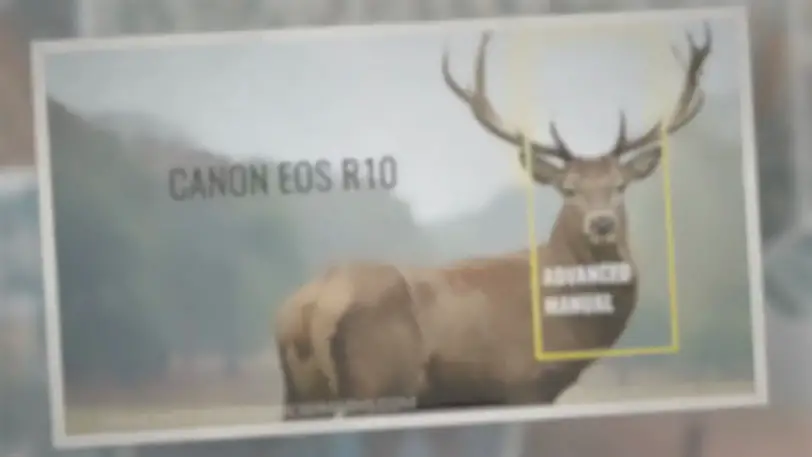 on your Apple Watch.
on your Apple Watch. - Tap Sounds & Haptics, then turn on Haptic Alerts.
- Choose Default or Prominent.
Or, on your iPhone, open the Apple Watch app, tap My Watch, tap Sounds & Haptics, then choose Default or Prominent.
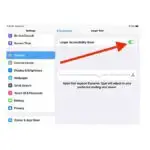
Turn Digital Crown haptics off or on (Apple Watch SE and Apple Watch Series 4 and later only)
On Apple Watch SE and Apple Watch Series 4 and later, you feel clicks when you turn the Digital Crown to scroll. To turn these haptics off or on, follow these steps:
- Open the Settings app
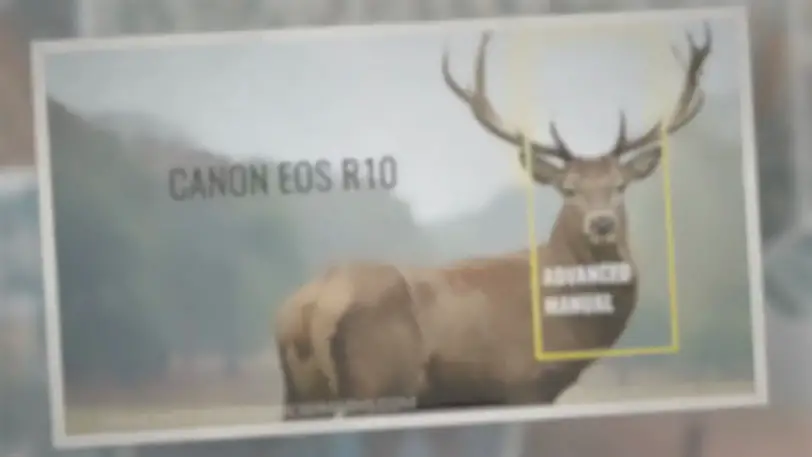 on your Apple Watch.
on your Apple Watch. - Tap Sound & Haptics, then turn Crown Haptics off or on.
Or, on your iPhone, open the Apple Watch app, tap My Watch, tap Sounds & Haptics, then turn Crown Haptics off or on.
Use Taptic Time
When Apple Watch is in silent mode, it can tap out the time on your wrist with a series of distinct taps.
- Open the Settings app
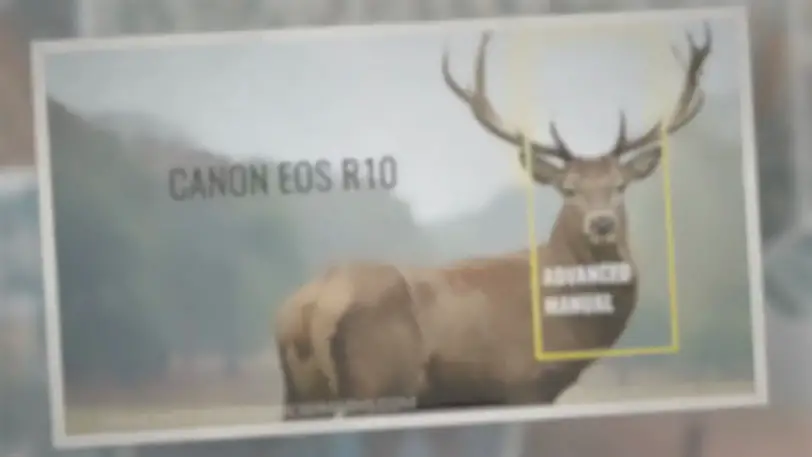 on your Apple Watch.
on your Apple Watch. - Tap Clock, scroll up, then tap Taptic Time.
- Turn on Taptic Time, then choose a setting—Digits, Terse, or Morse Code.
- Digits: Apple Watch long taps for every 10 hours, short taps for each following hour, long taps for every 10 minutes, then short taps for each following minute.
- Terse: Apple Watch long taps for every five hours, short taps for the remaining hours, then long taps for each quarter hour.
- Morse Code: Apple Watch taps each digit of the time in Morse code.
You can also configure Taptic Time on iPhone. Open the Apple Watch app on iPhone, tap My Watch, go to Clock > Taptic Time, then turn it on.
Note: If Taptic Time is disabled, Apple Watch might be set to always speak the time. To be able to use Taptic Time, first go to Settings 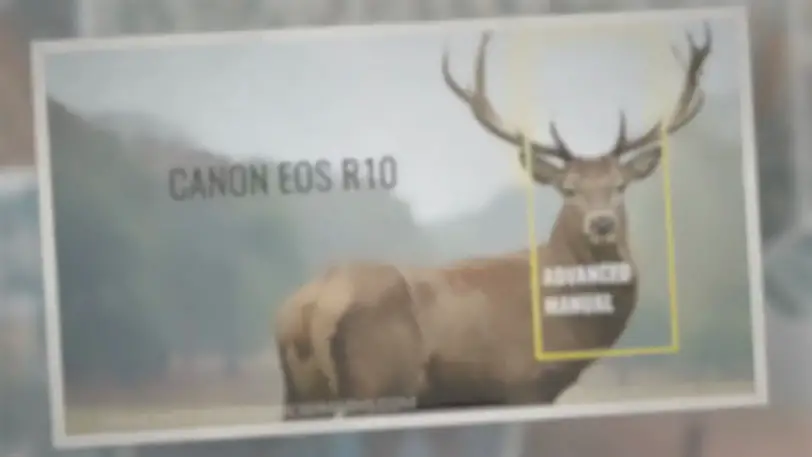 > Clock, then turn on Control With Silent Mode under Speak Time.
> Clock, then turn on Control With Silent Mode under Speak Time.
See alsoTell time on