Adjust HDR camera settings on iPhone
HDR (high dynamic range) in Camera  helps you get great shots in high-contrast situations. iPhone takes several photos in rapid succession at different exposures and blends them together to bring more highlight and shadow detail to your photos.
helps you get great shots in high-contrast situations. iPhone takes several photos in rapid succession at different exposures and blends them together to bring more highlight and shadow detail to your photos.
By default, iPhone takes photos in HDR (for the rear camera and the front camera) when it’s most effective. iPhone 12 models record video in HDR to capture true-to-life color and contrast.
Turn off automatic HDR
By default, iPhone automatically uses HDR when it’s most effective. To manually control HDR instead, do the following:
- On iPhone XS, iPhone XR, and later, go to Settings
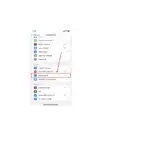 > Camera, then turn off Smart HDR. Then from the camera screen, tap HDR to turn it off or on.
> Camera, then turn off Smart HDR. Then from the camera screen, tap HDR to turn it off or on. - On iPhone 8, iPhone 8 Plus, and iPhone X, go to Settings
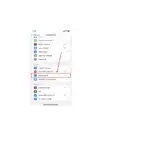 > Camera, then turn off Auto HDR.To turn HDR back on from the camera screen, tap HDR, then tap On.
> Camera, then turn off Auto HDR.To turn HDR back on from the camera screen, tap HDR, then tap On. - On iPhone 7, iPhone 7 Plus, and earlier, tap HDR at the top of the camera screen, then tap Off.
Keep the non-HDR version of a photo
By default, the HDR version of a photo is saved in Photos. On iPhone X and earlier models, you can also save the non-HDR version.
Go to Settings 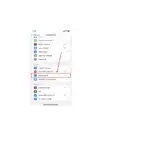 > Camera, then turn on Keep Normal Photo.
> Camera, then turn on Keep Normal Photo.
Turn HDR video off and on
On iPhone 12 models, iPhone records video in Dolby Vision HDR for true-to-life color and contrast. To turn off HDR video recording, go to Settings 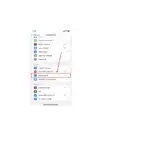 > Camera > Record Video, then turn off HDR Video.
> Camera > Record Video, then turn off HDR Video.
