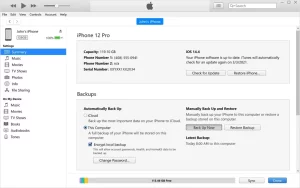
How to back up your iPhone, iPad, or iPod touch with iTunes on your PC
If you back up your iPhone, iPad, or iPod touch, you’ll have a copy of your information to use in case your device is ever replaced, lost, or damaged.
- On your Windows PC, open iTunes. If you don’t have it on your PC, download iTunes.
- Connect your device to your computer with a USB cable.
- If asked for your device passcode or to Trust This Computer, follow the onscreen steps. Get help if you forgot your passcode.
- Select your device in iTunes. Learn what to do if your device doesn’t appear on your computer.

- Click Summary.
- If you want to save Health and Activity data from your device or Apple Watch, you need to encrypt your backup. Select the “Encrypt local backup” checkbox and create a memorable password.
- Click Back Up Now.
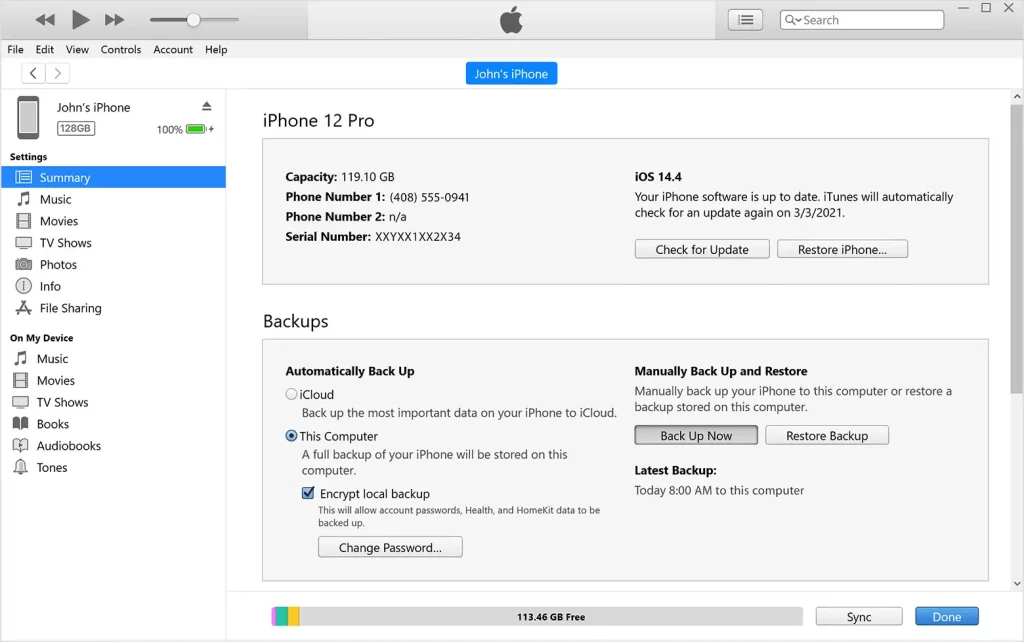
- When the process ends, you can see if the backup finished successfully. You’ll see the date and time of your last backup.
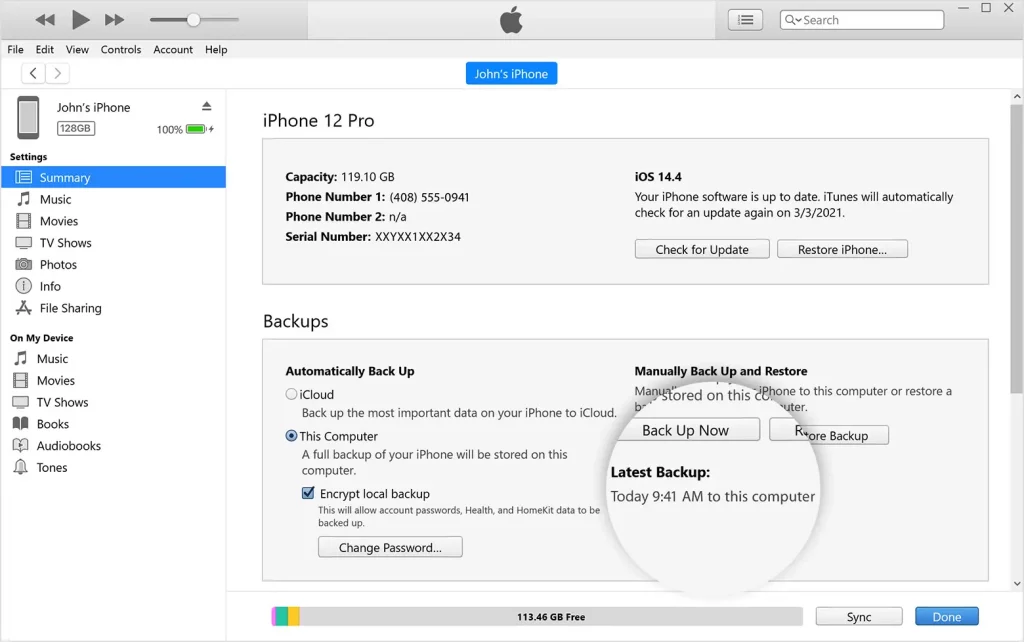
Learn more
Published Date: