
Connect
Play audio from Apple Watch on Bluetooth headphones or speakers without your iPhone nearby.
Tip: If you have AirPods that you set up with your iPhone, they’re ready to use with your Apple Watch—just press play.
Pair Bluetooth headphones or speakers
You need Bluetooth headphones or speakers to listen to most audio on your Apple Watch (Siri, voicemail, and voice memos play through the speaker on Apple Watch). Follow the instructions that came with the headphones or speakers to put them in discovery mode. When the Bluetooth device is ready, follow these steps:
- Open the Settings app
 on your Apple Watch, then tap Bluetooth.
on your Apple Watch, then tap Bluetooth. - Tap the device when it appears.
You can also tap  on the play screens of the Audiobooks, Music, Now Playing, Podcasts, and Radio apps to open the Bluetooth setting.
on the play screens of the Audiobooks, Music, Now Playing, Podcasts, and Radio apps to open the Bluetooth setting.
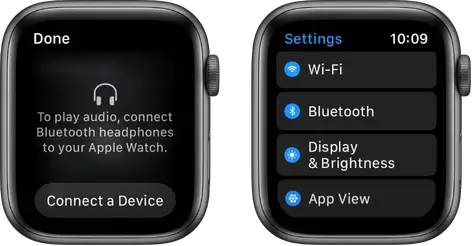
Choose an audio output
- Touch and hold the bottom of the screen, then swipe up to open Control Center.
- Tap then choose the device you want to use.
For important information about avoiding hearing loss, see Important safety information for .
Reduce loud sounds
Apple Watch can limit the loudness of your headphone audio to a set decibel level.
- Open the Settings app
 on your Apple Watch.
on your Apple Watch. - Go to Sounds & Haptics > Headphone Safety, then tap Reduce Loud Sounds.
- Turn on Reduce Loud Sounds, then set a level.
Get notifications for loud headphone audio
If you listen to loud audio through your headphones for long enough that it could affect your hearing, Apple Watch (with watchOS 7.1 or later) can send you a headphone notification and automatically turn down the volume to a more moderate level to protect your hearing.
- Open the Settings app on your iPhone.
- Tap Sounds & Haptics, tap Headphone Safety, then turn on Headphone Notifications.
Note: Depending on your country or region, Headphone Notifications may be turned on by default, and in some countries or regions, you may not be able to turn it off.
The number of notifications you’ve received in the last six months is displayed.
- To learn more about headphone notifications, tap Last 6 Months.
To view details about a headphone notification on your iPhone, open the Health app, tap Browse, tap Hearing, tap Headphone Notifications, then tap the notification.
See alsoPlay music on Play audiobooks on Play podcasts on Listen to radio on Apple WatchUse Now Playing on Apple Watch