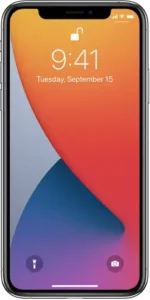
Use the built-in security and privacy protections of iPhone
iPhone is designed to protect your data and your privacy. Built-in security features help prevent anyone but you from accessing the data on your iPhone and in iCloud. Built-in privacy features minimize how much of your information is available to anyone but you, and you can adjust what information is shared and where you share it.
To take maximum advantage of the security and privacy features built into iPhone, follow these practices:
Set a strong passcode
Setting a passcode to unlock iPhone is the most important thing you can do to safeguard your device. See Set a passcode on iPhone.
Use Face ID or Touch ID
Face ID (supported models) or Touch ID (supported models) provides a secure and convenient way to unlock your iPhone, authorize purchases and payments, and sign in to many third-party apps. See Set up Face ID on iPhone or Set up Touch ID on iPhone.
Turn on Find My iPhone
Find My helps you find your iPhone if it’s lost or stolen and prevents anyone else from activating or using your iPhone if it’s missing. See Add your iPhone to Find My.
Keep your Apple ID secure
Your Apple ID provides access to your data in iCloud and your account information for services like the App Store and Apple Music. To learn how to protect the security of your Apple ID, see Keep your Apple ID secure on iPhone.
Use Sign in with Apple when it’s available
To help you set up accounts, many apps and websites offer Sign in with Apple. Sign in with Apple limits the information shared about you, it conveniently uses the Apple ID you already have, and it provides the security of two-factor authentication. See Sign in with Apple on iPhone.
Let iPhone create a strong password if Sign in with Apple isn’t available
For a strong password that you don’t have to remember, let iPhone create it when you sign up for a service on a website or in an app. See Automatically fill in strong passwords on iPhone.
Control the app data and location information you share
You can review and adjust the data you share with apps, the location information you share, and how Apple delivers advertising to you in the App Store, Apple News, and Stocks.
Review the privacy practices of apps before you download them
Every app’s product page in the App Store shows a developer-reported summary of the app’s privacy practices, including what data is collected (iOS 14.3 or later). See Get apps in the App Store on iPhone.
Better understand the privacy of your browsing activities in Safari and help protect yourself against malicious websites
Safari helps prevent trackers from following you across websites. You can review the Privacy Report to see a summary of trackers that have been encountered and prevented by Intelligent Tracking Prevention on the current webpage you’re visiting. You can also review and adjust Safari settings to keep your browsing activities private from others who use the same device, and help protect yourself from malicious websites. See Browse privately in Safari on iPhone.
Control app tracking
Starting with iOS 14.5, all apps must receive your permission before tracking you across apps and websites owned by other companies to target advertising to you or share your information with a data broker. After you grant or deny permission to an app, you can change permission later, and you can stop all apps from requesting permission.
To get personalized support for these practices, go to the Apple Support website (not available in all countries or regions).
To learn more about how Apple protects your information, go to the Privacy website.