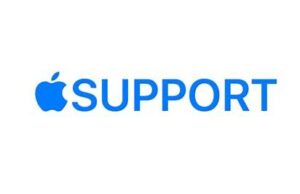
Configure a router in Home on iPod touch
You can use the Home app  to make your smart home more secure by allowing a compatible router to control which services your HomeKit accessories can communicate with on your home Wi-Fi network and on the internet. HomeKit-enabled routers require that you have a HomePod, Apple TV, or iPad set up as a home hub. See the Home Accessories website for a list of compatible routers.
to make your smart home more secure by allowing a compatible router to control which services your HomeKit accessories can communicate with on your home Wi-Fi network and on the internet. HomeKit-enabled routers require that you have a HomePod, Apple TV, or iPad set up as a home hub. See the Home Accessories website for a list of compatible routers.
To configure the router’s settings, follow these steps:
- Set up the router with the manufacturer’s app on an iOS device.
- Open the Home app then tap
- Tap Home Settings, then tap Wi-Fi Network & Routers.
- Tap an accessory, then choose one of these settings:
- No Restriction: The router allows the accessory to connect to any internet service or local device.This provides the lowest level of security.
- Automatic: The router allows the accessory to connect to an automatically updated list of manufacturer approved internet services and local devices.
- Restrict to Home: The router only allows the accessory to connect to your home hub.This option may prevent firmware updates or other services.