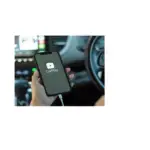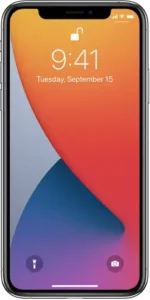
Connect iPhone to CarPlay
Set up CarPlay by connecting your iPhone and your vehicle using your vehicle’s USB port or its wireless capability.
Ensure that Siri is enabled on iPhone
If Siri is not enabled on your iPhone, go to Settings  > Siri & Search, then turn on one of the following:
> Siri & Search, then turn on one of the following:
- Press Side Button for Siri (on an iPhone with Face ID)
- Press Home for Siri (on other iPhone models)
Connect using USB
Connect iPhone to your vehicle’s USB port using an Apple-approved Lightning to USB cable.
The USB port may be labeled with the CarPlay logo or an image of a smartphone.
Connect wirelessly
- On a vehicle that supports wireless CarPlay, do one of the following (see your owner’s guide for detailed instructions):
- Press and hold the voice command button on your steering wheel.
- Make sure your vehicle is in wireless or Bluetooth pairing mode.
- On your iPhone, go to Settings
 > General > CarPlay > Available Cars.
> General > CarPlay > Available Cars. - Choose your vehicle.
Note: Some vehicles that support wireless CarPlay allow you to pair simply by plugging iPhone into your vehicle’s USB port using a Lightning to USB cable. If supported, after you start CarPlay using USB, you’re asked if you want to pair wireless CarPlay for future use. If you agree, the next time you go for a drive, iPhone connects wirelessly to CarPlay automatically.
On some vehicle models, CarPlay Home appears automatically when you connect iPhone.
If CarPlay Home doesn’t appear, select the CarPlay logo on your vehicle’s display.