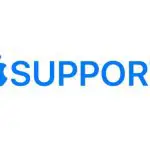
Use Contacts from the Phone app on iPhone
In the Phone app on iPhone, you can call contacts and add recent callers to the Contacts app
Add a Favorite
Put VIP contacts in your Favorites list for quick dialing.
Select a contact, then scroll down and tap Add to Favorites.
Calls from these contacts bypass Do Not Disturb (see Set Do Not Disturb on iPhone).
Save the number you just dialed
- In the Phone app tap Keypad, enter a number, then tap Add Number.
- Tap Create New Contact, or Add to Existing Contact, then select a contact.
Add a recent caller to Contacts
- In the Phone app tap Recents, then tap
 next to the number.
next to the number. - Tap Create New Contact, or Add to Existing Contact, then select a contact.
Automate dialing an extension or passcode
If the number you’re calling requires dialing an extension, iPhone can enter it for you. When editing a contact’s phone number, tap then do any of the following:
- Tap Pause to enter a two-second pause (a two-second pause is represented as a comma in the phone number).
- Tap Wait to stop dialing until you tap Dial again (wait-to-dial is represented as a semicolon in the phone number).
