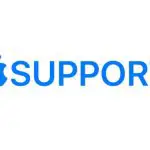
Control Apple TV with Apple Watch
You can use Apple Watch as a remote control for an Apple TV when you’re connected to the same Wi-Fi network.
Pair your Apple Watch with Apple TV
If your iPhone has never joined the Wi-Fi network that the Apple TV is on, join it now, then follow these steps:
- Open the Remote app
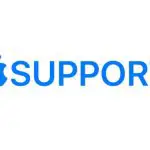 on your Apple Watch.
on your Apple Watch. - Tap your Apple TV. If you don’t see it listed, tap Add Device.
- On the Apple TV, go to Settings > Remotes and Devices > Remote App and Devices, then select Apple Watch.
- Enter the passcode displayed on your Apple Watch.
When the pairing icon appears next to Apple Watch, it’s ready to control the Apple TV.
Use your Apple Watch to control Apple TV
Make sure the Apple TV is awake, then follow these steps:
- Open the Remote app
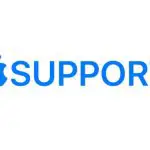 on your Apple Watch.
on your Apple Watch. - Choose your Apple TV, then swipe up, down, left, or right to move through the Apple TV menu options.
- Tap to choose the selected item.
- Tap the Play/Pause button to pause or resume playback.
- Tap the Menu button to go back, or touch and hold it to return to the main menu.

To start the screen saver, go to the top-left corner of the Home Screen on your Apple TV, then tap the Menu button.
Unpair and remove Apple TV
- On the Apple TV, go to Settings > Remotes and Devices > Remote App and Devices.
- Tap your Apple Watch under Remote App, then tap Unpair Device.
- Open the Remote app
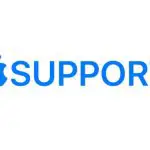 on your Apple Watch and, when the “lost connection” message appears, tap Remove.
on your Apple Watch and, when the “lost connection” message appears, tap Remove.