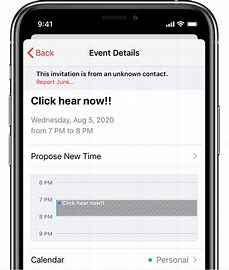
Delete spam calendars and events on iPhone
If you get unwanted calendar invitations or event notifications, you might have accidentally subscribed to a spam calendar. To remove the events, delete the calendar subscription.
How to remove calendar spam on your iPhone in iOS 14.6 or later
- Open the Calendars app.
- Tap the unwanted Calendar event.
- Tap Unsubscribe from this Calendar at the bottom of the screen.
- To confirm, tap Unsubscribe.
How to remove calendar spam on your iPhone in earlier versions of iOS
- Open the Calendar app.
- At the bottom of the screen, tap Calendars.
- Look for a calendar that you don’t recognize. Tap the More Info button
 next to that calendar, then scroll down and tap Delete Calendar.
next to that calendar, then scroll down and tap Delete Calendar.
If this doesn’t fix the issue, delete the calendar subscription in Settings:
- Open the Settings app.
- Tap Calendar > Accounts. Or if you use iOS 13, tap Passwords & Accounts > Accounts instead.
- Tap Subscribed Calendars.
- Look for a calendar that you don’t recognize. Tap it, then tap Delete Account.
Learn more
- Learn how to recognize and avoid phishing messages, phony support calls, and other scams.
- Hide or delete a calendar from your Gmail or Google Calendar account.
Information about products not manufactured by Apple, or independent websites not controlled or tested by Apple, is provided without recommendation or endorsement. Apple assumes no responsibility with regard to the selection, performance, or use of third-party websites or products. Apple makes no representations regarding third-party website accuracy or reliability. Contact the vendor for additional information.
Published Date: