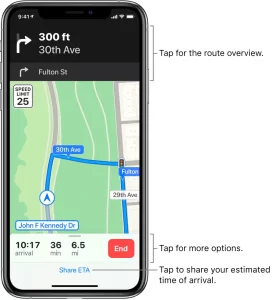
Ask Siri. Say something like: If multiple routes appear, tap Go for the route you want. Or wait a moment and let Siri select a route for you. Learn how to ask Siri.
Or without asking Siri, you can do the following:
- Tap your destination, such as a landmark on a map, or touch and hold any spot on the map.
- Tap Directions, tap then tap Go for the route you want.
As you travel along your route, Maps speaks turn-by-turn directions to your destination. You can turn off voice directions, change the volume, or change the audio output device. See Change audio settings for turn-by-turn directions in Maps on iPhone.
To end the directions at any time, tap End, or say something like
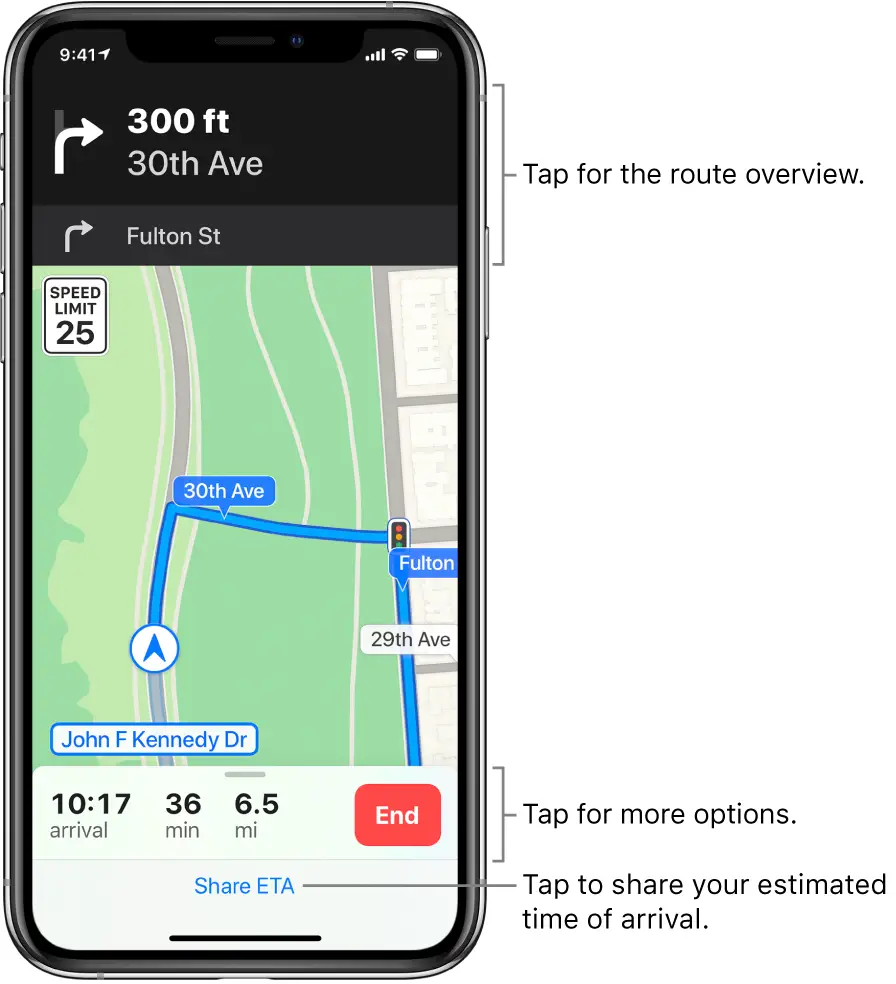
When Do Not Disturb While Driving is turned on, or if iPhone auto-locks, Maps stays onscreen and continues to announce directions. Even if you open another app, Maps continues to give you turn-by-turn directions. (To return to Maps from another app, tap the banner across the top of the screen.)