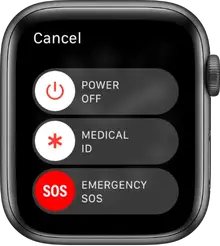
Make an emergency phone call on
In case of emergency, use your Apple Watch to quickly call for help.
Make an emergency call
Do one of the following:
- Press and hold the side button until the sliders appear, then drag the Emergency SOS slider to the right.
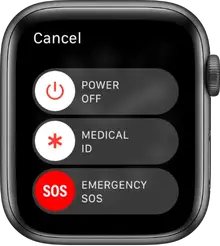
Your Apple Watch calls the emergency services in your region—for example, 911. (In some regions, you may be required to press a keypad number to complete the call.) After the call ends, your Apple Watch alerts your emergency contacts that you made a call and sends them your current location (if available).
- Press and keep holding the side button until your Apple Watch beeps and starts a countdown. When the countdown ends, your Apple Watch calls emergency services. The Apple Watch beeps even if it’s in silent mode, so if you’re in an emergency situation where you don’t want to make noise, use the Emergency SOS slider to call emergency services without a countdown.If you don’t want your Apple Watch to automatically start the emergency countdown when you press and hold the side button, turn off Automatic Dialing. Open the Settings app
 on your Apple Watch, tap SOS, tap Hold Side Button, then turn off Hold Side Button. (Or open the Apple Watch app on your iPhone, tap My Watch, tap Emergency SOS, then turn off Hold Side Button.) You can still make an emergency call with the Emergency SOS slider.
on your Apple Watch, tap SOS, tap Hold Side Button, then turn off Hold Side Button. (Or open the Apple Watch app on your iPhone, tap My Watch, tap Emergency SOS, then turn off Hold Side Button.) You can still make an emergency call with the Emergency SOS slider.
If fall detection is enabled and you have been immobile for about a minute after Apple Watch detects a hard fall, it will make a call to emergency services automatically. See Manage fall detection on Apple Watch.
You can use Apple Watch Series 5 (GPS + Cellular), Apple Watch SE (GPS + Cellular), or Apple Watch Series 6 (GPS + Cellular) to make an emergency call in many locations, provided that cellular service is available. Some cellular networks may not accept an emergency call from your Apple Watch Series 5, Apple Watch SE, or Apple Watch Series 6 if your Apple Watch isn’t activated, if it isn’t compatible with or configured to operate on a particular cellular network, or if isn’t set up for cellular service.
Share your Medical ID with emergency services
- Open the Apple Watch app on your iPhone.
- Tap My Watch, then go to Health > Medical ID.
- Tap Edit, then turn on Share During Emergency Call.
To create your Medical ID, see Create an emergency Medical ID.
Cancel an emergency call
If you started an emergency call by accident, tap then tap End Call to cancel.
Add an emergency contact
- Open the Health app on your iPhone.
- Tap your profile picture, tap Medical ID, then tap Edit.
- Tap “add emergency contact,” then tap Done to save your changes.