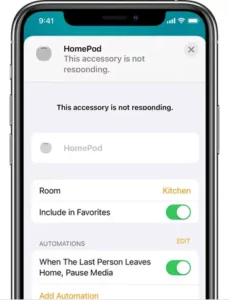
If HomePod isn’t responding
Learn what to do if you can’t use “Hey Siri,” connect to Wi-Fi, or have another issue using HomePod or HomePod mini.
Make sure that HomePod is turned on
Make sure that HomePod is plugged into power. Then tap the top of HomePod. If you hear music, then HomePod is turned on. You can also say “Hey Siri.” If Siri responds, then HomePod is turned on.
Another way to check is to open the Home app on your iPhone, iPad, iPod touch, or Mac and tap or click the HomePod tile. If music plays, HomePod is turned on.
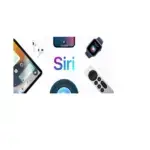

Check for alerts in the Home app
If HomePod can’t connect to your home Wi-Fi network, access your Apple ID, or there’s another issue, you’ll see an alert with details about the issue in the Home app. To see more information about the alert, press and hold or double-click HomePod in the Home or Rooms tab.
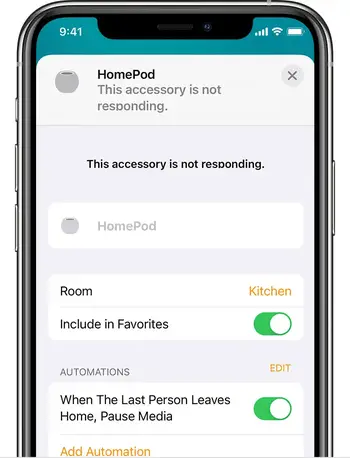

Check your Wi-Fi connection
In iOS 12 and later, HomePod will automatically connect to the same Wi-Fi network as your iPhone, iPad, or iPod touch. If you recently changed your Wi-Fi password or moved HomePod to a new location, wait a few seconds, then ask Siri a question to see if HomePod is connected to Wi-Fi.
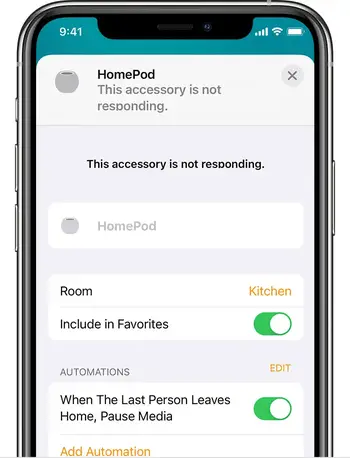
If “Hey Siri” isn’t responding
Touch and hold the top of HomePod and say “Turn on Hey Siri.”
If HomePod is connected to Wi-Fi but isn’t responding to “Hey Siri,” open the Home app. On iPhone, iPad, or iPod touch, press and hold HomePod. On Mac, double-click HomePod. Then scroll down and check that Listen for “Hey Siri” is turned on.
Learn more about changing the settings for Siri on HomePod.
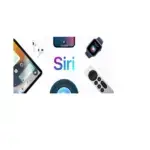
Restart HomePod
Open the Home app on the primary user’s iPhone, iPad, iPod touch, or Mac. On iPhone, iPad, or iPod touch, press and hold HomePod. On Mac, double-click HomePod. Scroll down and tap or click Reset HomePod, then select Restart HomePod.
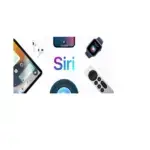
Remove HomePod from the Home app
Open the Home app on your iPhone, iPad, or iPod touch that’s signed in with the Apple ID used to set up HomePod. On iPhone, iPad, or iPod touch, press and hold HomePod. On Mac, double-click HomePod. Scroll down and tap or click Reset HomePod, then tap or click Remove Accessory.
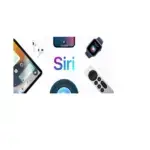
Reset HomePod
If you can’t remove HomePod from the Home app, you can manually reset it to factory settings.
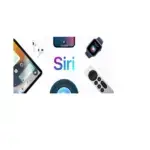
Get help
If you still have issues using HomePod, contact Apple Support.
Published Date: