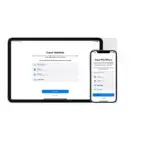
Sell, give away, or protect a lost
Before you sell or give away your Apple Watch, be sure to unpair it from your iPhone. This erases its contents, including payment cards, and removes Activation Lock (which prevents someone else from activating it). If you lose your Apple Watch, you can put it in lost mode.
Unpair Apple Watch and remove Activation Lock
- Open the Apple Watch app on your iPhone.
- Tap My Watch, then tap All Watches.
- Tap
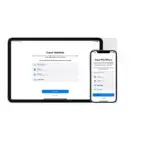 next to your watch, then tap Unpair Apple Watch.
next to your watch, then tap Unpair Apple Watch.
Your Apple Watch is erased and removed from your iCloud account, and Activation Lock is removed. For more information, see the Apple Support article About Activation Lock on your Apple Watch.
Locate your Apple Watch
- Open the Apple Watch app on your iPhone.
- Tap My Watch, then tap All Watches.
- Tap
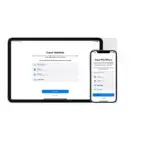 next to your watch, then tap Find My Apple Watch.
next to your watch, then tap Find My Apple Watch. - In the Find My app on your iPhone, tap your watch to see its location on a map.
If the map tells you your Apple Watch is at your location, tap Play Sound.
Mark your Apple Watch as lost
When you mark your Apple Watch as lost, your watch is locked with a passcode so that others can’t access your personal information, and the ability to pay with Apple Pay using credit or debit cards in Wallet is suspended.
- Open the Apple Watch app on your iPhone.
- Tap My Watch, then tap All Watches.
- Tap
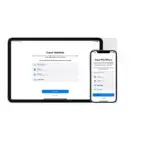 next to your watch, then tap Find My Apple Watch.
next to your watch, then tap Find My Apple Watch. - In the Find My app on your iPhone, tap Activate under Mark As Lost, then tap Continue.
- Enter a phone number if you want the person who finds your Apple Watch to contact you.
- Tap Next, then enter a message that will be shown on your Apple Watch when someone finds it.
- Tap Enable to mark Apple Watch as lost.
When you find your Apple Watch, either enter your passcode on the watch or, on your iPhone, open Find My, tap Devices, tap your Apple Watch, tap Activated, then tap Turn Off Mark As Lost.
Erase a lost Apple Watch
Before you erase your device, try to locate it or play a sound on it. After you erase it, you can’t use Find My to do either.
- Open the Apple Watch app on your iPhone.
- Tap My Watch, then tap All Watches.
- Tap
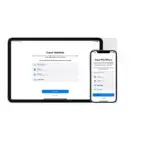 next to your watch, then tap Find My Apple Watch.
next to your watch, then tap Find My Apple Watch. - In the Find My app on your iPhone, tap your watch, then tap Erase This Device.
Remove payment cards using a web browser
If your Apple Watch is lost or stolen, you can sign in to appleid.apple.com using your Apple ID and remove your cards.
- In the Devices area, choose the device.
- Click Remove All under Apple Pay.
You can also call the issuers of your cards. For more information, see the Apple Support article If your Apple Watch is lost or stolen.
If your iPhone and Apple Watch are no longer connected, or if one of them isn’t functioning as expected, erase the contents of your Apple Watch first, and then unpair it using the Apple Watch app on your iPhone (if available).
For more information, see the Apple Support article What to do before you sell, give away, or trade in your Apple Watch, or buy one from someone else.