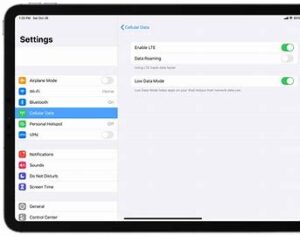
Use Low Data Mode on your iPhone and iPad
With iOS 13 and later, you can turn on Low Data Mode to restrict background network use and save cellular and Wi-Fi usage.
You might want to use Low Data Mode if your cellular or internet plan limits your data usage, or if you’re in an area with slow data speeds.
How to turn on Low Data Mode
You can turn on Low Data mode separately for cellular and Wi-Fi. Your Low Data Mode settings might vary depending on your carrier. Select the type of plan you have below and follow the steps.
LTE/4G Cellular
- Go to Settings and tap Cellular
- Tap Cellular Data Options, then turn on Low Data Mode.
5G Cellular
- Go to Settings and tap Cellular.
- Tap Cellular Data Options, select Data Mode, then turn on Low Data Mode.
Dual SIM
- Go to Settings and tap Cellular or Mobile Data.
- Tap one of your numbers.
- Turn on Low Data Mode.
Wi-Fi
- Go to Settings and tap Wi-Fi.
- Tap the Info button
 next to the Wi-Fi network that you’re connected to.
next to the Wi-Fi network that you’re connected to. - Turn on Low Data Mode.
Your Low Data Mode preferences for each Wi-Fi network are kept up to date across all your devices through iCloud.

What to expect in Low Data Mode
Different apps use different ways of reducing data usage in Low Data Mode. In general, here’s what you can expect:
- Apps might stop using network data when you’re not actively using them.
- Background App Refresh is turned off.
- The quality of streaming content might be reduced.
- Automatic downloads and backups are turned off.
- Services such as iCloud Photos pause updates.
Built-in iOS apps and services adapt to Low Data Mode in the following ways:
- App Store: Video autoplay, automatic updates, and automatic downloads are turned off.
- Music: Automatic downloads and high quality streaming are turned off.
- Podcasts: The frequency of feed updates is limited, and episodes are downloaded only on Wi-Fi.
- News: Article prefetching is turned off.
- iCloud: Updates are paused, and automatic backups and iCloud Photos updates are turned off.
- FaceTime: Video bitrate is optimized for lower bandwidth.

Learn more
- Find out how much cellular data that you’re using, and learn how to turn cellular data on or off for all apps or individual apps.
- Use Wi-Fi Assist to automatically switch to cellular when you have a poor Wi-Fi connection.
Published Date: