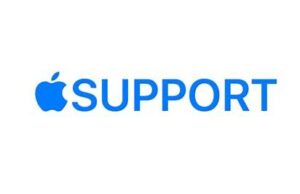
Use Magic Keyboard with iPod touch
You can use Magic Keyboard, including Magic Keyboard with Numeric Keypad, to enter text on iPod touch. Magic Keyboard connects to iPod touch using Bluetooth and is powered by a built-in rechargeable battery. (Magic Keyboard is sold separately.)
Note: For compatibility information about Apple Wireless Keyboard and third-party Bluetooth keyboards, see the Apple Support article Apple Wireless Keyboard and Magic Keyboard compatibility with iOS devices.
Pair Magic Keyboard to iPod touch
- Make sure the keyboard is turned on and charged.
- On iPod touch, go to Settings
 > Bluetooth, then turn on Bluetooth.
> Bluetooth, then turn on Bluetooth. - Select the device when it appears in the Other Devices list.
Note: If Magic Keyboard is already paired with another device, you must unpair them before you can connect Magic Keyboard to your iPod touch. For iPhone, iPad, or iPod touch, see Unpair a Bluetooth device. On Mac, choose Apple menu  > System Preferences > Bluetooth, select the device, then Control-click its name.
> System Preferences > Bluetooth, select the device, then Control-click its name.
Reconnect Magic Keyboard to iPod touch
Magic Keyboard disconnects when you turn its switch to Off or when you move it or iPod touch out of Bluetooth range—about 33 feet (10 meters).
To reconnect, turn the keyboard switch to On, or bring the keyboard and iPod touch back into range, then tap any key.
When Magic Keyboard is reconnected, the onscreen keyboard doesn’t appear.
Switch to the onscreen keyboard
To show the onscreen keyboard, press  on the external keyboard. To hide the onscreen keyboard, press
on the external keyboard. To hide the onscreen keyboard, press  again.
again.
Switch between language and emoji keyboards
- On Magic Keyboard, press and hold the Control key.
- Press the Space bar to cycle between English, emoji, and any keyboards you added for typing in different languages.
Open Search using Magic Keyboard
Press Command-Space.
Change typing options for Magic Keyboard
You can change how iPod touch automatically responds to your typing on an external keyboard.
Go to Settings  > General > Keyboard > Hardware Keyboard, then do any of the following:
> General > Keyboard > Hardware Keyboard, then do any of the following:
- Assign an alternative keyboard layout: Tap a language at the top of the screen, then choose an alternative layout from the list. (An alternative keyboard layout that doesn’t match the keys on your external keyboard.)
- Turn Auto-Capitalization on or off: When this option is selected, an app supporting this feature capitalizes proper nouns and the first words in sentences as you type.
- Turn Auto-Correction on or off: When this option is selected, an app supporting this feature corrects the spelling as you type.
- Turn “.” Shortcut on or off: When this option is selected, double-tapping the space bar inserts a period followed by a space.
- Change the action performed by the Command key or other modifier key: Tap Modifier Keys, tap a key, then choose the action you want it to perform.