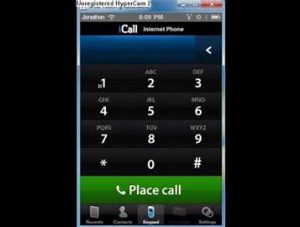
Make and receive phone calls on iPod touch
You can make and receive calls on your iPod touch by using Wi-Fi Calling to relay calls through your iPhone (iOS 9 or later required).
To use Wi-Fi Calling, you need to set up FaceTime and sign in with the same Apple ID on both of your devices.
Note: Wi-Fi Calling on other devices is available with some carriers, and cellular charges may apply.
Allow phone calls on your iPod touch from your iPhone
You first set up your iPhone, and then set up your iPod touch.
- On your iPhone, go to Settings
 > Cellular.
> Cellular. - If your iPhone has Dual SIM, choose a line (below Cellular Plans).
- Do any of the following:
- Tap Calls on Other Devices, turn on Allow Calls on Other Devices, then choose your iPod touch along with any other devices on which you’d like to make and receive calls.This allows iPod touch and other devices where you’re signed in with the same Apple ID to make and receive calls when they’re nearby your iPhone and connected to Wi-Fi.
- Tap Wi-Fi Calling, then turn on Add Wi-Fi Calling For Other Devices.This allows iPod touch and other devices where you’re signed in with the same Apple ID to make and receive calls even when your iPhone isn’t nearby.
- On your iPod touch, set up FaceTime and sign in with the same Apple ID that you use on your iPhone.
- Go to Settings
 > FaceTime, then turn on FaceTime and Calls from iPhone. If you’re asked, turn on Wi-Fi calling.
> FaceTime, then turn on FaceTime and Calls from iPhone. If you’re asked, turn on Wi-Fi calling.
After you set up Wi-Fi calling on your iPhone and iPod touch, you can make and receive phone calls on iPod touch.
- Make a call: Tap a phone number in Contacts, Calendar, FaceTime, Messages, Search, or Safari. Or open FaceTime, enter a contact or phone number, then tap
- Receive a call: Swipe or tap the notification to answer or ignore the call.
Note: If you enable Wi-Fi Calling, emergency calls may be made over Wi-Fi, and your device’s location information may be used for emergency calls to aid response efforts, regardless of whether you enable Location Services. Some carriers may use the address you registered with the carrier when signing up for Wi-Fi Calling as your location.
For more information about Wi-Fi calls, see the Apple Support article Make a call with Wi-Fi Calling.