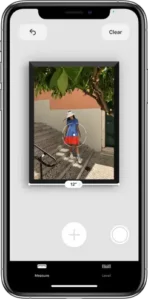
Measure dimensions with iPhone
Use the Measure app  and your iPhone camera to measure nearby objects. iPhone automatically detects the dimensions of rectangular objects, or you can manually set the start and end points of a measurement.
and your iPhone camera to measure nearby objects. iPhone automatically detects the dimensions of rectangular objects, or you can manually set the start and end points of a measurement.
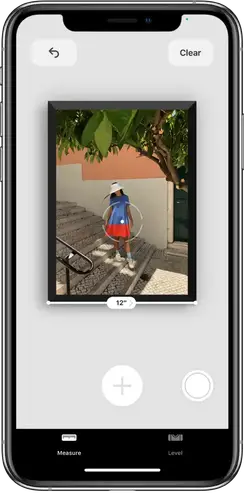
For best results, use Measure on well-defined objects located 0.5 to 3 meters (2 to 10 feet) from iPhone.
Note: Measurements are approximate.
Start a measurement
- Open Measure then use the iPhone camera to slowly scan nearby objects.
- Position iPhone so that the object you want to measure appears on the screen.
Note: For your privacy, when you use Measure to take measurements, a green dot appears at the top of the screen to indicate your camera is in use.
Take an automatic rectangle measurement
- When iPhone detects the edges of a rectangular object, a white box frames the object; tap the white box or
 to see the dimensions.
to see the dimensions. - To take a photo of your measurement, tap
Take a manual measurement
- Align the dot at the center of the screen with the point where you want to start measuring, then tap
- Slowly pan iPhone to the end point, then tap
 to see the measured length.
to see the measured length. - To take a photo of your measurement, tap
- Take another measurement, or tap Clear to start over.
Use edge guides
On iPhone 12 Pro and iPhone 12 Pro Max, you can easily measure the height and straight edges of furniture, countertops, and other objects using guide lines that appear automatically.
- Position the dot at the center of the screen along the straight edge of an object until a guide appears.
- Tap
 where you want to begin measuring.
where you want to begin measuring. - Slowly pan along the guide, then tap
 at the endpoint to see the measured length.
at the endpoint to see the measured length. - To take a photo of your measurement, tap
Use Ruler view
On iPhone 12 Pro and iPhone 12 Pro Max, you can see more detail in your measurements with Ruler view.
- After measuring the distance between two points, move iPhone closer to the measurement line until it transforms into a ruler, showing incremental inches and feet.
- To take a photo of your measurement, tap