
Choose a photo album and manage storage on
Photos from the iPhone album of your choice appear in the Photos app 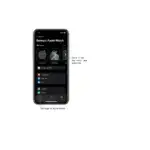 on your Apple Watch. Your Apple Watch stores photos from a single synced photo album on your iPhone. When you first get an Apple Watch, it’s set to use your Favorites album—photos you tagged as favorites—but you can change the album it uses.
on your Apple Watch. Your Apple Watch stores photos from a single synced photo album on your iPhone. When you first get an Apple Watch, it’s set to use your Favorites album—photos you tagged as favorites—but you can change the album it uses.
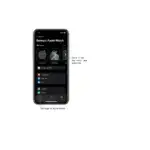
Choose the album to store on Apple Watch
- Open the Apple Watch app on your iPhone.
- Tap My Watch, go to Photos > Selected Photo Album, then choose the album.
To remove a photo from Apple Watch, open the Photos app on your iPhone, then remove the image from the album you’ve synced.
To create a new album for Apple Watch photos, use the Photos app on your iPhone.
Limit photo storage on Apple Watch
The number of photos stored on your Apple Watch depends on available space. To save space for songs or other content, you can limit the number of photos stored on it.
- Open the Apple Watch app on your iPhone.
- Tap My Watch, then go to Photos > Photos Limit.
To see how many photos are on your Apple Watch, do one of the following:
- Open the Settings app
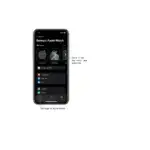 on your Apple Watch, then go to General > About.
on your Apple Watch, then go to General > About. - Open the Apple Watch app on your iPhone, tap My Watch, then go to General > About.
To see how much space is used for your photos, go to General > Usage in the Apple Watch app.
Take a screenshot of Apple Watch
- Open the Settings app
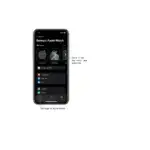 on your Apple Watch, go to General, then turn on Enable Screenshots.
on your Apple Watch, go to General, then turn on Enable Screenshots. - Press the Digital Crown and the side button at the same time to take a picture of the screen.
Screenshots are saved in Photos on your iPhone.