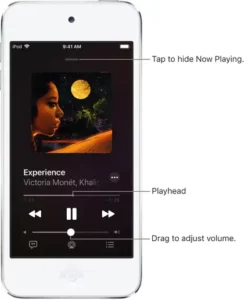
Play music on iPod touch
Use Now Playing in the Music app  to show lyrics and play, pause, skip, shuffle, and repeat songs. You can also use Now Playing to view album art.
to show lyrics and play, pause, skip, shuffle, and repeat songs. You can also use Now Playing to view album art.
Control playback
Tap the player near the bottom of the screen to show the Now Playing screen, where you can use these controls:
|
Control |
Description |
||||||||||
 |
Play the current song. | ||||||||||
 |
Pause playback. | ||||||||||
 |
Skip to the next song. Touch and hold to fast-forward through the current song. | ||||||||||
 |
Return to the song’s beginning. Tap again to play the previous song in an album or playlist. Touch and hold to rewind through the current song. | ||||||||||
 |
Open the queue, then tap to repeat an album or playlist. Double-tap to repeat a single song. | ||||||||||
 |
Open the queue, then tap to play your songs in random order. Tap again to turn off shuffle. | ||||||||||
 |
Hide the Now Playing Screen button. | ||||||||||
 |
Tap for more options. | ||||||||||
 |
Show time-synced lyrics (lyrics not available for all songs). | ||||||||||
 |
Stream music to Bluetooth or AirPlay-enabled devices. | ||||||||||
 |
See the queue. | ||||||||||
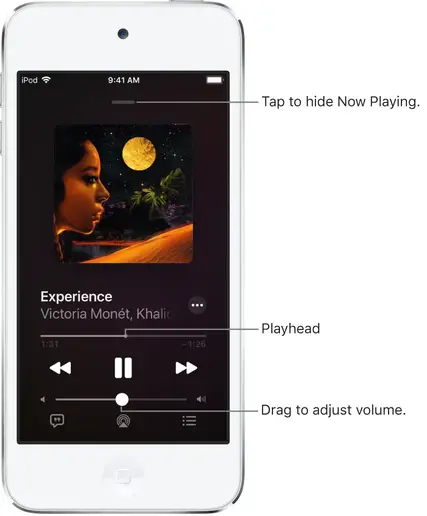
Adjust the volume, see song details, and more
The Now Playing screen contains additional options for controlling and accessing music.
- Adjust volume: Drag the volume slider.You can also use the volume buttons on the side of iPod touch.
- Navigate to the artist, album, or playlist: Tap the artist name below the song title, then choose to go to the artist, album, or playlist.
- Scrub to any point in a song: Drag the playhead.
See time-synced lyrics
Time-synced lyrics appear for many songs in Apple Music.
Tap the player to open Now Playing, then tap Lyrics scroll in time with the music.
To hide lyrics, tap
Tip: Tap a specific lyric—the first line of the chorus, for example—to go to that part of the song.
To see all of a song’s lyrics, tap then tap View Full Lyrics.
Note: You need an Apple Music subscription to view lyrics.

Share lyrics
In iOS 14.5 and later, you can share up to 150 characters of a song’s lyrics if time-synced lyrics are available.
- Tap the player to open Now Playing.
- Tap then tap Share Lyrics.You can also touch and hold a lyrics line to open the sharing screen.
- Tap the first and last lyrics you want to share, then choose a sharing option.
Note: You need an Apple Music subscription to share lyrics.
Report a concern
To report a concern about time-synced lyrics, touch and hold a lyrics line, then tap Report a Concern at the bottom of the screen.
Get audio controls from the Lock Screen or when using another app
Open Control Center, then tap the audio card.
Stream music to Bluetooth or AirPlay-enabled devices
- Tap the player to open Now Playing.
- Tap then choose a device.
See Play audio from iPod touch on HomePod and other wireless speakers.
Note: You can play the same music on multiple AirPlay 2-enabled devices, such as two or more HomePod speakers. You can also pair two sets of AirPods to one iPod touch and enjoy the same song or movie along with a friend. See Control audio on multiple AirPlay 2-enabled devices and Share audio with AirPods and Beats headphones.