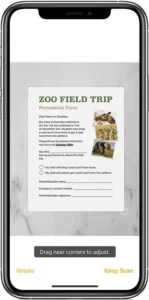
How to scan documents on your iPhone, iPad, or iPod touch
You can use the Notes app to scan documents and add signatures on your iPhone, iPad, or iPod touch.

Scan a document
- Open Notes and select a note or create a new one.
- Tap the Camera button
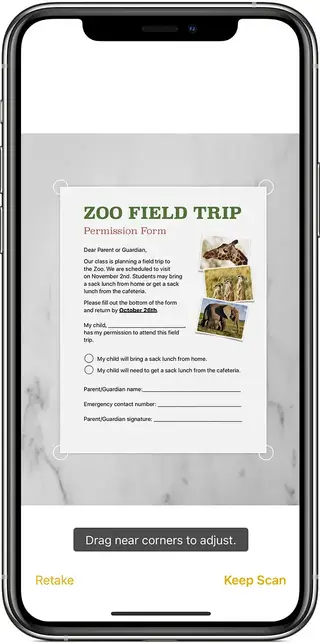 , then tap Scan Documents
, then tap Scan Documents  .
. - Place your document in view of the camera.
- If your device is in Auto mode, your document will automatically scan. If you need to manually capture a scan, tap the Shutter button
 or one of the Volume buttons. Then drag the corners to adjust the scan to fit the page, then tap Keep Scan.
or one of the Volume buttons. Then drag the corners to adjust the scan to fit the page, then tap Keep Scan. - Tap Save or add additional scans to the document.
Learn how to use the Continuity Camera to scan notes from your iPhone or iPad to your Mac.


Sign a document
- Open Notes, then tap the document in the note.
- Tap the Share button
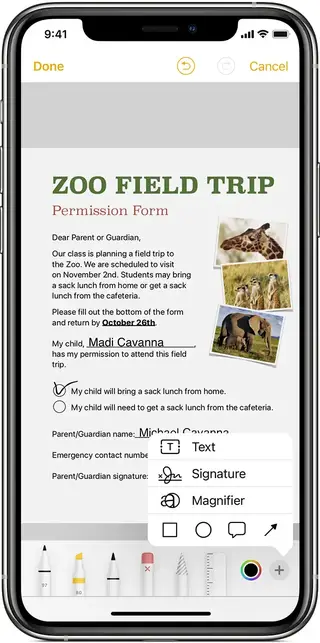 , then tap Markup
, then tap Markup  .
. - Tap the Add button
 , then tap Signature
, then tap Signature  and add a saved signature or create a new signature. Then you can adjust the size of the signature box and place it wherever you want on the document.
and add a saved signature or create a new signature. Then you can adjust the size of the signature box and place it wherever you want on the document. - Tap Done.
To manually sign your document, follow steps 1-2, then select a tool to use and sign the document with your finger or an Apple Pencil with a compatible iPad.

Do more with Notes
Learn more about Notes on your iPhone, iPad, or iPod touch.
Published Date:
