
Get started with Schooltime on

Schooltime limits Apple Watch features during school hours, allowing a family member to focus.
Set up Schooltime
- Open the Apple Watch app on the iPhone used to manage the watch.
- Tap All Watches, then tap the watch under Family Watches.
- Tap Done, then tap Schooltime.
- Turn on Schooltime, then tap Edit Schedule.
- Choose the days and times you want Schooltime to be active on the watch.
- Tap Add Time if you want to set up multiple schedules during a day—from 8:00 a.m. to noon and then 1:00 p.m. to 3:00 p.m., for example.

To change the Schooltime schedule at a later time, open the Apple Watch app on iPhone, tap 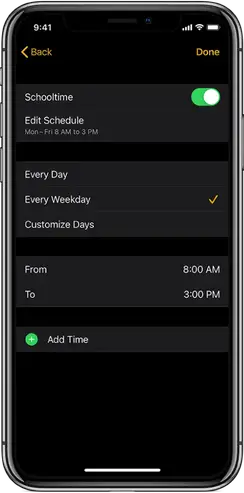 next to the managed watch, tap Schooltime, then tap Edit Schedule.
next to the managed watch, tap Schooltime, then tap Edit Schedule.
Exit Schooltime
Your family member can temporarily exit Schooltime—to check their activity rings, for example.
Tap the display, turn the Digital Crown, then tap Exit.
If you exit Schooltime during scheduled hours, the Schooltime watch face returns when you lower your wrist. During non-scheduled hours, Schooltime remains inactive until the next scheduled start time, or until you tap  in Control Center.
in Control Center.
See when Schooltime was unlocked
When your family member exits Schooltime, you receive a report that tells you the time they exited and for how long. To see the report, follow these steps:
- Open the Apple Watch app on the iPhone used to manage the watch.
- Tap All Watches, then tap the watch under Family Watches.
- Tap Done, then tap Schooltime.
- Swipe up to see reports for the days, times, and durations Schooltime was unlocked.The report also appears on the Apple Watch. To see it, open the Settings app
 on the Apple Watch, then tap Schooltime.
on the Apple Watch, then tap Schooltime.
Schooltime turns on again when the display goes to sleep.
Tip: When Schooltime isn’t active, your family member can turn it on—for example, if they’ve joined an after-school study group that falls outside scheduled hours and don’t want to be distracted. Just touch and hold the bottom of the screen, swipe up, and tap  in Control Center. To exit Schooltime, turn the Digital Crown. Schooltime will turn on again when it’s scheduled or turned on in Control Center.
in Control Center. To exit Schooltime, turn the Digital Crown. Schooltime will turn on again when it’s scheduled or turned on in Control Center.