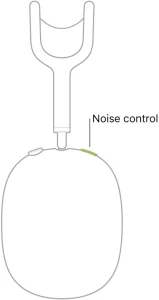
Set up AirPods with iPhone
Set up AirPods to listen to music, movies, text messages, and more. You can also use AirPods to make and answer phone calls and FaceTime calls with your iPhone.
Note: If you need to charge your AirPods before setup, see Charge AirPods to use with iPhone.
Pair AirPods with your iPhone
- On iPhone, go to Settings

- Go to the Home Screen on your iPhone.
- Do one of the following:
- AirPods Max: Press the noise control button, then hold AirPods Max next to your iPhone (iOS 14.3 or later).
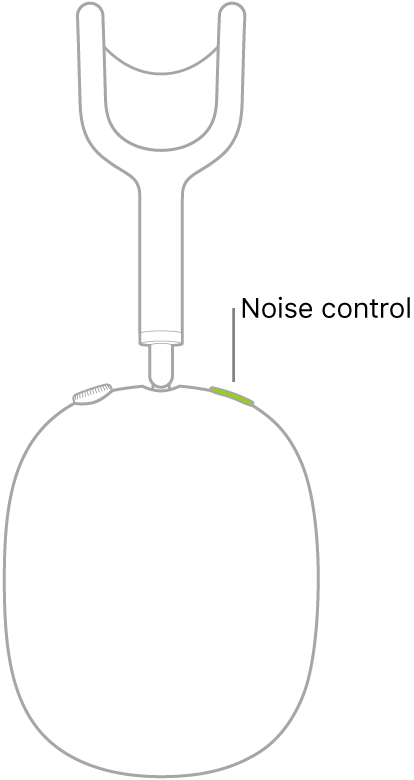
- AirPods Pro or AirPods (1st and 2nd generation): Open the case with your AirPods inside, then hold it next to your iPhone.
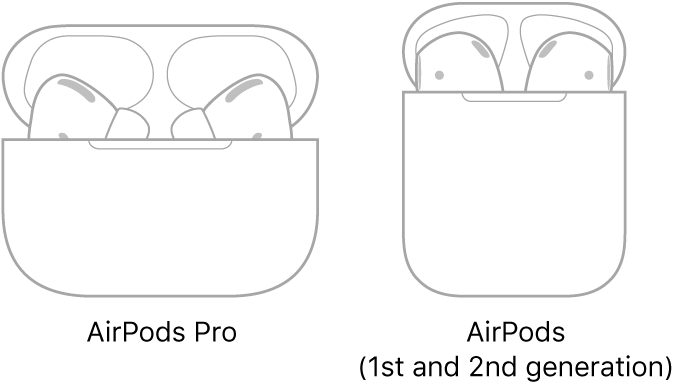
- AirPods Max: Press the noise control button, then hold AirPods Max next to your iPhone (iOS 14.3 or later).
- Follow the onscreen instructions, then tap Done.
Your AirPods are automatically paired with all of your supported devices where you’re signed in with the same Apple ID (iOS 10, iPadOS 13, macOS 10.12, watchOS 3, or later required).
Note: If you can’t pair your AirPods, see the Apple Support article If your AirPods won’t connect.
Find the best fit (AirPods Pro)
To see which of the included ear tips provide the best seal, run the fit detection test.
- Open the AirPods case.
- On iPhone, go to Settings

- In the list of devices, tap

- Tap Ear Tip Fit Test, tap Continue, then follow the onscreen instructions.
Connect AirPods Max with audio and headphone adapter cables
You can connect your AirPods Max to iPhone with cables instead of wirelessly.
- Connect an Apple Lightning to 3.5 mm Audio Cable to the charging port on your AirPods Max.
- Connect an Apple Lightning to 3.5 mm Headphone Jack Adapter to the charging port on your iPhone.
- Join the two 3.5 mm audio connectors.
Note: If the audio connection isn’t working, ensure that the Headphone Jack Adapter is connected to the charging port of your iPhone, not to your AirPods Max.
With AirPods Max, AirPods Pro, and AirPods (2nd generation), you can also amplify soft sounds and adjust certain frequencies to suit your hearing. See Set headphone accommodations.
