
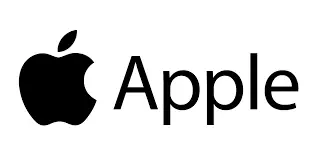

Set up Hotmail steps:
-
Before you start
Make sure you have the following information:-
Your email address
-
Password
Internet must be set up before you start this guide.
-
-
Select Settings
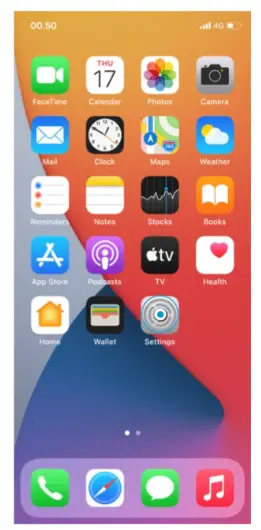
-
Scroll to and select Mail
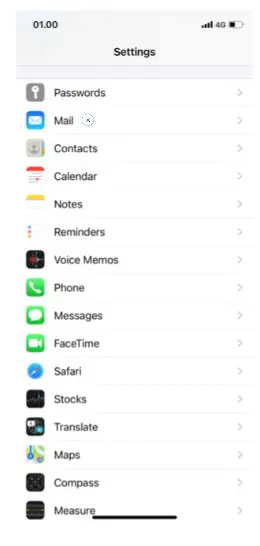
-
Select Add Account
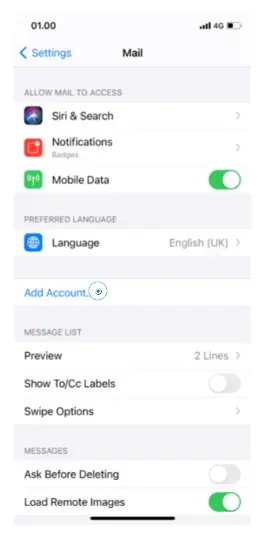
-
Select Outlook.com
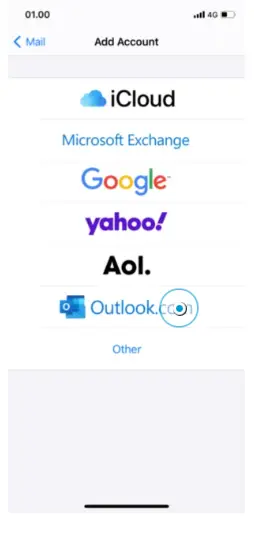
-
Enter your Email address and select Next
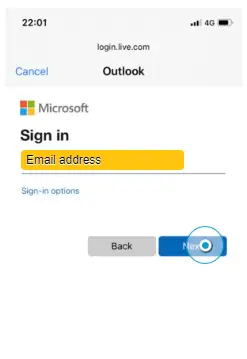
-
Enter your Password and select Sign in
Note: the Password is case-sensitive.
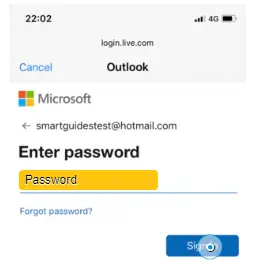
-
Select Save
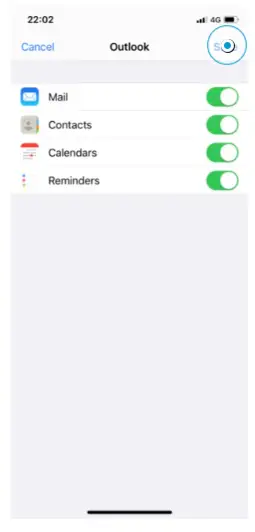
-
Your Hotmail is ready to use.
Here are the steps to set up a Hotmail email account on an iPhone 12 Pro Max:
- Go to the Settings app on your iPhone.
- Tap on “Passwords & Accounts.”
- Tap on “Add Account.”
- Tap on “Outlook.com.”
- Enter your Hotmail email address and password.
- Tap “Next.”
- Wait for the iPhone to verify your account information.
- Choose the data you want to sync with your iPhone.
- Tap “Save.”
If you have trouble setting up your Hotmail account, try the following troubleshooting steps:
- Make sure you have entered your email address and password correctly.
- If you have two-step verification enabled on your Hotmail account, make sure you have generated an app password to use with your iPhone.
- Try disabling and then re-enabling the “Mail” toggle in the “Passwords & Accounts” settings.
- If all else fails, try deleting the account and setting it up again from scratch.
Faqs related to Set up Hotmail
What is the difference between Hotmail and Outlook.com?
Hotmail and Outlook.com are the same email service. Microsoft rebranded Hotmail as Outlook.com in 2013.
What information do I need to set up my Hotmail account on my iPhone?
To set up your Hotmail account on your iPhone, you will need your Hotmail email address and password. If you have two-step verification enabled on your Hotmail account, you will also need to generate an app password to use with your iPhone.
How do I generate an app password for Hotmail?
To generate an app password for Hotmail, follow these steps:
- Go to the Microsoft account security page: https://account.microsoft.com/security
- Sign in with your Hotmail account.
- Go to “More security options.”
- Under “App passwords,” click “Create a new app password.”
- Follow the on-screen instructions to create an app password.
What should I do if my Hotmail account is not syncing on my iPhone?
If your Hotmail account is not syncing on your iPhone, try the following steps:
- Make sure you have entered your email address and password correctly.
- Try disabling and then re-enabling the “Mail” toggle in the “Passwords & Accounts” settings.
- If all else fails, try deleting the account and setting it up again from scratch.
How do I delete my Hotmail account from my iPhone?
To delete your Hotmail account from your iPhone, follow these steps:
Go to the Settings app.
- Tap on “Passwords & Accounts.”
- Tap on the Hotmail account you want to delete.
- Scroll down and tap “Delete Account.”
- Confirm that you want to delete the account.