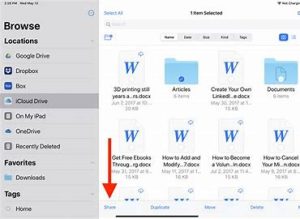
If you own a folder or file in iCloud Drive, you can invite others to view or change its contents.
You can share a folder and file so that only people you invite can open it, or anyone with the link can open it.
You can allow the contents of a folder or file to be changed, or you can restrict access so that the contents can only be viewed.
When you share a folder, only the people you invite can access the files in the shared folder by default. To invite more people to access the files, you must change the settings of the shared folder to add more participants. You canʼt select an individual file within the shared folder and add participants to it.
- Touch and hold the folder or file.
- Tap Share then tap Share Folder in iCloud or Share File in iCloud.
- Do one of the following:
- Allow only invitees to view and edit the contents: Tap Share Options, tap “Only people you invite,” tap “Can make changes,” then choose a method—such as Messages or Mail—for sending people a link to the folder or file.
- Allow only invitees to view the contents: Tap Share Options, tap “Only people you invite,” tap “View only,” then choose a method for sending the link.
- Allow anyone with the link to view and edit the contents: Tap Share Options, tap “Anyone with the link,” tap “Can make changes,” then choose a method for sending the link.
- Allow anyone with the link to view the contents: Tap Share Options, tap “Anyone with the link,” tap “View only,” then choose a method for sending the link.
- Choose how you want to send your invitation, then tap Send.