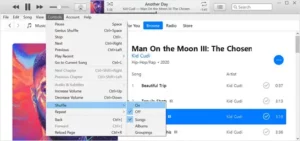
How to shuffle music on your Mac or PC
Learn how to turn shuffle on or off in the Apple Music app on your Mac or iTunes on your PC.
How to turn shuffle on or off in the Apple Music app on your Mac
- Open the Apple Music app.
- Play music.
- To turn shuffle on or off, do the following:
- Shuffle an album or playlist: At the top of the window, click the Shuffle button
 . When shuffle is turned on, the button changes color.
. When shuffle is turned on, the button changes color.

- Shuffle all songs or albums in your library: In the menu bar, choose Controls > Shuffle. Then select Songs or Albums.
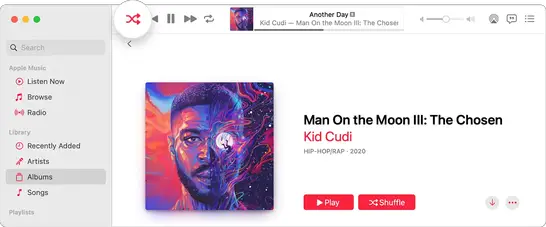
- Turn off shuffle: At the top of the window, click the Shuffle button
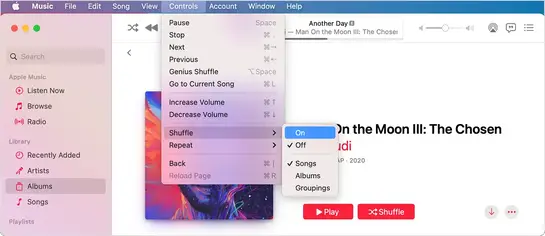 to turn Shuffle Off.
to turn Shuffle Off.
- Shuffle an album or playlist: At the top of the window, click the Shuffle button
If you don’t see the Shuffle button in the Apple Music app
If you’re autoplaying music on your Mac, the Shuffle button disappears. You can’t shuffle music in your Autoplay queue. Learn more about Autoplay.

How to turn shuffle on or off in iTunes on your PC
- Open iTunes.
- Play music.
- To turn shuffle on or off, do the following:
- Shuffle an album or playlist: At the top of the window, click the Shuffle button
 . When shuffle is turned on, the button changes to a gray box.
. When shuffle is turned on, the button changes to a gray box.

- Shuffle all songs or albums in your library: In the menu bar, choose Controls > Shuffle. Then select Songs or Albums.
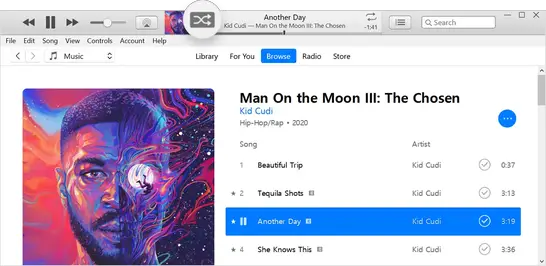
- Turn off shuffle: At the top of the window, click the Shuffle button
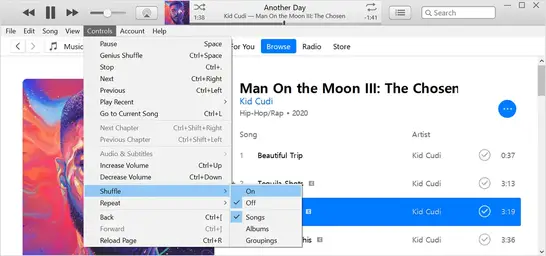 to turn Shuffle Off.
to turn Shuffle Off.
- Shuffle an album or playlist: At the top of the window, click the Shuffle button

Learn how to shuffle music on more devices
Information about products not manufactured by Apple, or independent websites not controlled or tested by Apple, is provided without recommendation or endorsement. Apple assumes no responsibility with regard to the selection, performance, or use of third-party websites or products. Apple makes no representations regarding third-party website accuracy or reliability. Contact the vendor for additional information.