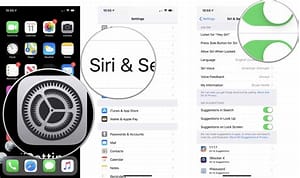
Change Siri settings on iPhone
You can change the voice for Siri, prevent access to Siri when your device is locked, and more.
For information about how to set up and use Siri, see Ask Siri on iPhone.
Change when Siri responds
Go to Settings  > Siri & Search, then do any of the following:
> Siri & Search, then do any of the following:
- Prevent Siri from responding to the voice command “Hey Siri”: Turn off Listen for “Hey Siri.”
- Prevent Siri from responding to the side or Home button: Turn off Press Side Button for Siri (on an iPhone with Face ID) or Press Home for Siri (on an iPhone with a Home button).
- Prevent access to Siri when iPhone is locked: Turn off Allow Siri When Locked.
- Change the language Siri responds to: Tap Language, then select a new language.
You can also summon Siri by typing. See Type instead of speaking to Siri.
Change how Siri responds
Go to Settings  > Siri & Search, then do any of the following:
> Siri & Search, then do any of the following:
- Change the voice for Siri: (not available in all languages) Tap Siri Voice, then choose a different variety or voice.
- Change when Siri provides voice responses: Tap Siri Responses, then choose an option below Spoken Responses.
- Always see the response from Siri onscreen: Tap Siri Responses, then turn on Always Show Siri Captions.
- See your request onscreen: Tap Siri Responses, then turn on Always Show Speech.
Hide apps when you summon Siri
If you don’t want the active app to remain visible behind Siri, go to Settings  > Accessibility > Siri, then turn off Show Apps Behind Siri.
> Accessibility > Siri, then turn off Show Apps Behind Siri.
Change where Siri Suggestions appear
Go to Settings  > Siri & Search, then turn on or off any of the following:
> Siri & Search, then turn on or off any of the following:
- Suggestions while Searching
- Suggestions on Lock Screen
- Suggestions on Home Screen
- Suggestions when Sharing
See About Siri Suggestions on iPhone.
Change Siri settings for a specific app
You can change the Siri Suggestions and Siri Shortcuts settings for any app.
Go to Settings  > Siri & Search, then scroll down and select an app.
> Siri & Search, then scroll down and select an app.
Adjust the Siri voice volume
You can say something like, or
Or use the volume buttons. See Adjust the volume on iPhone.
Retrain Siri with your voice
Go to Settings  > Siri & Search, turn off Listen for “Hey Siri,” then turn on Listen for “Hey Siri” again.
> Siri & Search, turn off Listen for “Hey Siri,” then turn on Listen for “Hey Siri” again.
To change Siri accessibility settings, see Use accessibility features with Siri on iPhone.
If Siri doesn’t work as expected on your iPhone, see the Apple Support article If “Hey Siri” isn’t working on your iPhone or iPad.