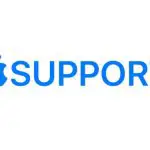
Use Siri on
Useful Siri commands
Siri can perform tasks and deliver answers right on your Apple Watch. You can ask Siri for spoken translations. Siri can identify a song and provide an instant Shazam result. You can also ask Siri a general question and Apple Watch displays the first few search results along with a brief excerpt from each page. Just tap Open Page to view the page on Apple Watch. Try asking Siri to do things that usually take you a couple of steps.
Siri is not available in all regions and languages. See the Apple Support article watchOS Feature Availability.
Ask Siri. Say something like:
Interact with Siri
To make a request to Siri, do any of the following:
- Raise your wrist and speak into your Apple Watch.To turn off the Raise To Speak feature, open the Settings app
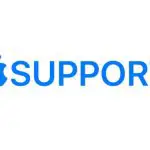 on your Apple Watch, tap Siri, then turn off Raise to Speak.
on your Apple Watch, tap Siri, then turn off Raise to Speak. - Say “Hey Siri” followed by your request.To turn off “Hey Siri,” open the Settings app
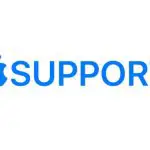 on your Apple Watch, tap Siri, then turn off Listen for “Hey Siri.”
on your Apple Watch, tap Siri, then turn off Listen for “Hey Siri.” - Tap the Siri button on the Siri watch face.
- Press and hold the Digital Crown until you see the listening indicator, then speak your request.To turn off the Press Digital Crown feature, open the Settings app
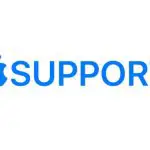 on your Apple Watch, tap Siri, then turn off Press Digital Crown.
on your Apple Watch, tap Siri, then turn off Press Digital Crown.
Tip: After you ask Siri something, you can lower your wrist. You’ll feel a tap when Siri has a response.
To reply to a question from Siri or to continue the conversation, hold down the Digital Crown and speak.
Siri can speak responses to you, as it does on iOS, iPadOS, and macOS. You can also hear Siri through a Bluetooth headset or speakers connected to Apple Watch.
Note: To use Siri, Apple Watch must be connected to the internet. Cellular charges may apply.
Change voice feedback settings
Siri can speak responses on your Apple Watch. Open the Settings app 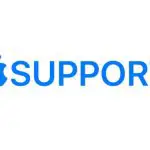 on your Apple Watch, tap Siri, then choose from the following:
on your Apple Watch, tap Siri, then choose from the following:
- Always On: Siri speaks responses, even when your Apple Watch is in silent mode.
- Control With Silent Mode: Siri silences all spoken responses when your Apple Watch is set to silent mode.
- Headphones Only: Siri only speaks responses when your Apple Watch is connected to Bluetooth headphones.
To change the language and voice Siri uses, open the Settings app 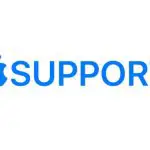 on your Apple Watch, tap Siri, then tap Language or Siri Voice. When you tap Siri Voice you can change the variety and gender of the voice.
on your Apple Watch, tap Siri, then tap Language or Siri Voice. When you tap Siri Voice you can change the variety and gender of the voice.
Delete Siri history
You can delete Siri and dictation interactions currently associated with your Apple Watch from Apple servers.
- Open the Settings app
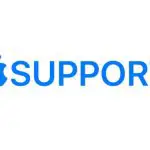 on your Apple Watch.
on your Apple Watch. - Tap Siri, tap Siri History, then tap Delete Siri History.