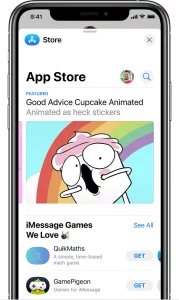
Use stickers with iMessage on your iPhone, iPad, and iPod touch
Make your conversations more interactive with iMessage stickers.
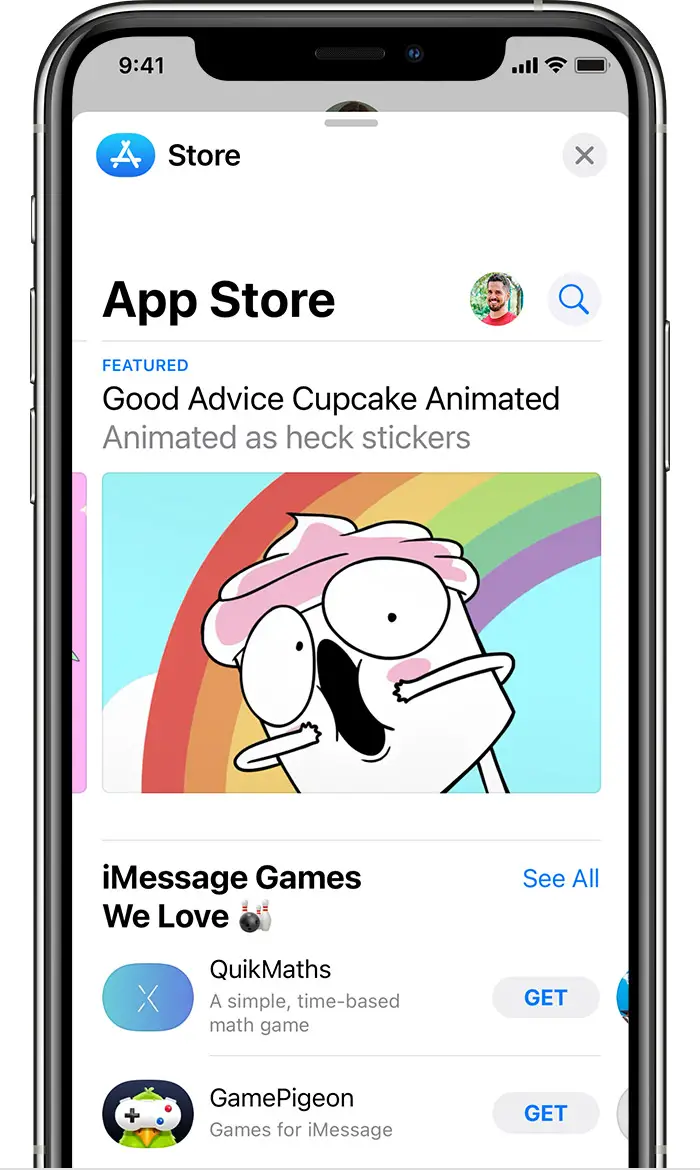
Install a sticker pack
- Open Messages and tap the Compose button
 to start a new message. Or go to an existing conversation.
to start a new message. Or go to an existing conversation. - From the app drawer, tap the App Store button
 .
. - When you find a sticker pack that you like, tap the Get button
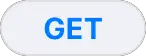 or the price icon next to the app, then install the app.
or the price icon next to the app, then install the app. - Enter your Apple ID password, or use Face ID* or use Touch ID if you have it enabled.
- Tap the Close button
 to return to your message.
to return to your message.

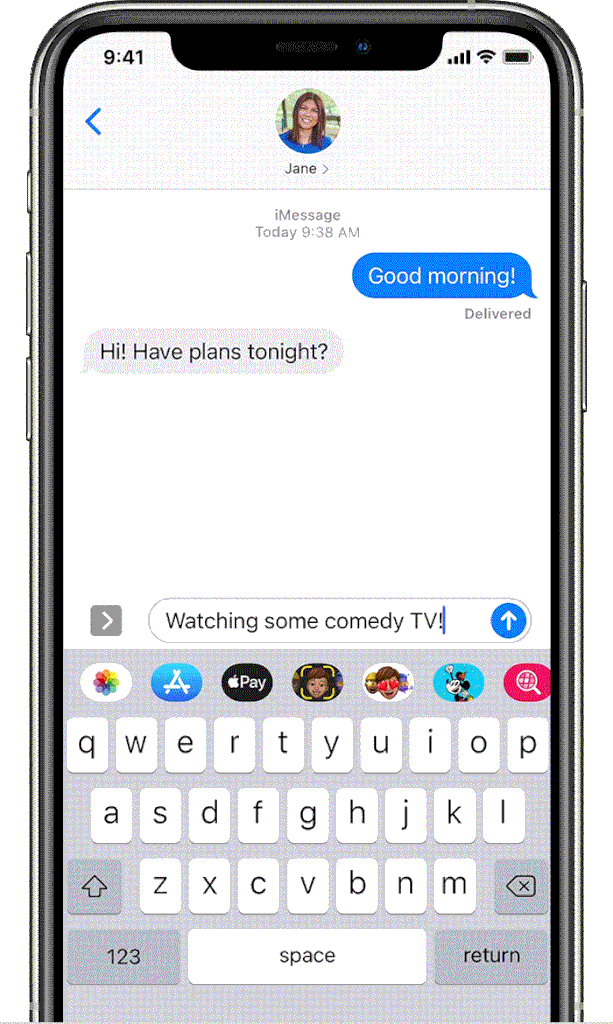
Add a sticker to a conversation
- Open Messages and tap the Compose button
 to start a new message. Or go to an existing conversation.
to start a new message. Or go to an existing conversation. - Swipe left or right over the app drawer to find the one that you want to use.
- Then tap the app to open it.
If you want to add a sticker, touch and hold the sticker, then drag it to the message bubble. The sticker will automatically send when you add it to the message. You can also pinch or zoom to resize stickers before sending.
If you receive a message with a sticker from an iMessage app that you don’t have, touch and hold the sticker, then tap Sticker Details to view the app in the App Store.

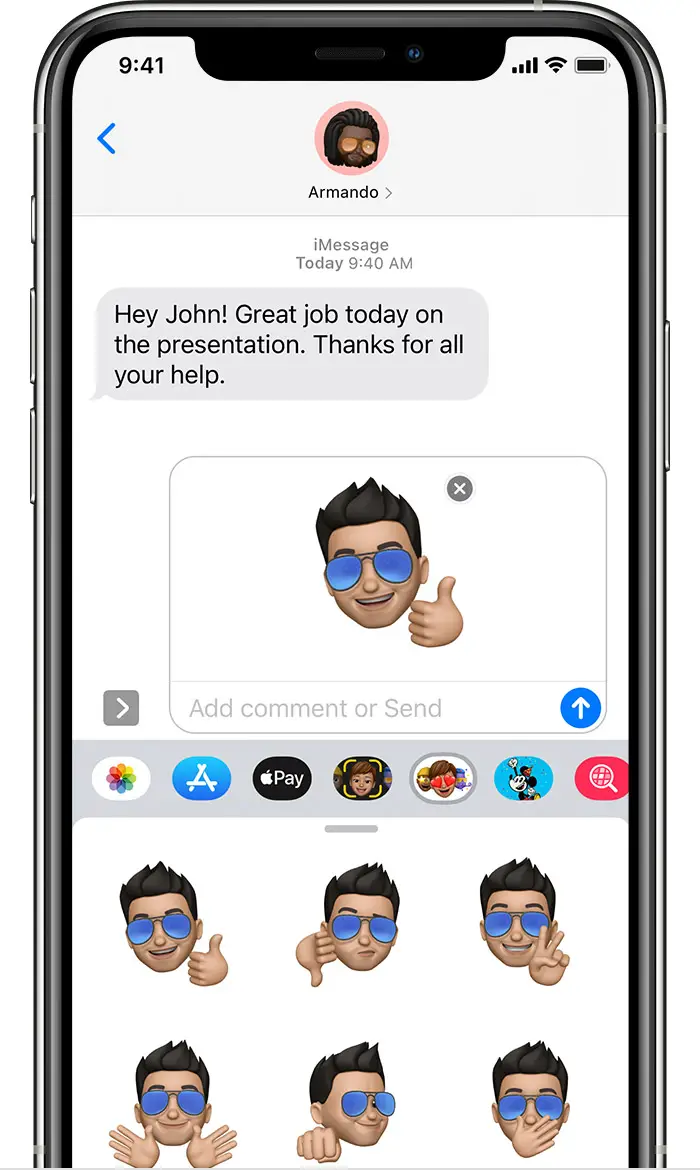
Use Memoji stickers
With iOS 13 and iPadOS, your memojis automatically become sticker packs that live in your keyboard. You can use them in Messages, Mail, and third-party apps. After you create a memoji, open your keyboard and tap the Memoji Stickers button  , then select the memoji sticker that you want to send.
, then select the memoji sticker that you want to send.

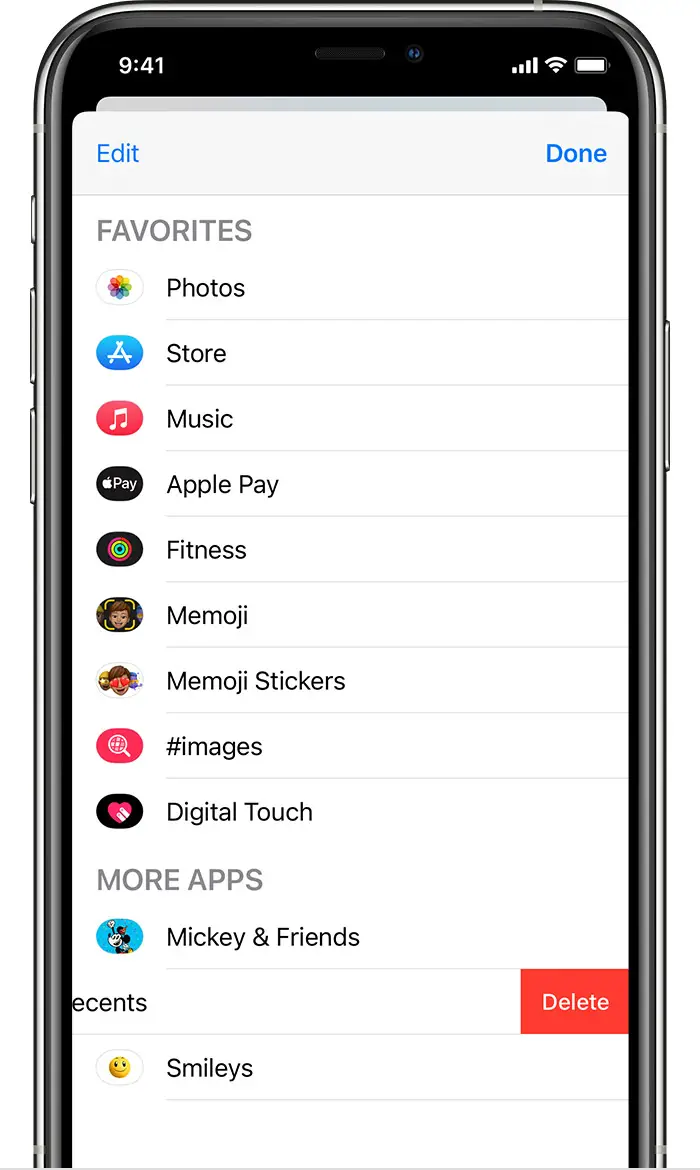
Delete stickers
- Open Messages and tap the Compose button
 to start a new message. Or go to an existing conversation.
to start a new message. Or go to an existing conversation. - Swipe left over the app drawer and tap the More button
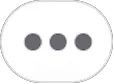 .
. - Swipe left over the app, then tap Delete.

Do more with Messages
- Collaborate with others in a conversation, decorate with stickers, and more with iMessage apps.
- Personalize your conversations with Message effects on your iPhone, iPad, and iPod touch.
- Learn more about how to use Messages and get help with common tasks.
Information about products not manufactured by Apple, or independent websites not controlled or tested by Apple, is provided without recommendation or endorsement. Apple assumes no responsibility with regard to the selection, performance, or use of third-party websites or products. Apple makes no representations regarding third-party website accuracy or reliability. Contact the vendor for additional information.
Published Date: