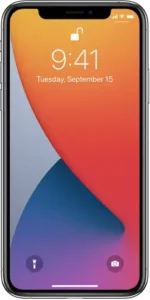
Stream audio from iPhone to your hearing devices
Stream audio from iPhone and its apps to your hearing devices. You can even use Live Listen to stream sound from the microphone to your Made For iPhone (MFi) hearing devices or AirPods.
Stream audio to your hearing devices
You can stream audio from Phone, Siri, Apple Music, Apple Podcasts, Apple TV, and more. Tap  in Control Center, on the Lock Screen, or in the Now Playing controls for the app you’re listening to, then choose your hearing device.
in Control Center, on the Lock Screen, or in the Now Playing controls for the app you’re listening to, then choose your hearing device.
You can also automatically route audio calls to a hearing device.
Use iPhone as a remote microphone with Live Listen
Stream sound from the microphone on iPhone to your Made For iPhone (MFi) hearing devices or AirPods. This can help you hear better in some situations—for example, when having a conversation in a noisy environment.
- If you’re using AirPods, place them in your ears.If your AirPods don’t automatically connect to iPhone, tap
 in Control Center or on the Lock Screen, then choose your AirPods.
in Control Center or on the Lock Screen, then choose your AirPods. - Turn Live Listen on or off with one of the following methods:
- Open Control Center, tap tap your hearing device or AirPods, then tap Live Listen.(If you don’t see add it to Control Center—go to Settings
 > Control Center, then choose Hearing.
> Control Center, then choose Hearing. - Triple-click the side button (on an iPhone with Face ID) or triple-click the Home button (on other iPhone models), tap Hearing Devices, then tap Live Listen.
- Open Control Center, tap tap your hearing device or AirPods, then tap Live Listen.(If you don’t see add it to Control Center—go to Settings
- Position iPhone near the sound source.
See alsoUse hearing devices with iPhoneSet up AirPods with iPhone