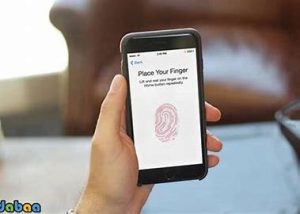
If Touch ID isn’t working on your iPhone or iPad
If you can’t unlock your iOS device using Touch ID, can’t enroll a fingerprint, or you’re asked to enter your passcode, learn what to do.
Where is the Touch ID sensor?
The Touch ID sensor is either in the Home button or—on iPad Air (4th generation)—the top button. When you follow the steps below, the onscreen instructions will tell you which button to use.
Follow these steps. Try using Touch ID after each step:
- Make sure that you have the latest version of iOS or iPadOS.
- Make sure that your fingers and the Touch ID sensor are clean and dry.* For the Touch ID sensor, use a clean, lint-free cloth to wipe off any dirt or debris.
- Your finger should cover the Touch ID sensor completely, touching the surrounding metal ring. While Touch ID is scanning, you shouldn’t tap too quickly or move your finger around.
- If you’re using a case or screen protector, make sure it doesn’t cover the Touch ID sensor or the surrounding ring.
- Go to Settings > Touch ID & Passcode and make sure that iPhone Unlock or iTunes & App Store is on, and that you’ve enrolled one or more fingerprints.
- Try enrolling a different finger.

Still not working?
If the previous steps didn’t help, you see “Failed—unable to complete Touch ID setup”, or either of the following happen when you go to Settings > Touch ID & Passcode, take your device to an Apple Retail Store or Apple Authorized Service Provider, or contact Apple Support:
- You can’t turn on Touch ID
- Touch ID is dimmed or grayed out

If you need to enter your passcode
You might need to enter your passcode or Apple ID instead of using Touch ID in these situations:
- You just restarted your device
- Your fingerprint isn’t recognized five times in a row
- You haven’t unlocked your device in more than 48 hours
- You just enrolled or deleted fingerprints
- You’re trying to open Touch ID & Passcode in the Settings menu
- You used Emergency SOS.
