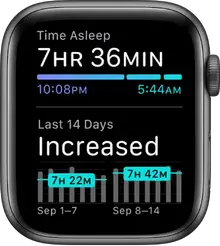
Track your sleep with
With the Sleep app  on Apple Watch, you can create bedtime schedules to help you meet your sleep goals. Wear your watch to bed, and Apple Watch can track your sleep. When you wake up, open the Sleep app to learn how much sleep you got and see your sleep trends over the past 14 days.
on Apple Watch, you can create bedtime schedules to help you meet your sleep goals. Wear your watch to bed, and Apple Watch can track your sleep. When you wake up, open the Sleep app to learn how much sleep you got and see your sleep trends over the past 14 days.
If your Apple Watch is charged less than 30 percent before you go to bed, you’re prompted to charge it. In the morning, just glance at the greeting to see how much charge remains.

You can create multiple schedules—for example, one for weekdays and another for weekends. For each schedule, you can set up the following:
- A sleep goal (how many hours of sleep you want to get)
- What time you want to go to bed and wake up
- An alarm sound to wake you up
- When to turn on sleep mode, which limits distractions before you go to bed and protects your sleep after you’re in bed
- Sleep tracking, which uses your motion to detect sleep when Apple Watch is in sleep mode and worn to bed
Tip: To exit sleep mode, first turn the Digital Crown to unlock. Then swipe up to open Control Center and tap
Set up Sleep on Apple Watch
- Open the Sleep app
 on your Apple Watch.
on your Apple Watch. - Follow the onscreen instructions.
You can also open the Health app on iPhone, tap Browse, tap Sleep, then tap Get Started (under Set Up Sleep).
Change or turn off your next wake-up alarm
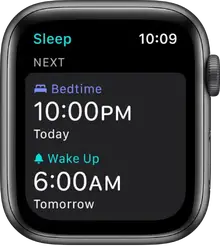
- Open the Sleep app
 on your Apple Watch.
on your Apple Watch. - Tap your current bedtime.
- To set a new wake-up time, tap the wake-up time, turn the Digital Crown to set a new time, then tap Set.If you don’t want your Apple Watch to wake you in the morning, turn off Alarm.
The changes apply only to your next wake-up alarm, after which your normal schedule resumes.
Note: You can also turn off the next wake-up alarm in the Alarms app Just tap the alarm that appears under Sleep | Wake up, then tap Skip for Tonight.
Change or add a sleep schedule
- Open the Sleep app
 on your Apple Watch.
on your Apple Watch. - Tap Full Schedule, then do one of the following:
- Change a sleep schedule: Tap the current schedule.
- Add a sleep schedule: Tap Add Another Schedule.
- Change your sleep goal: Tap Sleep Goal, then set the amount of time you want to sleep.
- Change Wind Down time: Tap Wind Down, then set the amount of time you want sleep mode to be active before bedtime.To reduce distractions before your scheduled bedtime, sleep mode turns on during Wind Down. Sleep mode turns off the watch display and turns on Do Not Disturb.
- Do any of the following:
- Set the days for your schedule: Tap your schedule, then tap the area below Active On. Choose days, then tap Done.
- Adjust your wake time and bedtime: Tap Wake Up or Bedtime, turn the Digital Crown to set a new time, then tap Set.
- Set the alarm options: Turn Alarm off or on and tap Sound to choose an alarm sound.
- Remove or cancel a sleep schedule: Tap Delete Schedule (at the bottom of the screen) to remove an existing schedule, or tap Cancel (at the top of the screen) to cancel creating a new one.
Change sleep options
- Open the Settings app
 on your Apple Watch.
on your Apple Watch. - Tap Sleep, then turn on or off any of the following options:
- Sleep Mode: Sleep mode simplifies the Lock screen at your scheduled Wind Down time. By default, sleep mode turns on automatically. Tap Sleep Mode, then turn off this option to manually control sleep mode in Control Center.
- Show time: Show the date and time on your iPhone and Apple Watch during sleep mode. Tap Sleep Mode to turn it on or off.
- Sleep Tracking: When this option is on, your Apple Watch tracks your sleep and adds sleep data to the Health app on your iPhone.
- Charging reminders: Apple Watch can remind you to charge before your Wind Down time and notify you when your watch is fully charged.
- Wake to haptic taps: Touch and hold the bottom of the screen, swipe up to open Control Center, then tap
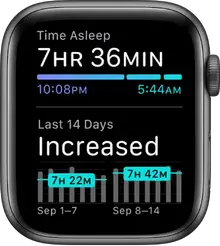 to turn on silent mode. Apple Watch wakes you with taps, but no audible alarm.
to turn on silent mode. Apple Watch wakes you with taps, but no audible alarm.
You can also change these and other sleep options on your iPhone. Open the Health app on iPhone, tap Browse, then go to Sleep > Options.
View your recent sleep history

- Open the Sleep app
 on your Apple Watch.
on your Apple Watch. - Scroll down to see the amount of sleep you got the night before and your sleep average over the last 14 days.
To see your sleep history on iPhone, open the Health app on iPhone, tap Browse, then tap Sleep.
For more information about Sleep on iPhone, see the iPhone User Guide.