
Track stocks on
Use the Stocks app 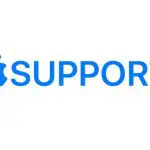 on Apple Watch to see info on the stocks you follow on your iPhone. See the iPhone User Guide for more information about using the Stocks app on your iPhone.
on Apple Watch to see info on the stocks you follow on your iPhone. See the iPhone User Guide for more information about using the Stocks app on your iPhone.
Ask Siri. Say something like:
Add and remove stocks
Your Apple Watch displays the stocks found in the Stocks app on your iPhone, but you can add and remove stocks right on your Apple Watch. Just open the Stocks app 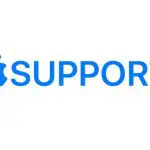 on your Apple Watch to:
on your Apple Watch to:
- Add a stock: Scroll to the bottom of the screen, then tap Add Stock. Scribble or say the name of the stock, then tap Done. Tap the name of the stock in the list.
Note: Scribble is not available in all languages.
- Remove a stock: Swipe left on the stock you want to remove, then tap X.
To reorder stocks on your Apple Watch, open the Stocks app on your iPhone and reorder them. The order changes on your Apple Watch to match.

See stock data on Apple Watch
- Open the Stocks app
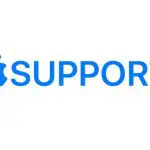 on your Apple Watch.
on your Apple Watch. - Tap a stock in the list.
- Tap
Choose the data you see
- Open the Settings app
 on your Apple Watch.
on your Apple Watch. - Go to Stocks > Data Metric, then tap Current Price, Points Change, Percentage Change, or Market Cap.
Tip: You can also open the Stocks app on your iPhone, then tap the price change for any stock to see percentage change or market cap.
Switch to Stocks on iPhone
- Open the Stocks app
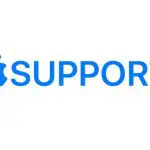 on your Apple Watch.
on your Apple Watch. - On iPhone, open the App Switcher. (On an iPhone with Face ID, swipe up from the bottom edge and pause; on an iPhone with a Home button, double-click the Home button.)
- Tap the button that appears at the bottom of the screen to open Stocks.
See alsoHand off tasks from