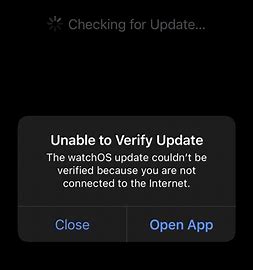
If you see ‘Unable to Verify Update’ when updating Apple Watch
Learn what to do if your Apple Watch says it can’t verify your watchOS update because you’re not connected to the Internet.
Check your Internet connection
First, make sure that your Apple Watch is connected to the Internet—either through your iPhone, or directly via Wi-Fi or cellular.
If you’re sure that your watch has an Internet connection and you still see the error, follow the steps in the next section.

Restart your watch
Restart your Apple Watch, make sure it has an Internet connection, then try updating it again.
If you still see the error, follow the steps in the next section.

Remove media and apps
Free up storage on your Apple Watch by removing any music or photos that you’ve synced to your watch. Then try to install the watchOS update. If you still can’t update, remove some apps to free up more space, then try to update.
If you can’t update after deleting media and apps, follow the steps in the next section.

Unpair and update your Apple Watch
- Keep your Apple Watch and iPhone close together as you unpair them.
- Open the Watch app on your iPhone.
- Go to the My Watch tab, then tap All Watches at the top of the screen.
- Tap the info button
 next to the watch that you want to unpair.
next to the watch that you want to unpair. - Tap Unpair Apple Watch.
- For GPS + Cellular models, choose to keep your cellular plan.
- Tap again to confirm. You might need to enter your Apple ID password to disable Activation Lock. Before erasing all content and settings on your Apple Watch, your iPhone creates a new backup of your Apple Watch. You can use the backup to restore a new Apple Watch.
Next, set up your Apple Watch with your iPhone. When asked whether you want to set up as new or restore from a backup, choose to set up as new. Then follow the onscreen instructions to finish setup. If you want to update to the watchOS beta, reinstall the beta profile after setup is complete.
Finally, update your Apple Watch.

Restore from backup
If you want to restore your Apple Watch from its latest backup, follow the steps in the previous section to unpair it again. Then set up your watch once more with your iPhone. This time, choose to restore from backup rather than set up as new.
Published Date: