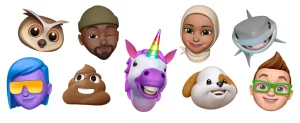
Use Memoji on your iPhone or iPad Pro
With iOS 12 and later, and iPadOS, you can create a Memoji to match your personality and mood, then send it in Messages and FaceTime. And with a compatible iPhone or iPad Pro, you can create an animated Memoji that uses your voice and mirrors your facial expressions.
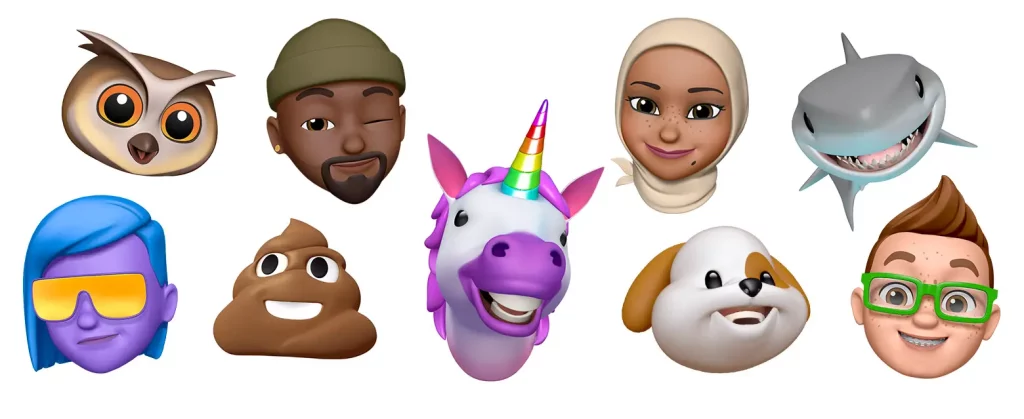
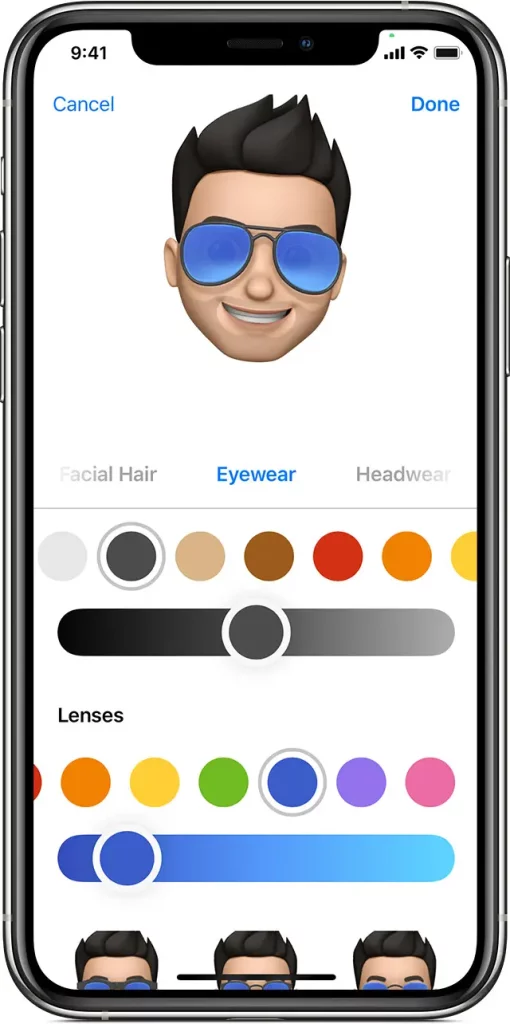
How to create your Memoji
- Open Messages and tap the Compose button
 to start a new message. Or go to an existing conversation.
to start a new message. Or go to an existing conversation. - Tap the Memoji button
 , then swipe right and tap the New Memoji
, then swipe right and tap the New Memoji  button.
button. - Customize the features of your memoji — like skin tone, hairstyle, eyes, and more.
- Tap Done.


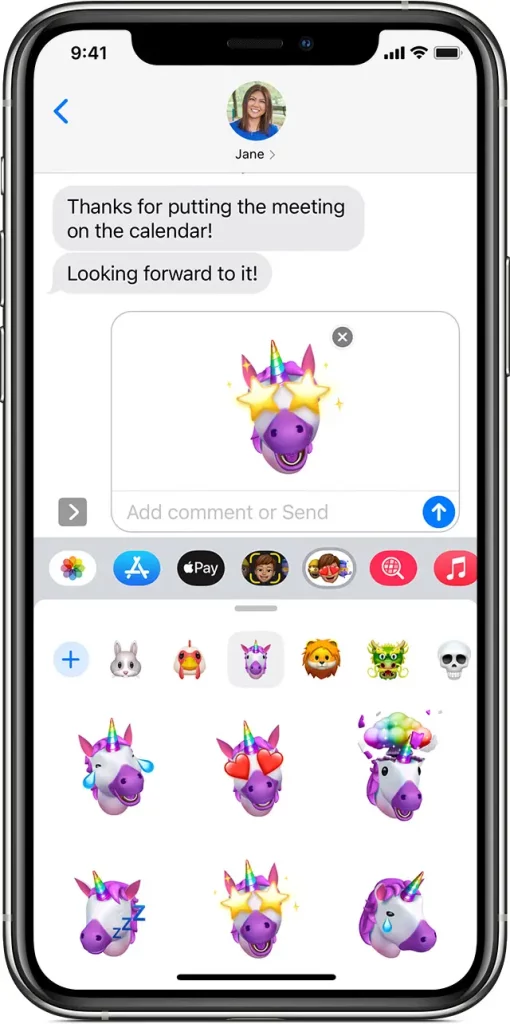
How to create Memoji stickers
With iOS 13 and later, and iPadOS, your Memoji automatically become sticker packs that live in your keyboard. You can use them in Messages, Mail, and some third-party apps.
Here’s how to create a Memoji sticker:
- Create your Memoji.
- Open the keyboard, then tap the Memoji Stickers button
 .
. - Select the sticker that you want to send.
- Tap the Send button
 .
.
Learn more about using stickers in Messages.


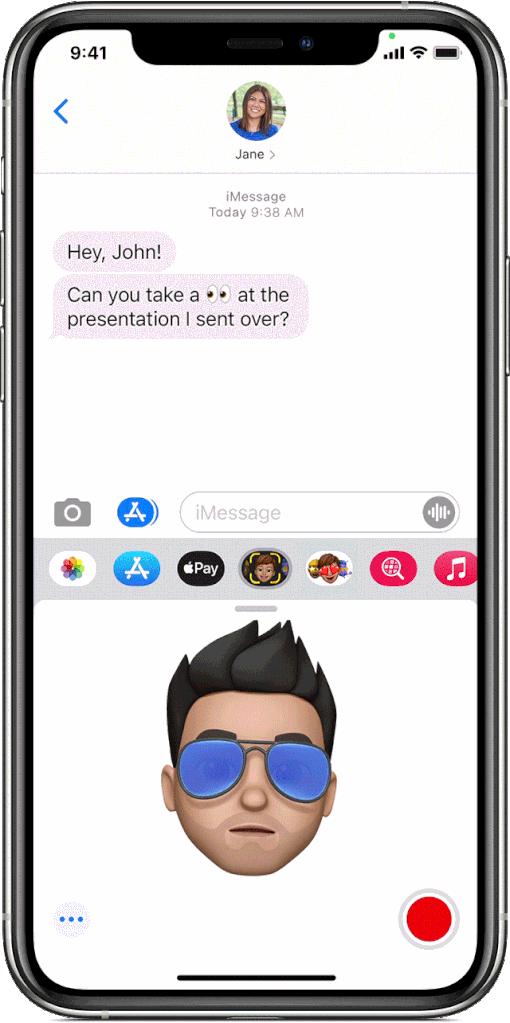
How to use an animated Memoji in Messages
- Make sure that you have a compatible iPhone or iPad Pro.
- Open Messages and tap the Compose button
 to start a new message. Or go to an existing conversation.
to start a new message. Or go to an existing conversation. - Tap the Memoji button
 , then swipe left to pick your Memoji.
, then swipe left to pick your Memoji. - Tap the Record button
 to record and
to record and  to stop. You can record for up to 30 seconds. To choose a different Memoji with the same recording, tap another Memoji that you created. To create a Memoji sticker, touch and hold the Memoji and drag it to the message thread. To delete a Memoji, tap the Trash button
to stop. You can record for up to 30 seconds. To choose a different Memoji with the same recording, tap another Memoji that you created. To create a Memoji sticker, touch and hold the Memoji and drag it to the message thread. To delete a Memoji, tap the Trash button  .
. - Tap the Send button
 .
.


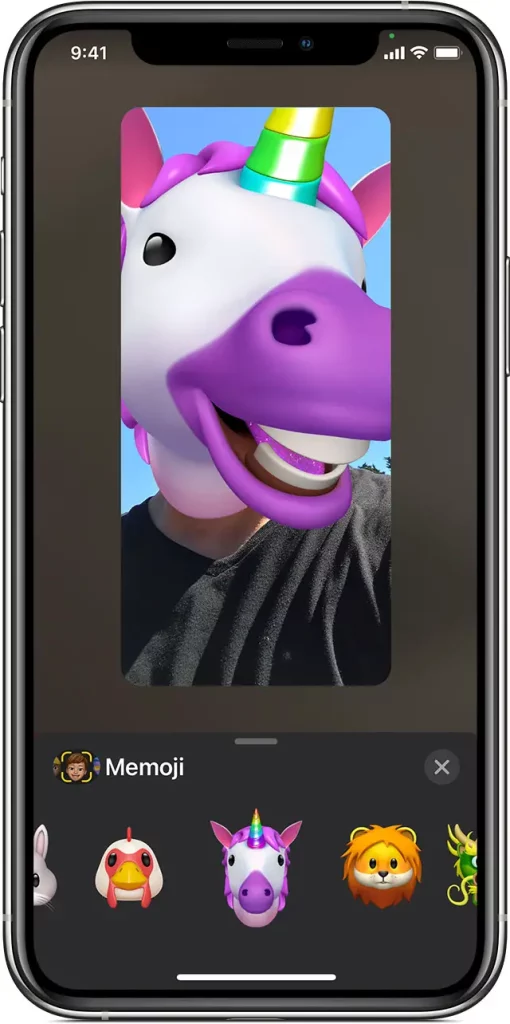
How to use an animated Memoji in FaceTime
- Make sure that you have a compatible iPhone or iPad Pro.
- Open FaceTime and make a call.
- When the call starts, tap the Effects button
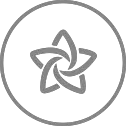 .
. - Tap the Memoji that you want to use.
- Continue your FaceTime call with your customized Memoji. Or tap
 to continue without a Memoji or go back to the FaceTime menu.
to continue without a Memoji or go back to the FaceTime menu.
To change your Memoji or to remove it during a FaceTime call, repeat steps 2-4.

Manage your Memoji
Want to change a Memoji that you already created? You can edit the features, duplicate an existing Memoji with new features, or delete a Memoji.
- Open Messages and tap the Compose button
 to start a new message. Or go to an existing conversation.
to start a new message. Or go to an existing conversation. - Tap the Memoji button
 or Memoji Stickers button
or Memoji Stickers button  , then select the Memoji that you want.
, then select the Memoji that you want. - Tap the More button
 . Then choose Edit, Duplicate, or Delete.
. Then choose Edit, Duplicate, or Delete.
If you want your Memoji on all of your compatible devices, you need two-factor authentication enabled for your Apple ID, and you need to be signed into iCloud with the same Apple ID on all the devices. You also need to have iCloud Drive turned on. Go to Settings > [Your Name] > iCloud > iCloud Drive.

Do more with your messages
Make your messages more expressive with effects like message bubbles, full-screen animations, and more.
Published Date: